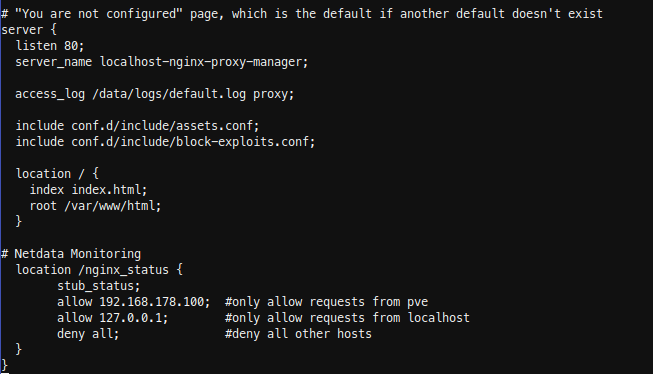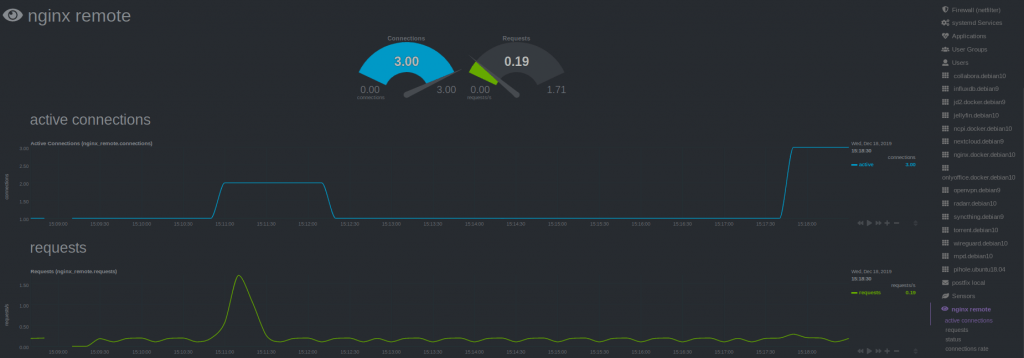https://blog.fefe.de/?ts=a0d07bd8
“Wisst ihr, was mir in dunklen Zeiten wie dieser Jahreszeit Erheiterung ins Leben bringt? Dieser Spirale zuzugucken:
- Unsere Software ist zu komplex, wir haben die Komplexität nicht im Griff! Pass auf, wir machen da ein verteiltes System daraus! Dann sind die Einzelteile weniger komplex. Vielleicht können wir das dann unter Kontrolle bringen.
- Das verteilte System braucht viel mehr administrativen Aufwand. Pass auf, den automatisieren wir weg! Wir machen Container! Docker!
- Docker-Aufsetzen braucht viel mehr administativen Aufwand. Pass auf, den automatisieren wir weg! Wir machen Kubernetes!
- Kubernetes braucht viel mehr administativen Aufwand. Pass auf, den automatisieren wir weg! Wir machen Ansible!
- Ansible braucht viel mehr administativen Aufwand. Pass auf, den automatisieren wir weg! Wir machen Chef / Salt!
Frank hat im letzten Alternativlos das wunderbare Wort “Komplexitätsverstärker” eingeführt. Das ist genau, was hier passiert. Am Ende hast du ein Schönwettersystem. Wenn das erste Mal der Wind dreht, dann hast du einen Scherbenhaufen. Niemand kann diese ganze Komplexität mehr durchblicken.”