https://antennapod.org/blog/2022/03/2-5-release
Category: Nextcloud
[Nextcloud] Docker update 21.0.7 to 21.0.8
And again… a Nextcloud upgrade failed. After a docker-compose pull and docker-compose up -d the maintenance mode won’t turn off. So I tried to turn it off manually, but I still couldn’t finish the update via WebGUI. I also couldn’t find any errors via the log.
docker exec --user www-data nextcloud-app_1 php /var/www/html/occ maintenance:mode --off
So I triggered the upgrade again from the terminal and finally got an exception.
$ docker exec --user www-data nextcloud-app_1 php /var/www/html/occ upgrade
Nextcloud or one of the apps require upgrade - only a limited number of commands are available
You may use your browser or the occ upgrade command to do the upgrade
Setting log level to debug
Turned on maintenance mode
Updating database schema
Updated database
Updating <user_ldap> ...
An unhandled exception has been thrown:
Error: Call to undefined method OC\DB\QueryBuilder\QueryBuilder::executeQuery() in /var/www/html/apps/user_ldap/lib/Migration/GroupMappingMigration.php:56
Stack trace:
#0 /var/www/html/apps/user_ldap/lib/Migration/Version1130Date20220110154717.php(54): OCA\User_LDAP\Migration\GroupMappingMigration->copyGroupMappingData('ldap_group_mapp...', 'ldap_group_mapp...')
#1 /var/www/html/lib/private/DB/MigrationService.php(528): OCA\User_LDAP\Migration\Version1130Date20220110154717->preSchemaChange(Object(OC\Migration\SimpleOutput), Object(Closure), Array)
#2 /var/www/html/lib/private/DB/MigrationService.php(426): OC\DB\MigrationService->executeStep('1130Date2022011...', false)
#3 /var/www/html/lib/private/legacy/OC_App.php(1012): OC\DB\MigrationService->migrate()
#4 /var/www/html/lib/private/Updater.php(347): OC_App::updateApp('user_ldap')
#5 /var/www/html/lib/private/Updater.php(262): OC\Updater->doAppUpgrade()
#6 /var/www/html/lib/private/Updater.php(134): OC\Updater->doUpgrade('21.0.8.3', '21.0.7.0')
#7 /var/www/html/core/Command/Upgrade.php(249): OC\Updater->upgrade()
#8 /var/www/html/3rdparty/symfony/console/Command/Command.php(255): OC\Core\Command\Upgrade->execute(Object(Symfony\Component\Console\Input\ArgvInput), Object(Symfony\Component\Console\Output\ConsoleOutput))
#9 /var/www/html/3rdparty/symfony/console/Application.php(1009): Symfony\Component\Console\Command\Command->run(Object(Symfony\Component\Console\Input\ArgvInput), Object(Symfony\Component\Console\Output\ConsoleOutput))
#10 /var/www/html/3rdparty/symfony/console/Application.php(273): Symfony\Component\Console\Application->doRunCommand(Object(OC\Core\Command\Upgrade), Object(Symfony\Component\Console\Input\ArgvInput), Object(Symfony\Component\Console\Output\ConsoleOutput))
#11 /var/www/html/3rdparty/symfony/console/Application.php(149): Symfony\Component\Console\Application->doRun(Object(Symfony\Component\Console\Input\ArgvInput), Object(Symfony\Component\Console\Output\ConsoleOutput))
#12 /var/www/html/lib/private/Console/Application.php(215): Symfony\Component\Console\Application->run(Object(Symfony\Component\Console\Input\ArgvInput), Object(Symfony\Component\Console\Output\ConsoleOutput))
#13 /var/www/html/console.php(100): OC\Console\Application->run()
#14 /var/www/html/occ(11): require_once('/var/www/html/c...')
Quick search on google and it seems that the image for 21.0.8 is broken and already withdrawn. Here and here. Great if users can still pull it from the docker repo…
I disabled the user_ldap addon via command line. This site helped me finding the right commands. After another occ upgrade and a few minutes, the instance finally came back online.
docker exec --user www-data nextcloud-app_1 php /var/www/html/occ app:list
docker exec --user www-data nextcloud-app_1 php /var/www/html/occ app:disable user_ldap
docker exec --user www-data nextcloud-app_1 php /var/www/html/occ maintenance:mode --off
docker exec --user www-data nextcloud-app_1 php /var/www/html/occ upgrade
In the end I also stumbled across the official nextcloud blog, where they announce 20.0.9 and that they had problems with 20.0.8…. But if the new docker image is not yet provided, and you can’t downgrade from your broken 20.0.8 back to 20.0.7, this doesn’t help you at all.
[Nextcloud] Docker upgrade 20.0.10 to 21.0.3
As always the nextcloud update failed for me…

After a quick search I found this post. Seems like using mariadb:latest is not a good idea anymore. After switching to mariadb:10.5 and manually turning the maintenance mode off I could proceed the update process.
$ docker exec --user www-data nextcloud-app_1 php /var/www/html/occ maintenance:mode --off
Nextcloud or one of the apps require upgrade - only a limited number of commands are available
You may use your browser or the occ upgrade command to do the upgrade
Maintenance mode disabled
[Nextcloud] Docker update 20.0.1 to 20.0.4 warnings
After pulling the latest Nextcloud image I got some warnings about missing indices, missing primary keys and about converting some column types to big int. The warnings could easily be fixed by running the suggested occ comands. Append “-no-interaction” to suppress the confirmation question (see docs).
docker exec --user www-data nextcloud-app_1 php /var/www/html/occ db:add-missing-indices
docker exec --user www-data nextcloud-app_1 php /var/www/html/occ db:add-missing-primary-keys
docker exec --user www-data nextcloud-app_1 php /var/www/html/occ db:convert-filecache-bigint --no-interaction
[Nextcloud] Docker upgrade 19.0 to 20.0 exception
Just did the Nextcloud Docker upgrade from version 19.0 to 20.0. I followed their guide on Github and updated my docker-compose.yml.
nextcloud-app:
image: nextcloud:20.0
restart: unless-stopped
volumes:
- /opt/containers/nextcloud/app:/var/www/html
depends_on:
- nextcloud-db
- nextcloud-redis
environment:
REDIS_HOST: nextcloud-redis
REDIS_HOST_PASSWORD: ${REDIS_PASSWORD}
networks:
- proxy
Followed by:
$ docker-compose -f /opt/containers/nextcloud/docker-compose.yml pull
$ docker-compose -f /opt/containers/nextcloud/docker-compose.yml up -d
After 10 minutes my Nextcloud instance was still in maintenance mode, so I checked the logs.
$ docker logs nextcloud-app_1
Initializing nextcloud 20.0.1.1 ...
Upgrading nextcloud from 19.0.1.1 ...
Initializing finished
Nextcloud or one of the apps require upgrade - only a limited number of commands are available
You may use your browser or the occ upgrade command to do the upgrade
Setting log level to debug
Turned on maintenance mode
Updating database schema
Updated database
Disabled incompatible app: announcementcenter
Disabled incompatible app: breezedark
Disabled incompatible app: calendar
Disabled incompatible app: drawio
...
...
...
Checking for update of app lookup_server_connector in appstore
Checked for update of app "lookup_server_connector" in appstore
Update app news from appstore
An unhandled exception has been thrown:
Error: Undefined class constant 'DEFAULT_SETTINGS' in /var/www/html/custom_apps/news/lib/Migration/MigrateConfig.php:49
Stack trace:
#0 [internal function]: OCA\News\Migration\MigrateConfig->__construct(Object(OCA\News\Config\LegacyConfig), Object(OC\AllConfig), Object(OCA\News\AppInfo\Application))
#1 /var/www/html/lib/private/AppFramework/Utility/SimpleContainer.php(101): ReflectionClass->newInstanceArgs(Array)
#2 /var/www/html/lib/private/AppFramework/Utility/SimpleContainer.php(109): OC\AppFramework\Utility\SimpleContainer->buildClass(Object(ReflectionClass))
#3 /var/www/html/lib/private/AppFramework/Utility/SimpleContainer.php(126): OC\AppFramework\Utility\SimpleContainer->resolve('OCA\\News\\Migrat...')
#4 /var/www/html/lib/private/AppFramework/DependencyInjection/DIContainer.php(455): OC\AppFramework\Utility\SimpleContainer->query('OCA\\News\\Migrat...')
#5 /var/www/html/lib/private/ServerContainer.php(140): OC\AppFramework\DependencyInjection\DIContainer->queryNoFallback('OCA\\News\\Migrat...')
#6 /var/www/html/lib/private/Repair.php(119): OC\ServerContainer->query('OCA\\News\\Migrat...')
#7 /var/www/html/lib/private/legacy/OC_App.php(1035): OC\Repair->addStep('OCA\\News\\Migrat...')
#8 /var/www/html/lib/private/legacy/OC_App.php(979): OC_App::executeRepairSteps('news', Array)
#9 /var/www/html/lib/private/Installer.php(206): OC_App::updateApp('news')
#10 /var/www/html/lib/private/Updater.php(452): OC\Installer->updateAppstoreApp('news')
#11 /var/www/html/lib/private/Updater.php(260): OC\Updater->upgradeAppStoreApps(Array)
#12 /var/www/html/lib/private/Updater.php(130): OC\Updater->doUpgrade('20.0.1.1', '19.0.1.1')
#13 /var/www/html/core/Command/Upgrade.php(255): OC\Updater->upgrade()
#14 /var/www/html/3rdparty/symfony/console/Command/Command.php(255): OC\Core\Command\Upgrade->execute(Object(Symfony\Component\Console\Input\ArgvInput), Object(Symfony\Component\Console\Output\ConsoleOutput))
#15 /var/www/html/3rdparty/symfony/console/Application.php(1000): Symfony\Component\Console\Command\Command->run(Object(Symfony\Component\Console\Input\ArgvInput), Object(Symfony\Component\Console\Output\ConsoleOutput))
#16 /var/www/html/3rdparty/symfony/console/Application.php(271): Symfony\Component\Console\Application->doRunCommand(Object(OC\Core\Command\Upgrade), Object(Symfony\Component\Console\Input\ArgvInput), Object(Symfony\Component\Console\Output\ConsoleOutput))
#17 /var/www/html/3rdparty/symfony/console/Application.php(147): Symfony\Component\Console\Application->doRun(Object(Symfony\Component\Console\Input\ArgvInput), Object(Symfony\Component\Console\Output\ConsoleOutput))
#18 /var/www/html/lib/private/Console/Application.php(215): Symfony\Component\Console\Application->run(Object(Symfony\Component\Console\Input\ArgvInput), Object(Symfony\Component\Console\Output\ConsoleOutput))
#19 /var/www/html/console.php(100): OC\Console\Application->run()
#20 /var/www/html/occ(11): require_once('/var/www/html/c...')
#21 {main} 0/0 [->--------------------------] 0%Configuring Redis as session handler
AH00558: apache2: Could not reliably determine the server's fully qualified domain name, using 172.1X.X.XX. Set the 'ServerName' directive globally to suppress this message
AH00558: apache2: Could not reliably determine the server's fully qualified domain name, using 172.1X.X.XX. Set the 'ServerName' directive globally to suppress this message
Seems like the news app updating process threw an exception. After searching for a minute I found this thread, where someone got the same error and just manually disabled the maintenance mode. So I did the same:
$ docker exec --user www-data nextcloud-app_1 php /var/www/html/occ maintenance:mode --off
Nextcloud or one of the apps require upgrade - only a limited number of commands are available
You may use your browser or the occ upgrade command to do the upgrade
Maintenance mode disabled
Went back to the WebGui, logged in, and he asked me to update the news app. Now the update finished without problems.
[Nextcloud] Moving my NC installation
About two years ago I installed Nextcloud via the NextcloudPi script in an LXC Debian Stretch Container on my Proxmox Host. Since last year there is a new Debian release called Buster and I wanted to upgrade my container. But somehow it was not possible… there was something broken and on every upgrade I tried, a swap error came up. I searched for hours, but couldn’t find any solutions to this error, so I had to move my whole Nextcloud installation to a new debian buster container. I took the chance to create the new container as unprivileged container. Since I had no experience moving a complete Nextcloud instance, I first read the NC Wiki and had a look at some tutorials. Finally I followed C. Riegers awesome guide on backing and restoring a Nextcloud instance.
Everything went well until step 9.
root@nc:/var/www/nextcloud# sudo -u www-data php /var/www/nextcloud/occ maintenance:data-fingerprint
An unhandled exception has been thrown:
Doctrine\DBAL\DBALException: Failed to connect to the database: An exception occurred in driver: SQLSTATE[HY000] [1698] Access denied for user 'ncadmin'@'localhost' in /var/www/nextcloud/lib/private/DB/Connection.php:64
As I’ve been restoring on a brand new LXC Buster container, of course a few things were missing. I restored my nextcloud database, but I also had to recreate the “ncadmin” dbuser and grant the right permissions. I looked up the ncadmin password in my nextcloud config.php and added the user.
mysql -u root -p
CREATE USER 'ncadmin'@'localhost' IDENTIFIED BY 'password';
GRANT ALL PRIVILEGES on nextcloud.* to ncadmin@localhost;
Next try with step 9.
root@nc:/var/www/nextcloud# sudo -u www-data php /var/www/nextcloud/occ maintenance:data-fingerprint
An unhandled exception has been thrown:
...nextcloud Redis server went away in /var/www/nextcloud/lib/private/Memcache/Redis.php:54
Still no success. Hiting google brought me to this link. C. Rieger was already there. 🙂
While checking /etc/redis/redis.conf I noticed that in my nextcloud config.php there was a different path for redis.sock.
redis.conf
unixsocket /var/run/redis/redis-server.sock
config.php
'host' => '/var/run/redis/redis.sock',
After changing the path I rebooted the container and again tried step 9. Now with success and my Nextcloud instance was back online. I only had to add the new hostname to the trusted domains and could login again. The only thing I couldn’t get to work was the NextcloudPi functionality. Since I was only using the nextcloudpi auto upgrade scripts, I could live without that. I disabled and deinstalled the app from the user interface.
[Nextcloud] Run OnlyOffice Document Server in Docker
If you don’t already have it, you first have to install Docker. Then just get the docker-compose.yml for OnlyOffice
wget https://raw.githubusercontent.com/ONLYOFFICE/Docker-DocumentServer/master/docker-compose.yml
and activate the JSON Web Token validation.
nano docker-compose.yml
- JWT_ENABLED=true
- JWT_SECRET=your_secret
- JWT_HEADER=Authorization
Now just run the container.
sudo docker-compose up -d
To use OnlyOffice with Nextcloud, your container needs to reachable via https, so you need to add a subdomain and SSL Certificate in your Nginx reverse proxy. Then just go to your Nextcloud installation and install the OnlyOffice Addon. There just enter the new domain to your OnlyOffice Docker Container and the JSON Web Token. Office files should now be editable in OnlyOffice.
[Nextcloud] Maintenance mode
# Change into your nextcloud directory
cd /var/www/nextcloud/
# Enable Nextcloud-Maintenance mode
sudo -u www-data php occ maintenance:mode --on
# Do something...
# Disable Nextcloud-Maintenance mode
sudo -u www-data php occ maintenance:mode --off
[Nextcloud] Run NextCloudPi Docker with external storage
Links
NextCloudPi (Docs)
NextCloudPi on DockerHub
Current installation process (Outdated installation process, but contains some usefull information)
Installation
If you want to use the external storage app to mount an NFS share in Nextcloud, there are two ways when using Docker. Mount the NFS share directly inside the Docker container. This would be easier when the container is already up and runing. Or mount the NFS share on the Host and pass the mountpoint as an argument when creating the Docker container: -v /mnt/nfs/:/mnt/nfs/
DOMAIN=your.domain.com
docker run -ti -d -p 4443:4443 -p 443:443 -p 80:80 -v ncdata:/data -v /mnt/nfs/:/mnt/nfs/ --name nextcloudpi ownyourbits/nextcloudpi $DOMAIN --restart=unless-stopped
Now wait until you see ‘Init done’ in the logs.
docker logs -f nextcloudpi
ncdata
If you ever need direct access to your storage, you can find out where your files are located with:
docker inspect nextcloudpi
Scroll up to “Mounts” and look for the path behind “Source”.
"Source": "/var/lib/docker/volumes/ncdata/_data"
Now you still have to navigate through a few folders. I finally found my files here:
ls /var/lib/docker/volumes/ncdata/_data/nextcloud/data/ncp/files/
Update to latest NCP version
docker exec -it nextcloudpi ncp-update
[Nextcloud] Installing Collaboraoffice in LXC
Both, Nextcloud and Collabora, are recommending the Docker installation for Collaboraoffice (here and here). But I wasn’t able to get the Collabora Docker Image running succesfully inside an Debian Buster LXC. There were appearing some errors and as far as I understand, it has something to do with running an LXC on ZFS. After spending about 3 hours I gave up and did a manual installation.
Installation
For a current installation guide, have look on their website here.
Install https support for apt and add Collabora CODE repository. (CODE = Collabora Online Development Edition)
sudo apt install apt-transport-https ca-certificates
sudo apt-key adv --keyserver keyserver.ubuntu.com --recv-keys 0C54D189F4BA284D
Add the Collabora CODE repository to the apt sources list.
nano /etc/apt/sources.list.d/collabora.list
Add the following line for Debian Buster:
deb https://www.collaboraoffice.com/repos/CollaboraOnline/CODE-debian10 ./
Now update the repository and install Collabora. (lool = LibreOffice OnLine)
sudo apt update
sudo apt install loolwsd code-brand
Configuration
You have to edit three sections in the config: SSL handling, inserting your Nextcloud domain as WOPI client and add some credentials for webinterface. So open the config with:
nano /etc/loolwsd/loolwsd.xml
- If you are using a reverse proxy (I have running a docker with nginx) which is managing all SSL certifactes, you don’t need local certifactes for your Collaboraoffice. So scroll down to the SSL settings, disable SSL and enable SSL termination.
<ssl desc="SSL settings">
<enable type="bool" desc="Controls whether SSL encryption is enable (do not disable for production deployment). If default is false, must first be compiled with SSL support to enable." default="true">false</enable>
<termination desc="Connection via proxy where loolwsd acts as working via https, but actually uses https." type="bool" default="true">true</termination>
- 2. Next add you Nextcloud domain in the WOPI storage section.
<storage desc="Backend storage">
<filesystem allow="false" />
<wopi desc="Allow/deny wopi storage. Mutually exclusive with webdav." allow="true">
<host desc="Regex pattern of hostname to allow or deny." allow="true">localhost</host>
<host desc="Regex pattern of hostname to allow or deny." allow="true">nextcloud\.domain\.org</host>
- 3. Add your credentials fot the webinterface.
<admin_console desc="Web admin console settings.">
<enable desc="Enable the admin console functionality" type="bool" default="true">true</enable>
<enable_pam desc="Enable admin user authentication with PAM" type="bool" default="false">false</enable_pam>
<username desc="The username of the admin console. Ignored if PAM is enabled.">user_name</username>
<password desc="The password of the admin console. Deprecated on most platforms. Instead, use PAM or loolconfig to set up a secure password.">super_secret_password</password>
Now restart loolwsd and check the status.
systemctl restart loolwsd.service
systemctl status loolwsd.service
Check if the https connection is working via browser https://ipaddress:9980 or curl:
curl -vkI https://localhost:9980
You can reach the webinterface with:
https://ipaddress:9980/loleaflet/dist/admin/admin.html
Reverse Proxy
Go to your reverse proxy, in my case it’s nginx proxy manager, and add another subdomain for collabora with an SSL certificate.
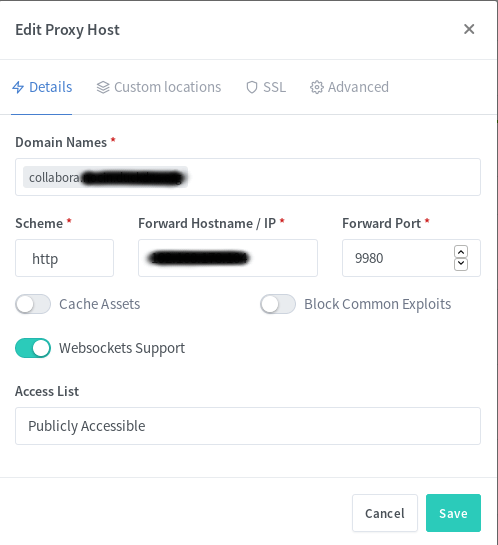
You also have to add a few custom locations. Look at the Collabora website for the some nginx configs. I used the second with “SSL terminates at the proxy”. I also added the given custom locations via the webui, e.g.:
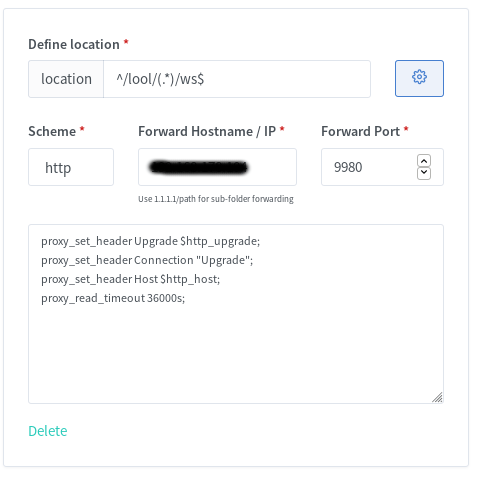
You should now be able to reach Collabora through your new subdomain via https.
https://collabora.your.domain.org/
And if you added /lool/adminws in your nginx config, you can also access the webui.
https://collabora.your.domain.org/loleaflet/dist/admin/admin.html
Install & configure Collabora Online App in Nextcloud
The easiest part is to install the Collabora Online App.
If done, go to Settings -> Collabora Online and set your Collabora Domain https://collabora.your.domain.org/ in here. Apply and edit your first excel in Nextcloud.
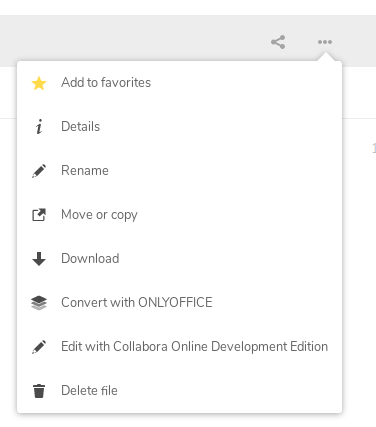
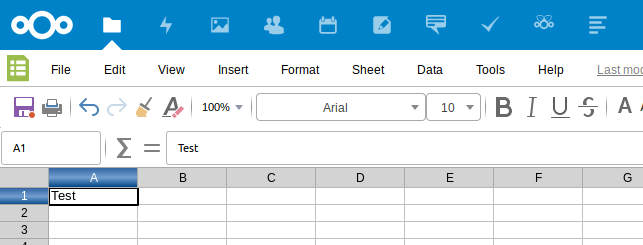
Done! 🙂
