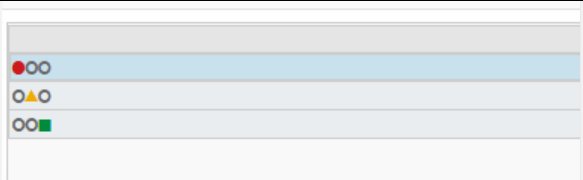There are different ways to realize presence detection in Home Assistant:
https://www.home-assistant.io/getting-started/presence-detection/
As I have a FritzBox at home, I’m using the AVM FRITZ!Box Tools Integration, which has “presence detection by looking at connected devices”.
You can find your devices using the developer tools and looking for the device_tracker entity. I then use the devices in a group to easily check if anyone is home.
/config/groups.yaml
family:
- device_tracker.xiaomiredminote8pro
- device_tracker.xioamimi8
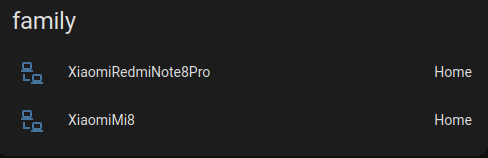
Update 19.04.2024: Instead of a group, you could also use the zone.home entity and check if its numeric value is 0 (not_home) or above 0 (home) in your automations. The zone.home entity relates to the person and the device that belong to a person, that you can configure under Settings → People → Select a Person → Select the devices that belong to this person.