https://antennapod.org/blog/2022/03/2-5-release
Category: Applications
[Nextcloud] Docker update 21.0.7 to 21.0.8
And again… a Nextcloud upgrade failed. After a docker-compose pull and docker-compose up -d the maintenance mode won’t turn off. So I tried to turn it off manually, but I still couldn’t finish the update via WebGUI. I also couldn’t find any errors via the log.
docker exec --user www-data nextcloud-app_1 php /var/www/html/occ maintenance:mode --off
So I triggered the upgrade again from the terminal and finally got an exception.
$ docker exec --user www-data nextcloud-app_1 php /var/www/html/occ upgrade
Nextcloud or one of the apps require upgrade - only a limited number of commands are available
You may use your browser or the occ upgrade command to do the upgrade
Setting log level to debug
Turned on maintenance mode
Updating database schema
Updated database
Updating <user_ldap> ...
An unhandled exception has been thrown:
Error: Call to undefined method OC\DB\QueryBuilder\QueryBuilder::executeQuery() in /var/www/html/apps/user_ldap/lib/Migration/GroupMappingMigration.php:56
Stack trace:
#0 /var/www/html/apps/user_ldap/lib/Migration/Version1130Date20220110154717.php(54): OCA\User_LDAP\Migration\GroupMappingMigration->copyGroupMappingData('ldap_group_mapp...', 'ldap_group_mapp...')
#1 /var/www/html/lib/private/DB/MigrationService.php(528): OCA\User_LDAP\Migration\Version1130Date20220110154717->preSchemaChange(Object(OC\Migration\SimpleOutput), Object(Closure), Array)
#2 /var/www/html/lib/private/DB/MigrationService.php(426): OC\DB\MigrationService->executeStep('1130Date2022011...', false)
#3 /var/www/html/lib/private/legacy/OC_App.php(1012): OC\DB\MigrationService->migrate()
#4 /var/www/html/lib/private/Updater.php(347): OC_App::updateApp('user_ldap')
#5 /var/www/html/lib/private/Updater.php(262): OC\Updater->doAppUpgrade()
#6 /var/www/html/lib/private/Updater.php(134): OC\Updater->doUpgrade('21.0.8.3', '21.0.7.0')
#7 /var/www/html/core/Command/Upgrade.php(249): OC\Updater->upgrade()
#8 /var/www/html/3rdparty/symfony/console/Command/Command.php(255): OC\Core\Command\Upgrade->execute(Object(Symfony\Component\Console\Input\ArgvInput), Object(Symfony\Component\Console\Output\ConsoleOutput))
#9 /var/www/html/3rdparty/symfony/console/Application.php(1009): Symfony\Component\Console\Command\Command->run(Object(Symfony\Component\Console\Input\ArgvInput), Object(Symfony\Component\Console\Output\ConsoleOutput))
#10 /var/www/html/3rdparty/symfony/console/Application.php(273): Symfony\Component\Console\Application->doRunCommand(Object(OC\Core\Command\Upgrade), Object(Symfony\Component\Console\Input\ArgvInput), Object(Symfony\Component\Console\Output\ConsoleOutput))
#11 /var/www/html/3rdparty/symfony/console/Application.php(149): Symfony\Component\Console\Application->doRun(Object(Symfony\Component\Console\Input\ArgvInput), Object(Symfony\Component\Console\Output\ConsoleOutput))
#12 /var/www/html/lib/private/Console/Application.php(215): Symfony\Component\Console\Application->run(Object(Symfony\Component\Console\Input\ArgvInput), Object(Symfony\Component\Console\Output\ConsoleOutput))
#13 /var/www/html/console.php(100): OC\Console\Application->run()
#14 /var/www/html/occ(11): require_once('/var/www/html/c...')
Quick search on google and it seems that the image for 21.0.8 is broken and already withdrawn. Here and here. Great if users can still pull it from the docker repo…
I disabled the user_ldap addon via command line. This site helped me finding the right commands. After another occ upgrade and a few minutes, the instance finally came back online.
docker exec --user www-data nextcloud-app_1 php /var/www/html/occ app:list
docker exec --user www-data nextcloud-app_1 php /var/www/html/occ app:disable user_ldap
docker exec --user www-data nextcloud-app_1 php /var/www/html/occ maintenance:mode --off
docker exec --user www-data nextcloud-app_1 php /var/www/html/occ upgrade
In the end I also stumbled across the official nextcloud blog, where they announce 20.0.9 and that they had problems with 20.0.8…. But if the new docker image is not yet provided, and you can’t downgrade from your broken 20.0.8 back to 20.0.7, this doesn’t help you at all.
[Nextcloud] Docker upgrade 20.0.10 to 21.0.3
As always the nextcloud update failed for me…

After a quick search I found this post. Seems like using mariadb:latest is not a good idea anymore. After switching to mariadb:10.5 and manually turning the maintenance mode off I could proceed the update process.
$ docker exec --user www-data nextcloud-app_1 php /var/www/html/occ maintenance:mode --off
Nextcloud or one of the apps require upgrade - only a limited number of commands are available
You may use your browser or the occ upgrade command to do the upgrade
Maintenance mode disabled
[Wallabag] Docker upgrade 2.3.8. to 2.4.2
Just did an upgrade for Wallabag from Version 2.3.8 to 2.4.2. So I opened my docker-compose.yml and changed the image version and ran docker-compose up -d
version: '3'
services:
wallabag:
image: wallabag/wallabag:2.4.2
container_name: wallabag-app
restart: unless-stopped
environment:
- MYSQL_ROOT_PASSWORD=${MARIADB_ROOT_PASSWORD}
- SYMFONY__ENV__DATABASE_DRIVER=pdo_mysql
- SYMFONY__ENV__DATABASE_HOST=wallabag-db
- SYMFONY__ENV__DATABASE_PORT=3306
- SYMFONY__ENV__DATABASE_NAME=wallabag
- SYMFONY__ENV__DATABASE_USER=${MARIADB_USER}
- SYMFONY__ENV__DATABASE_PASSWORD=${MARIADB_PASSWORD}
- SYMFONY__ENV__DATABASE_CHARSET=utf8mb4
- SYMFONY__ENV__MAILER_HOST=${WALLABAG_MAILER_HOST}
- SYMFONY__ENV__MAILER_USER=~
- SYMFONY__ENV__MAILER_PASSWORD=~
- SYMFONY__ENV__FROM_EMAIL=${WALLABAG_FROM_EMAIL}
- SYMFONY__ENV__DOMAIN_NAME=${WALLABAG_DOMAIN_NAME}
depends_on:
- wallabag-db
volumes:
- /opt/containers/wallabag/images:/var/www/wallabag/web/assets/images
networks:
- proxy
wallabag-db:
image: mariadb
restart: unless-stopped
container_name: wallabag-db
environment:
- MYSQL_ROOT_PASSWORD=${MARIADB_ROOT_PASSWORD}
volumes:
- /opt/containers/wallabag/data:/var/lib/mysql
networks:
- proxy
networks:
proxy:
external: true
But somehow after the upgrade my container won’t come back online. Although the log was saying “Provisioner finished”, it could not connect to the database. When opening the webpage for wallabag the docker logs said: “…unable to parse the MySQL grant string: GRANT USAGE ON entrypoint.sh TO wallabag@% IDENTIFIED BY PASSWORD…”
After searching on google I finally found this note on the Wallabag Github page….
“If there is a version upgrade that needs a database migration. The most easy way to do is running the migrate command:”
docker exec -t wallabag-app /var/www/wallabag/bin/console doctrine:migrations:migrate --env=prod --no-interaction
After running the db migration everything came back online. So this post is just a reminder for myself that sometimes Wallabag needs a db migration after upgrading. 🙂
[Nextcloud] Docker update 20.0.1 to 20.0.4 warnings
After pulling the latest Nextcloud image I got some warnings about missing indices, missing primary keys and about converting some column types to big int. The warnings could easily be fixed by running the suggested occ comands. Append “-no-interaction” to suppress the confirmation question (see docs).
docker exec --user www-data nextcloud-app_1 php /var/www/html/occ db:add-missing-indices
docker exec --user www-data nextcloud-app_1 php /var/www/html/occ db:add-missing-primary-keys
docker exec --user www-data nextcloud-app_1 php /var/www/html/occ db:convert-filecache-bigint --no-interaction
[WordPress] 4 levels of caching
Good overview on: https://www.smarthomebeginner.com/wordpress-on-docker-traefik/#3_WordPress_Caching
Browser Caching: This is what tells the visitors browser to cache the files locally to speed up future site/page visits. We will set this up using Nginx. On Apache, this is accomplished using .htaccess files.
Server Caching: This caches static versions of pages (Page cache). We are going to accomplish this using Nginx FastCGI cache.
Frontend Caching: This means caching WordPress PHP files so they don’t have to be re-compiled for every visit. We are going to set this up using PHP OpCache.
Database Caching: This optimizes database queries by storing them in the RAM for faster delivery. We are going to use Redis for this.
[Nextcloud] Docker upgrade 19.0 to 20.0 exception
Just did the Nextcloud Docker upgrade from version 19.0 to 20.0. I followed their guide on Github and updated my docker-compose.yml.
nextcloud-app:
image: nextcloud:20.0
restart: unless-stopped
volumes:
- /opt/containers/nextcloud/app:/var/www/html
depends_on:
- nextcloud-db
- nextcloud-redis
environment:
REDIS_HOST: nextcloud-redis
REDIS_HOST_PASSWORD: ${REDIS_PASSWORD}
networks:
- proxy
Followed by:
$ docker-compose -f /opt/containers/nextcloud/docker-compose.yml pull
$ docker-compose -f /opt/containers/nextcloud/docker-compose.yml up -d
After 10 minutes my Nextcloud instance was still in maintenance mode, so I checked the logs.
$ docker logs nextcloud-app_1
Initializing nextcloud 20.0.1.1 ...
Upgrading nextcloud from 19.0.1.1 ...
Initializing finished
Nextcloud or one of the apps require upgrade - only a limited number of commands are available
You may use your browser or the occ upgrade command to do the upgrade
Setting log level to debug
Turned on maintenance mode
Updating database schema
Updated database
Disabled incompatible app: announcementcenter
Disabled incompatible app: breezedark
Disabled incompatible app: calendar
Disabled incompatible app: drawio
...
...
...
Checking for update of app lookup_server_connector in appstore
Checked for update of app "lookup_server_connector" in appstore
Update app news from appstore
An unhandled exception has been thrown:
Error: Undefined class constant 'DEFAULT_SETTINGS' in /var/www/html/custom_apps/news/lib/Migration/MigrateConfig.php:49
Stack trace:
#0 [internal function]: OCA\News\Migration\MigrateConfig->__construct(Object(OCA\News\Config\LegacyConfig), Object(OC\AllConfig), Object(OCA\News\AppInfo\Application))
#1 /var/www/html/lib/private/AppFramework/Utility/SimpleContainer.php(101): ReflectionClass->newInstanceArgs(Array)
#2 /var/www/html/lib/private/AppFramework/Utility/SimpleContainer.php(109): OC\AppFramework\Utility\SimpleContainer->buildClass(Object(ReflectionClass))
#3 /var/www/html/lib/private/AppFramework/Utility/SimpleContainer.php(126): OC\AppFramework\Utility\SimpleContainer->resolve('OCA\\News\\Migrat...')
#4 /var/www/html/lib/private/AppFramework/DependencyInjection/DIContainer.php(455): OC\AppFramework\Utility\SimpleContainer->query('OCA\\News\\Migrat...')
#5 /var/www/html/lib/private/ServerContainer.php(140): OC\AppFramework\DependencyInjection\DIContainer->queryNoFallback('OCA\\News\\Migrat...')
#6 /var/www/html/lib/private/Repair.php(119): OC\ServerContainer->query('OCA\\News\\Migrat...')
#7 /var/www/html/lib/private/legacy/OC_App.php(1035): OC\Repair->addStep('OCA\\News\\Migrat...')
#8 /var/www/html/lib/private/legacy/OC_App.php(979): OC_App::executeRepairSteps('news', Array)
#9 /var/www/html/lib/private/Installer.php(206): OC_App::updateApp('news')
#10 /var/www/html/lib/private/Updater.php(452): OC\Installer->updateAppstoreApp('news')
#11 /var/www/html/lib/private/Updater.php(260): OC\Updater->upgradeAppStoreApps(Array)
#12 /var/www/html/lib/private/Updater.php(130): OC\Updater->doUpgrade('20.0.1.1', '19.0.1.1')
#13 /var/www/html/core/Command/Upgrade.php(255): OC\Updater->upgrade()
#14 /var/www/html/3rdparty/symfony/console/Command/Command.php(255): OC\Core\Command\Upgrade->execute(Object(Symfony\Component\Console\Input\ArgvInput), Object(Symfony\Component\Console\Output\ConsoleOutput))
#15 /var/www/html/3rdparty/symfony/console/Application.php(1000): Symfony\Component\Console\Command\Command->run(Object(Symfony\Component\Console\Input\ArgvInput), Object(Symfony\Component\Console\Output\ConsoleOutput))
#16 /var/www/html/3rdparty/symfony/console/Application.php(271): Symfony\Component\Console\Application->doRunCommand(Object(OC\Core\Command\Upgrade), Object(Symfony\Component\Console\Input\ArgvInput), Object(Symfony\Component\Console\Output\ConsoleOutput))
#17 /var/www/html/3rdparty/symfony/console/Application.php(147): Symfony\Component\Console\Application->doRun(Object(Symfony\Component\Console\Input\ArgvInput), Object(Symfony\Component\Console\Output\ConsoleOutput))
#18 /var/www/html/lib/private/Console/Application.php(215): Symfony\Component\Console\Application->run(Object(Symfony\Component\Console\Input\ArgvInput), Object(Symfony\Component\Console\Output\ConsoleOutput))
#19 /var/www/html/console.php(100): OC\Console\Application->run()
#20 /var/www/html/occ(11): require_once('/var/www/html/c...')
#21 {main} 0/0 [->--------------------------] 0%Configuring Redis as session handler
AH00558: apache2: Could not reliably determine the server's fully qualified domain name, using 172.1X.X.XX. Set the 'ServerName' directive globally to suppress this message
AH00558: apache2: Could not reliably determine the server's fully qualified domain name, using 172.1X.X.XX. Set the 'ServerName' directive globally to suppress this message
Seems like the news app updating process threw an exception. After searching for a minute I found this thread, where someone got the same error and just manually disabled the maintenance mode. So I did the same:
$ docker exec --user www-data nextcloud-app_1 php /var/www/html/occ maintenance:mode --off
Nextcloud or one of the apps require upgrade - only a limited number of commands are available
You may use your browser or the occ upgrade command to do the upgrade
Maintenance mode disabled
Went back to the WebGui, logged in, and he asked me to update the news app. Now the update finished without problems.
[RaspberryPi] Installing MPD on a RaspberryPi 3 with HifiBerry AMP2

Until recently, I only used my RaspberryPi 3 as Bluetooth Speaker with the HifiBerry AMP2 and two old B&W DM601. This setup only consumes about 3 Watts idling, so its running 24h. I used the VLC Android App on my smartphone to access my music on my NAS and streamed it via Bluetooth to the Pi.
But I wanted to control the music on different devices (like Tablet, HTPC, Desktop) and was annoyed, having to reconnect my smartphone Bluetooth connection all the time when coming home. Also there is still a loss of quality with Bluetooth and i have many FLAC files now. That’s why I gave Music Player Daemon (MPD) a try. A daemon which runs on the Pi and can be controlled from different clients. It accesses my music library via Wifi directly on the NAS.
These are the steps I had to make on my Raspberry Pi:
- Firmware update
- Set up the the Hifiberry AMP2 (if not yet done)
- Mount NFS share with your music
- Install MPD and the clients MPC and ncmpcpp
- Edit MPD config file
- Run MPC update to fill library
- Configure NCMPCPP
- MPDroid as smartphone client

1. Firmware update
I had some audio cracking when switching a song or just pressing play and pause. Following this blog, they released a fix with in a newer firmware version, unfortunately after a while they broke it again with a later firmware version…. nevertheless I made the update and somehow I get less cracking, even if it doesn’t disappear completely.
sudo apt-get install rpi-update
sudo rpi-update
sudo reboot
Update 23.05.2020: Install PulseAudio, if the Firmware update will not help.
https://dbader.org/blog/crackle-free-audio-on-the-raspberry-pi-with-mpd-and-pulseaudio#update2
https://wiki.archlinux.org/index.php/Music_Player_Daemon/Tips_and_tricks#Local_(as_your_own_user)
2. Set up the the Hifiberry AMP2
Just follow these steps: https://github.com/project-owner/Peppy.doc/wiki/HiFiBerry-Amp
And check if user Pi is member of the audio group. If not, add him to.
$ groups
pi adm dialout cdrom sudo audio video plugdev games users input
$ sudo usermod -a pi -G audio
3. Mount NFS share
My music is stored on to a NAS and published via NFS. So I just had to mount it to my Pi.
https://www.elektronik-kompendium.de/sites/raspberry-pi/2102211.htm
sudo apt install nfs-common
sudo mkdir -p /mnt/nfs/music
showmount -e ipadress
sudo mount -t nfs -o soft ipadress:/data/music /mnt/nfs/music
Use autofs to auto mount the NFS share on boot.
https://www.elektronik-kompendium.de/sites/raspberry-pi/2102221.htm
sudo apt install autofs
sudo nano /etc/auto.nfs
sudo nano /etc/auto.master
sudo service autofs restart
mount
ls /mnt/nfs/music/
sudo reboot
#check again after reboot
ls /mnt/nfs/music/
auto.nfs
music -fstype=nfs,rw,retry=0 192.168.178.100:/data/music
auto.master
/mnt/nfs /etc/auto.nfs
4. Install MPD and the clients MPC and ncmpcpp
sudo apt update
sudo apt install mpd mpc ncmpcpp
5. Edit MPD config file and restart service
Open the mpd.conf file in your favorite editor and after editing, restart the service.
sudo nano /etc/mpd.conf
sudo systemctl restart mpd
I had to make the following changes in the config:
music_directory "/mnt/nfs/music"
bind_to_address "any"
auto_update "yes"
audio_output {
type "alsa"
name "My ALSA Device"
device "hw:0,0"
mixer_type "software"
}
Check aplay -l for the right device settings.
$ aplay -l
**** List of PLAYBACK Hardware Devices ****
card 0: sndrpihifiberry [snd_rpi_hifiberry_dacplus], device 0: HiFiBerry DAC+ HiFi pcm512x-hifi-0 [HiFiBerry DAC+ HiFi pcm512x-hifi-0]
Subdevices: 0/1
Subdevice #0: subdevice #0
6. Run MPC update to fill library
The Music Player Client (MPC) acts as client (as well as ncmpcpp) to MPD. MPD itself is just the daemon and has no music controlling capabilities.
#check if the output(s) is enabled
mpc outputs
#update the database (will take while)
mpc update
#look up the commands to adjust volume and play a file as test
mpc help
7. Configure ncmpcpp
When using ncmpcpp as client, you have to do a small configuration to tell the client to which server it should talk to. So open the config:
sudo nano ~/.ncmpcpp/config
and insert the following lines. When using ncmpcpp directly one the raspberry, set 127.0.0.1 as mpd_host. When using it on another machine (like your desktop), insert the IP of the raspberry pi.
ncmpcpp_directory = "~/.ncmpcpp"
mpd_host = "127.0.0.1"
mpd_port = "6600"
allow_for_physical_item_deletion = yes
Here is a cool cheatsheet on how to control ncmpcpp:
https://pkgbuild.com/~jelle/ncmpcpp/
If you prefer a GUI, install Cantata or Sonata:
https://github.com/CDrummond/cantata
https://www.nongnu.org/sonata/
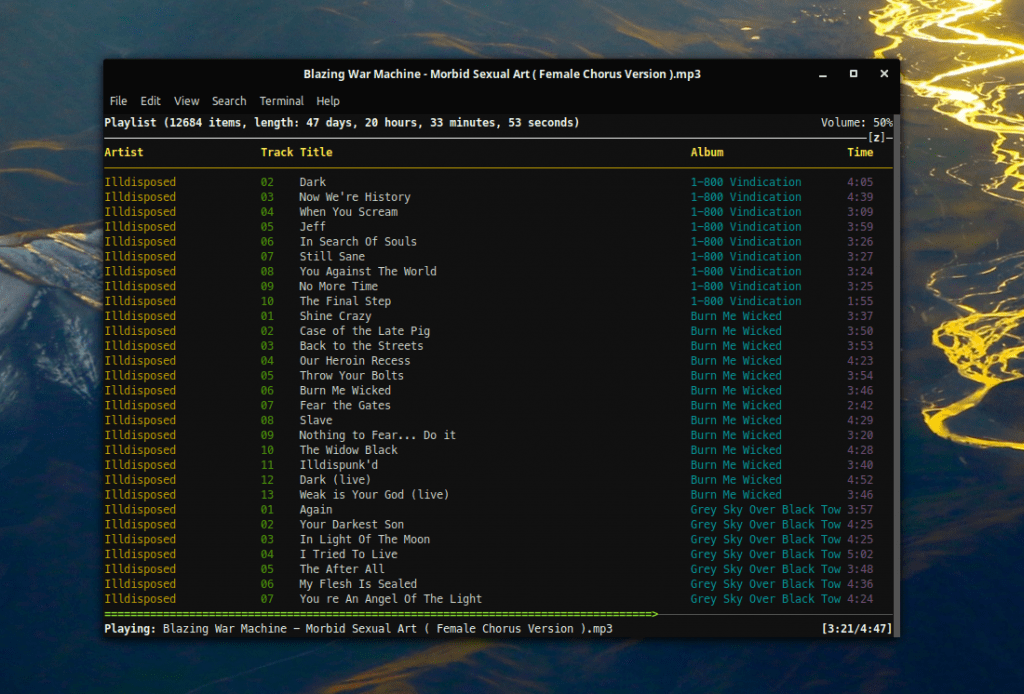
8. Install MPDroid
To control MPD via Smartphone, install the MPDroid App from the F-Droid store: https://f-droid.org/en/packages/com.namelessdev.mpdroid/
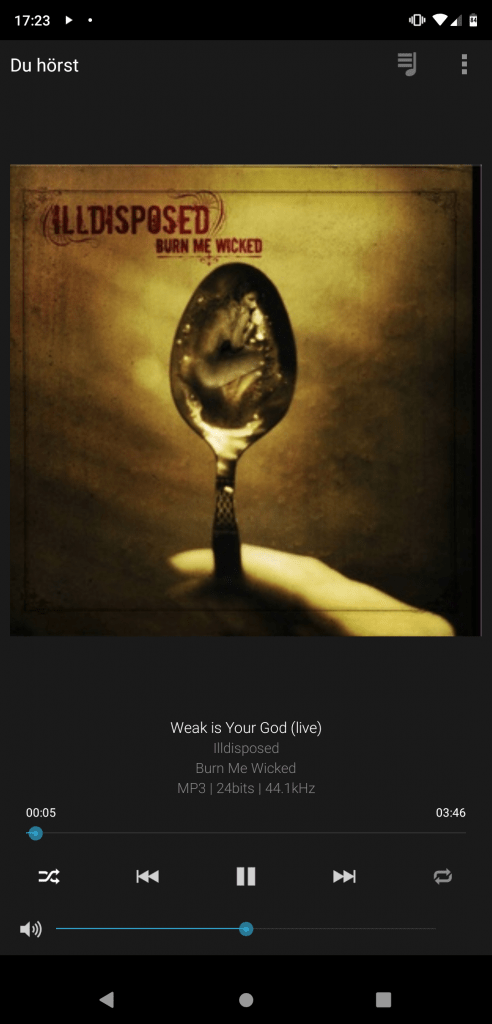
[Wireguard] Set up Wireguard using PiVPN inside LXC
Recently I had to setup a new Proxmox host and also had to setup a VPN to access the network of the host. This time I gave PiVPN a try, since it recently added support for Wireguard.
So first I installed Wireguard on the host like here (without adding the TUN device to the containers config), set up a new unprivileged container running debian buster, set up port forwarding in the router, installed curl followed by the one liner for PiVPN.
apt install curl
curl -L https://install.pivpn.io | bash
And that was almost it. Now just add a device and use the QR-Code the use it on Android.
pivpn -a
pivpn -qr
PiVPN delivers what it promises! That was super easy to setup.
