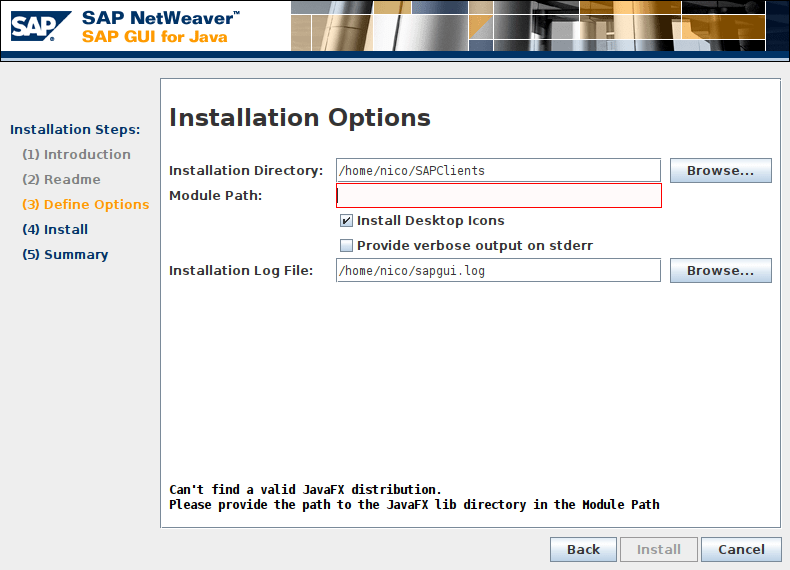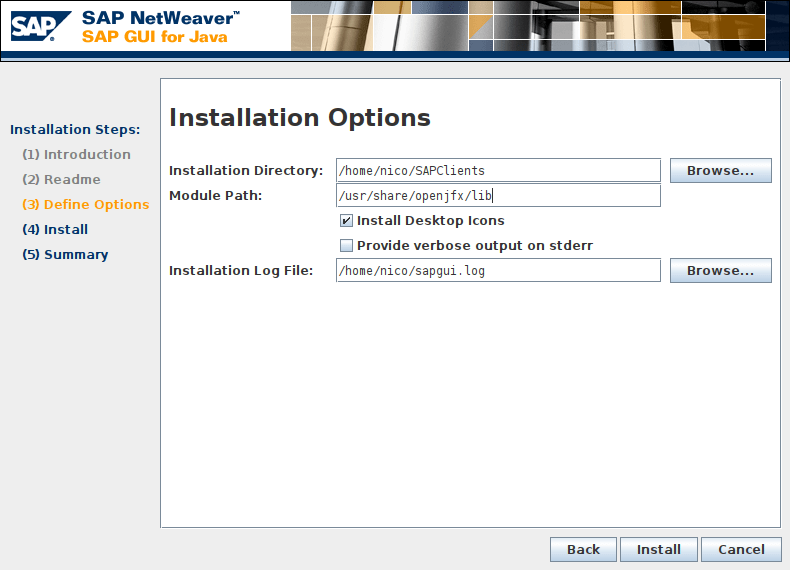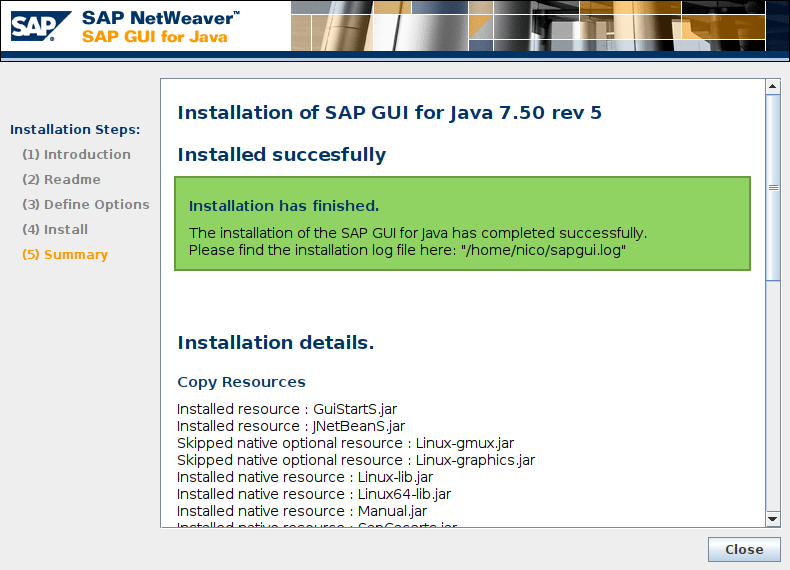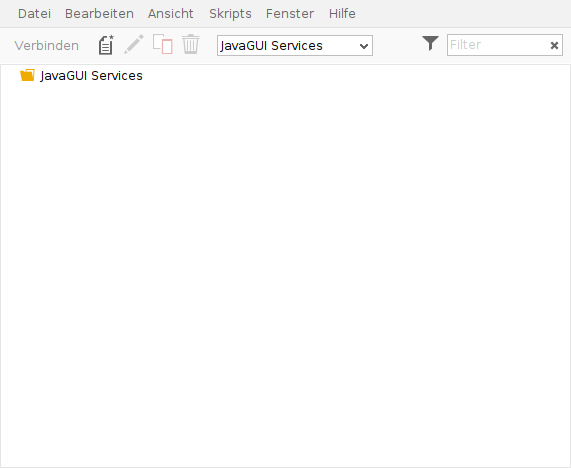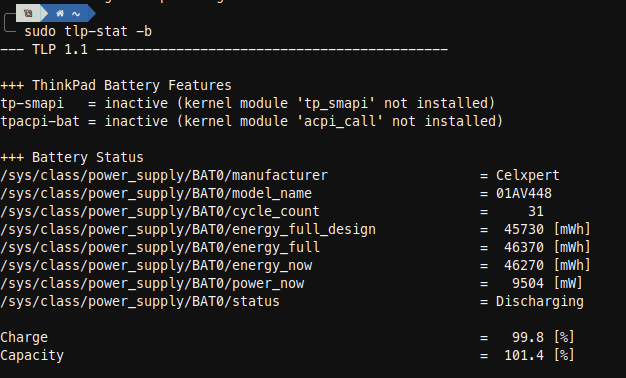In meinem NAS nutze ich seit vielen Jahren als Motherboard ein ASRock C2550D4I mit einer recht stromsparsamen on-Board CPU und einer BMC/IPMI Schnittstelle, welche Fernwartung über einen separaten LAN Port möglich macht.
BMC = Baseboard Management Controllers
IPMI = Intelligence Platform Management Interface
Bei einem BMC Update hat sich leider die WebGui verabschiedet und ich musste mir die Sache auf der Konsole anschauen. Dafür habe ich IPMITOOL installiert und verwendet. Dabei stellte sich heraus, dass lediglich die Netzwerkeinstellungen verloren gegangen sind.
Hier einige hilfreiche Befehle im Umgang mit dem IPMITOOL, welche mir geholfen haben. Über diesen Weg lässt sich ebenfalls das Passwort des Admin-Users zurücksetzen.
# install
sudo apt install ipmitool
# display sensor & network settings
sudo ipmitool sensor
sudo ipmitool lan print 1
#set network settings
sudo ipmitool lan set 1 ipsrc static
sudo ipmitool lan set 1 ipaddr 192.168.178.3
sudo ipmitool lan set 1 defgw ipaddr 192.168.178.1
# Reset password
# https://support.oneidentity.com/de-de/kb/261220/reset-the-bmc-ipmi-password
sudo ipmitool user list 1
ID Name Callin Link Auth IPMI Msg Channel Priv Limit
1 false false true ADMINISTRATOR
2 admin true true true ADMINISTRATOR
3 true false false NO ACCESS
4 true false false NO ACCESS
5 true false false NO ACCESS
6 true false false NO ACCESS
7 true false false NO ACCESS
8 true false false NO ACCESS
9 true false false NO ACCESS
10 true false false NO ACCESS
sudo ipmitool user set password 2
Password for user 2:
Password for user 2:
Set User Password command successful (user 2)
# IPMI reseten
# https://www.thomas-krenn.com/de/wiki/IPMI_BMC_reset_bei_IPMI_Problemen
sudo ipmitool mc reset cold
# or remote with
ipmitool -I lanplus -H ip_address -U admin -a bmc reset cold
# Wenn das nicht hilft, ggf. hier schauen:
# https://portal.nutanix.com/page/documents/kbs/details?targetId=kA00e000000CrKRCA0