“Manipulate macOS masterfully, minus the mouse.”
Tag: software
[Firefox] uBlock – Cloud Storage
Since version 1.1.0.0. uBlock can sync its settings via the brower build-in sync ability, in case of Firefox it’s called Firefox Sync.
https://github.com/gorhill/uBlock/wiki/Cloud-storage
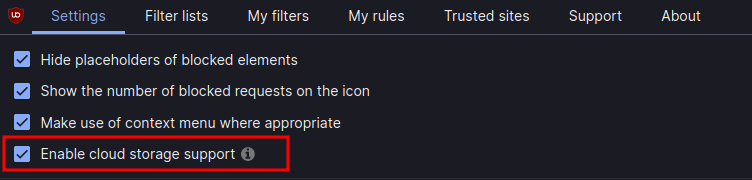
The export process must be triggered manually in each uBlock tab.
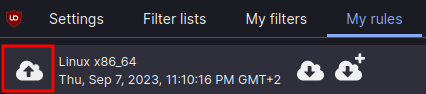
[Terminal] F2 – Command-line batch renaming tool
Project: https://github.com/ayoisaiah/f2
Wiki: https://github.com/ayoisaiah/f2/wiki
Installation: https://github.com/ayoisaiah/f2/wiki/Installation
curl -LO https://github.com/ayoisaiah/f2/releases/download/v1.6.1/f2_1.6.1_linux_amd64.tar.gz
tar -xvzf f2_1.6.1_linux_amd64.tar.gz
chmod +x f2
sudo mv f2 /usr/local/bin
rm f2_1.6.1_linux_amd64.tar.gz
Renaming a file from ‘img’ to ‘Image’
# test run
f2 -f 'img' -r 'Image'
# performing the actual renaming
f2 -f 'img' -r 'Image' -x
# undo the changes
f2 -u -x
Or renaming episodes from 01_S1.MyEpisode.mp4 to S01E01.MyEpisode.mp4
f2 -f '.._S1' -r 'S01E%02d'
[macOS] Boop
“Boop is a simple editor that allows you to execute scripts on the buffer. The idea is that you don’t have to paste potentially secret information into shady websites to do some simple transforms, like format json and decoding query strings.”
There is also a port for Linux and Windows: https://github.com/zoeyfyi/Boop-GTK
sudo install boop-gtk.linux.amd64 /usr/local/bin/boop-gtk
Run from terminal with boop-gtk
[Linux Mint] Install PyWal on Linux Mint 20.1 Cinnamon
“Pywal is a tool that generates a color palette from the dominant colors in an image. It then applies the colors system-wide and on-the-fly in all of your favorite programs.”
https://github.com/dylanaraps/pywal/wiki/Installation
pip3 install pywal
I’m using Variety to change my wallpaper every day automatically. To always get the right colors in my terminal I added some lines in my .zshrc that will always grab the current wallpaper and pass it to PyWal. I’m sure a bash pro would do this in just one line… 🙂
#---PyWal---#
# load previous theme
(cat ~/.cache/wal/sequences &)
# get picture path
picturepath=$(gsettings get org.gnome.desktop.background picture-uri)
# remove prefix & suffix
prefix="'file://"
suffix="'"
picturepath=${picturepath#"$prefix"}
picturepath=${picturepath%"$suffix"}
# set colors
wal -n -q -i "$picturepath"
#---PyWal End---#
There are many plugins/tools you can combine with PyWal:
https://github.com/frewacom/pywalfox
[macOS] MonitorControl
“Control your external monitor brightness, contrast or volume directly from a menulet or with keyboard native keys.”
[Linux Mint] Software I usually install on my daily driver
Software you get from the default repositories:
sudo apt install \
chromium \
conky-all \
tldr \
tmux \
cantata \
vlc \
kdeconnect \
blueman \
flameshot \
skypeforlinux \
git \
python3-pip \
python-is-python3 \
thefuck \
fortune-mod \
cowsay \
micro \
stacer \
variety \
bashtop \
birdtray \
ssh-tools \
netdiscover \
lynis \
peek \
transgui \
nfs-common \
gsmartcontrol \
xournalpp
And some additional repos:
sudo curl -o /usr/share/keyrings/syncthing-archive-keyring.gpg https://syncthing.net/release-key.gpg
echo "deb [signed-by=/usr/share/keyrings/syncthing-archive-keyring.gpg] https://apt.syncthing.net/ syncthing stable" | sudo tee /etc/apt/sources.list.d/syncthing.list
sudo apt-get update
sudo apt-get install syncthing
sudo apt-add-repository ppa:remmina-ppa-team/remmina-next
sudo apt update
sudo apt install remmina remmina-plugin-rdp remmina-plugin-secret
Mainline – Ubuntu Mainline Kernel Installer
sudo apt-add-repository -y ppa:cappelikan/ppa
sudo apt update
sudo apt install mainline
youtube-dl (Check the supported sites here)
sudo curl -L https://yt-dl.org/downloads/latest/youtube-dl -o /usr/local/bin/youtube-dl
sudo chmod a+rx /usr/local/bin/youtube-dl
#Set default download path
micro .config/youtube-dl/config
-o ~/Downloads/%(title)s.%(ext)s
#usage converting to mp3
youtube-dl -x --audio-format mp3 --add-metadata --embed-thumbnail https://youtu.be/dQw4w9WgXcQ
echo "deb http://packages.azlux.fr/debian/ buster main" | sudo tee /etc/apt/sources.list.d/azlux.list
wget -qO - https://azlux.fr/repo.gpg.key | sudo apt-key add -
apt update
apt install broot
Lutris (Following this great guide: https://christitus.com/ultimate-linux-gaming-guide/)
# Install latest Drivers: https://github.com/lutris/docs/blob/master/InstallingDrivers.md
sudo add-apt-repository ppa:kisak/kisak-mesa
sudo dpkg --add-architecture i386
sudo apt update && sudo apt upgrade
sudo apt install libgl1-mesa-dri:i386
sudo apt install mesa-vulkan-drivers mesa-vulkan-drivers:i386
#Add "RADV_PERFTEST=aco" to /etc/environment
# Install Wine https://wiki.winehq.org/Ubuntu
wget -nc https://dl.winehq.org/wine-builds/winehq.key
sudo apt-key add winehq.key
sudo add-apt-repository 'deb https://dl.winehq.org/wine-builds/ubuntu/ focal main'
sudo apt update
sudo apt install --install-recommends winehq-stable
# Lutris
sudo add-apt-repository ppa:lutris-team/lutris
sudo apt update
sudo apt install lutris
sudo apt-add-repository ppa:yktooo/ppa
sudo apt update
sudo apt install indicator-sound-switcher
curl -L https://github.com/dundee/gdu/releases/latest/download/gdu_linux_amd64.tgz | tar xz
chmod +x gdu_linux_amd64
mv gdu_linux_amd64 /usr/bin/gdu
sudo add-apt-repository ppa:atareao/telegram
sudo apt-get update
sudo apt-get install telegram
wget -O- https://updates.signal.org/desktop/apt/keys.asc | gpg --dearmor > signal-desktop-keyring.gpg
cat signal-desktop-keyring.gpg | sudo tee -a /usr/share/keyrings/signal-desktop-keyring.gpg > /dev/null
echo 'deb [arch=amd64 signed-by=/usr/share/keyrings/signal-desktop-keyring.gpg] https://updates.signal.org/desktop/apt/ xenial main' |\
sudo tee -a /etc/apt/sources.list.d/signal.list
sudo apt update && sudo apt install signal-desktop
sudo add-apt-repository ppa:papirus/papirus
sudo apt-get update
sudo apt-get install papirus-icon-theme
sudo add-apt-repository ppa:nextcloud-devs/client
sudo apt update
sudo apt install nextcloud-client
sudo add-apt-repository ppa:xtradeb/apps
sudo apt update
sudo apt install czkawka
And some more software and extensions…
Lolcat https://nocin.eu/shell-neofetch-lolcat/
Cinnamon Extension Transparent panels
Cinnamon Applets QRedshift & Spices Update
Zsh https://nocin.eu/terminal-zsh-oh-my-zsh-powerlevel10k/
Thunderbird with https://addons.thunderbird.net/de/thunderbird/addon/tbsync/ + https://protonmail.com/bridge/ and Thunderbird Conversations (+ configuring birdtray!)
FreeOffice https://www.freeoffice.com/de/download/programme
SAP Gui https://nocin.eu/sap-install-sap-gui-for-java-7-50-on-linux-mint-20/
Steam https://store.steampowered.com/about/
Bashtop https://nocin.eu/software-bashtop-alternative-to-top-and-htop/
Syncthing Tray: https://github.com/Martchus/syncthingtray
FreeOffice: https://www.freeoffice.com/en
Increase GRUB Timeout (#)
sudo micro /etc/default/grub
# if not already set, update
GRUB_TIMEOUT_STYLE=menu
GRUB_TIMEOUT=5
sudo update-grub
Create new shortcut for the “System Monitor”
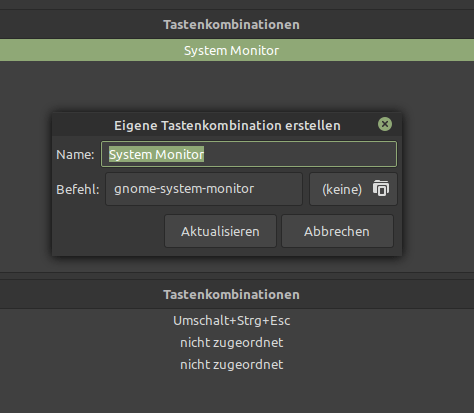
Copying my dotfiles over. First the .aliases
alias ll='ls -Al --color=auto --block-size=MB --group-directories-first'
alias ls='ls -l --color=auto --block-size=MB --group-directories-first'
alias cp='cp -vRi'
alias rm='rm -vRi'
alias mv='mv -vi'
alias ln='ln -v'
alias mkdir='mkdir -pv' # Creates parent directories if needed
alias chown='chown -v'
alias chmod='chmod -v'
alias rmdir='rmdir -v'
alias ps='ps -f'
#alias tar='tar -xvf' #made some problems
alias df='df -Th'
alias lsd='lsd -Al --group-dirs first'
alias jobs='jobs -lr'
alias sudo='sudo ' #Allows for aliases to work with sudo.
alias pls='sudo $(history -p !!)'
alias wget='wget -qc --show-progress' #Download with WGet with pretty and useful features.
alias grep='grep -sI --color=auto' #Colorful (auto) 'grep' output.
alias psf='ps -faxc -U $UID -o pid,uid,gid,pcpu,pmem,stat,comm' #Less excessive, current-user-focused ps alternative.
alias klog="sudo dmesg -t -L=never -l emerg,alert,crit,err,warn --human --nopager" #Potentially useful option for viewing the kernel log.
alias lsblk='lsblk -o name,label,fstype,size,type,uuid'
alias ping='ping -c 5' # Stop after sending 5 pings
# Docker
alias dpsa='docker ps -a --format "table{{.ID}}\t{{.Names}}\t{{.Image}}\t{{.Ports}}\t{{.Status}}"'
# Find commands I type often so I can alias them
# https://www.jakeworth.com/alias-terminal-commands/
alias typeless='history n 20000 | sed "s/.* //" | sort | uniq -c | sort -g | tail -n 100'
# Micro Editor
alias mic='micro'
alias nano='micro'
# Make mount command output pretty and readable
alias mnt='mount | column -t'
# jump to my download directory
alias dl='cd "$HOME"/Downloads'
# Youtube-dl
alias dlvid='youtube-dl --add-metadata --embed-thumbnail'
alias dlmp3='youtube-dl -x --audio-format mp3 --add-metadata --embed-thumbnail'
alias dlbest='youtube-dl -f bestvideo+bestaudio'
# Git
alias git add .='git aa'
alias git commit -m='git cm'
# mkdir && cd
function mcd() {
mkdir -p $1
cd $1
}
# Archive extraction
# usage: ex <file>
ex ()
{
if [ -f "$1" ] ; then
case $1 in
*.tar.bz2) tar xjf $1 ;;
*.tar.gz) tar xzf $1 ;;
*.bz2) bunzip2 $1 ;;
*.rar) unrar x $1 ;;
*.gz) gunzip $1 ;;
*.tar) tar xf $1 ;;
*.tbz2) tar xjf $1 ;;
*.tgz) tar xzf $1 ;;
*.zip) unzip $1 ;;
*.Z) uncompress $1;;
*.7z) 7z x $1 ;;
*.deb) ar x $1 ;;
*.tar.xz) tar xf $1 ;;
*.tar.zst) unzstd $1 ;;
*) echo "'$1' cannot be extracted via ex()" ;;
esac
else
echo "'$1' is not a valid file"
fi
}
# navigation
up () {
local d=""
local limit="$1"
# Default to limit of 1
if [ -z "$limit" ] || [ "$limit" -le 0 ]; then
limit=1
fi
for ((i=1;i<=limit;i++)); do
d="../$d"
done
# perform cd. Show error if cd fails
if ! cd "$d"; then
echo "Couldn't go up $limit dirs.";
fi
}
Followed by my .zshrc
neofetch | lolcat
# See https://github.com/ohmyzsh/ohmyzsh/wiki/Themes
# ZSH_THEME="robbyrussell"
ZSH_THEME=powerlevel10k/powerlevel10k
# zsh-syntax-highlighting has to be the last plugin!
plugins=(git tmux zsh-autosuggestions zsh-syntax-highlighting)
# Preferred editor for local and remote sessions
if [[ -n $SSH_CONNECTION ]]; then
export EDITOR='micro'
else
export EDITOR='nano'
fi
# To customize prompt, run `p10k configure` or edit ~/.p10k.zsh.
[[ ! -f ~/.p10k.zsh ]] || source ~/.p10k.zsh
source $ZSH/oh-my-zsh.sh
if [ -f ~/.aliases ]; then
. ~/.aliases
fi
eval $(thefuck --alias FUCK)
[Software] Bashtop – alternative to top and htop
https://github.com/aristocratos/bashtop
Installation for Ubuntu based distros:
sudo add-apt-repository ppa:bashtop-monitor/bashtop
sudo apt update
sudo apt install bashtop
[Software] HardInfo
“HardInfo is a system profiler and benchmark for Linux systems. It is able to obtain information from both hardware and basic software, and organize it in a simple to use GUI.”
https://github.com/lpereira/hardinfo/
sudo apt install hardinfo
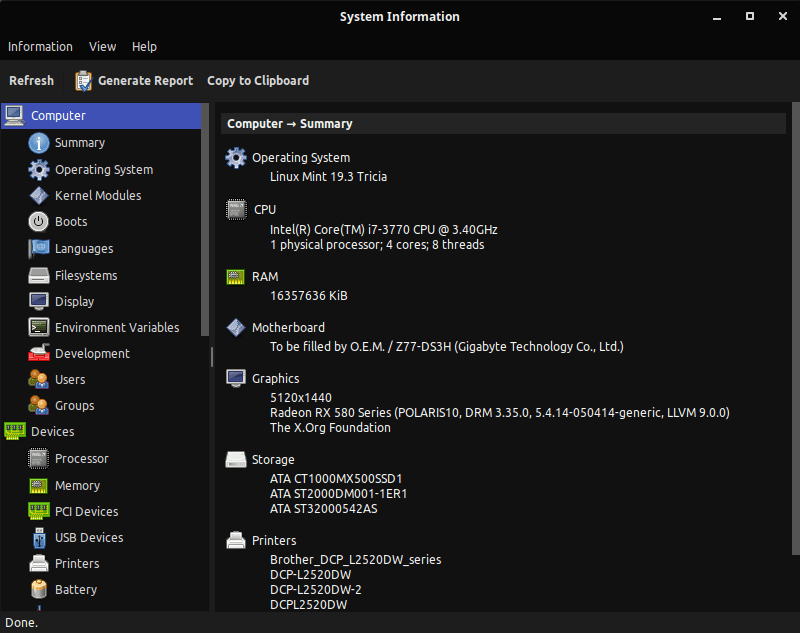
[Router/Firewall] Hard- & Software Sammlung
Software
Hardware
- APU-board (z.B. apu4d4 mit 4 NICs)
- Voleatech (liefert Modelle mit pfSense aus)
- NRG Systems IPU Systeme
- Zotac (z.B. ZBox Nano)
- Protecli
- Qotom
- GL-iNet (OpenWRT Wifi Routers)
Einfach zu bedienende Fertiglösungen
- UniFi Security Gateway (OS ist EdgeOS, fork von Vyatta), evtl. in Kombination mit UniFi AP
- MikroTik (OS ist RouterOS)
