https://github.com/aristocratos/bashtop
Installation for Ubuntu based distros:
sudo add-apt-repository ppa:bashtop-monitor/bashtop
sudo apt update
sudo apt install bashtop
https://github.com/aristocratos/bashtop
Installation for Ubuntu based distros:
sudo add-apt-repository ppa:bashtop-monitor/bashtop
sudo apt update
sudo apt install bashtop
The Cockpit ZFS Manager requires Cockpit version 201 or above. In the Debian Buster repository there’s only cockpit version 188, so you have to use the buster backports repository, which contains cockpit version 223.
# install cockpit
echo "deb http://deb.debian.org/debian buster-backports main" > /etc/apt/sources.list.d/buster-backport.list
apt update
apt-get -t buster-backports install cockpit
# add ZFS manager
git clone https://github.com/optimans/cockpit-zfs-manager.git
cp -r cockpit-zfs-manager/zfs /usr/share/cockpit
# start cockpit
systemctl start cockpit.service
systemctl enable cockpit.service
systemctl status cockpit.service
Now browse to https://ip-address-of-machine:9090 and login.
Damit beim Filme schauen auf dem Fernseher nicht immer händisch der Mauszeiger aus dem sichtbaren Bereich geschoben werden muss, habe ich nach einer Lösung gesucht und wurde mit Unclutter fündig: “Unclutter ist ein kleines Hilfsprogramm, das den Mauszeiger verschwinden lässt.”
#install
apt install unclutter
#config
cat /etc/default/unclutter
“Unclutter startet ab dem nächsten Neustart automatisch. Wenn man das oder die Optionen ändern will, kann man es durch Bearbeiten [3] der Datei /etc/default/unclutter mit Root-Rechten erreichen.”
Standardmäßig verschwindet der Mauszeiger nach einer Sekunde. Kann aber natürlich beliebig angepsasst werden.
First install pdfunite:
sudo apt update
sudo apt install poppler-utils
Syntax:
pdfunite source1.pdf source2.pdf merged_output.pdf
If a pdf file is located in a different folder, you have to add the path like this: $home/Downloads/source1.pdf
If you want to merge all pdf’s of the current folder you cant type:
pdfunite *.pdf merged_output.pdf
An alternative with GUI is PDF Arranger.
“HardInfo is a system profiler and benchmark for Linux systems. It is able to obtain information from both hardware and basic software, and organize it in a simple to use GUI.”
https://github.com/lpereira/hardinfo/
sudo apt install hardinfo
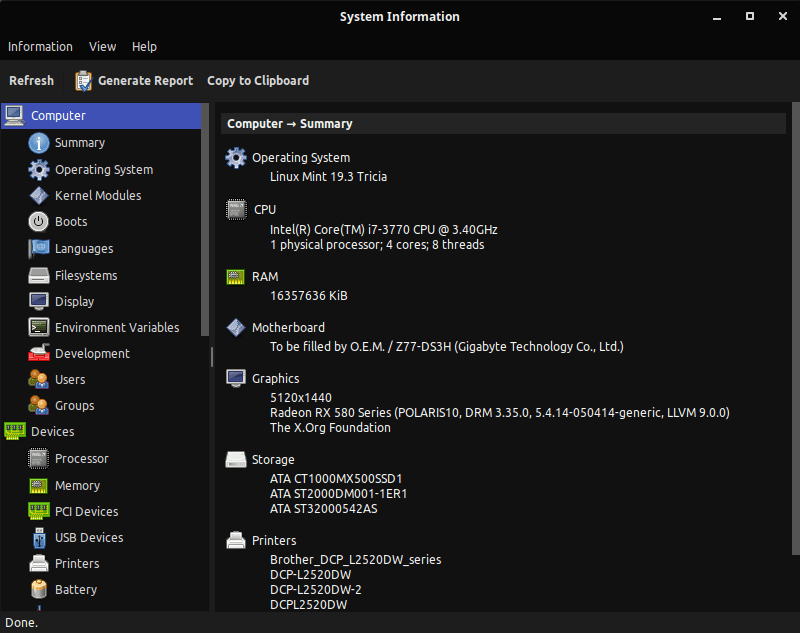
When receiving an error mounting an NFS share inside your VM:
sudo mount -t nfs xxx.xxx.xxx.xxx:/data/media /mnt/nfs/media
mount.nfs: access denied by server while mounting xxx.xxx.xxx.xxx:/mnt/nfs/media
Just change the network adapter of your VM in VirtualBox from “NAT” to “Bridge Mode”.
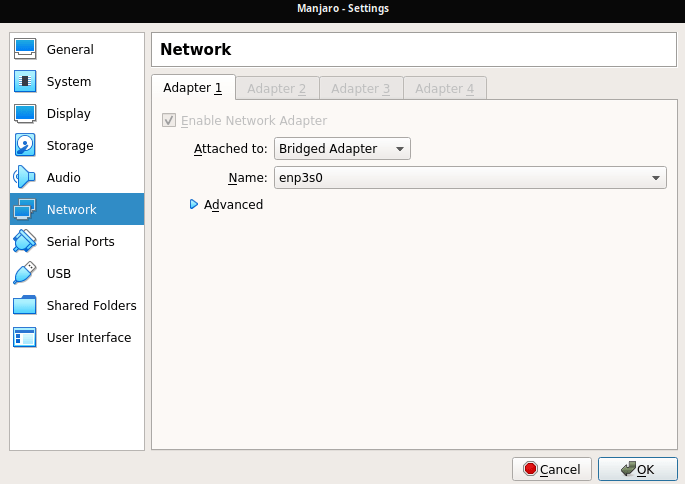
As alternative you can force the usage of the TCP protocol when mounting, like it is described here.
Find their GitHub here and their Documentation here. They recommend installing via NPM. So first we have to install the Node.js runtime if you have not yet.
If you follow the Node.js installation guide you would use:
sudo apt-get install curl python-software-properties
curl -sL https://deb.nodesource.com/setup_12.x | sudo bash -
But this will lead into the following, since 19.2 Tina is not yet support (on 19.1 Tara it will run fine).
## Confirming "tina" is supported...
+ curl -sLf -o /dev/null 'https://deb.nodesource.com/node_12.x/dists/tina/Release'
## Your distribution, identified as "tina", is not currently supported, please contact NodeSource at https://github.com/nodesource/distributions/issues if you think this is incorrect or would like your distribution to be considered for support
So we have to do it manually. I used this little how-to I found on GitHub:
# Add missing signature
sudo apt-key adv --keyserver keyserver.ubuntu.com --recv-key 1655A0AB68576280
# Replace misconfigured sources file. Change version of node you like to have. 8/10/12
echo -e "deb https://deb.nodesource.com/node_10.x bionic main" | sudo tee /etc/apt/sources.list.d/nodesource.list
echo -e "deb-src https://deb.nodesource.com/node_10.x bionic main" | sudo tee -a /etc/apt/sources.list.d/nodesource.list
# Update packages and install
sudo apt update
sudo apt install nodejs
Finally install Bitwarden-CLI with a single line.
sudo npm install -g @bitwarden/cli
Now you can login into Bitwarden. If you have enabled any two-step login method, you have to add the parameter “–method” and a specific value for the login in method, you can find here. In my case, “0”, as I’m using TOTP.
bw login --method 0
If you successfully logged in, you will get your session key and are able to read your passwords:
To unlock your vault, set your session key to the `BW_SESSION` environment variable. ex:
$ export BW_SESSION="xxxxxxxxxxxxxxxxxxxxxxxxxxxxxxxxxxxxxxxxxxxxxxxxxxxxxxxx"
> $env:BW_SESSION="xxxxxxxxxxxxxxxxxxxxxxxxxxxxxxxxxxxxxxxxxxxxxxxxxxxxxxxx"
You can also pass the session key to any command with the `--session` option. ex:
$ bw list items --session xxxxxxxxxxxxxxxxxxxxxxxxxxxxxxxxxxxxxxxxxxxxxxxxxxxxxxxx
“Pywal is a tool that generates a color palette from the dominant colors in an image. It then applies the colors system-wide and on-the-fly in all of your favourite programs.”
For the installation, look at GitHub. In my case, I had to run the following command:
sudo apt purge python3-pip && sudo apt install --install-recommends python3-pip && pip3 install pywal
To get an overview of your PyWal installation, run:
pip3 show pywal
Test it with:
wal -v
If it returns “zsh: command not found: pywal” you have to add the PIP install directory to your path
export PATH="${PATH}:${HOME}/.local/bin/"
To use PyWal, just run it with wal -i and the path to an image.
wal -i /path/to/image.jpg
Install dependencies:
sudo apt-get install cmake cmake-data libcairo2-dev libxcb1-dev libxcb-ewmh-dev libxcb-icccm4-dev libxcb-image0-dev libxcb-randr0-dev libxcb-util0-dev libxcb-xkb-dev pkg-config python-xcbgen xcb-proto libxcb-xrm-dev i3-wm libasound2-dev libmpdclient-dev libiw-dev libcurl4-openssl-dev libpulse-dev
Clone Polybar repo:
git clone https://github.com/jaagr/polybar.git
Build Polybar:
cd polybar && ./build.sh
During the installtion choose “install example configuration” and you will find it here:
$HOME/.config/polybar/config
Testrun the example configuration with the following command (the bar in this config is called “example”):
polybar example
Further configuration options can be found on their GitHub page.