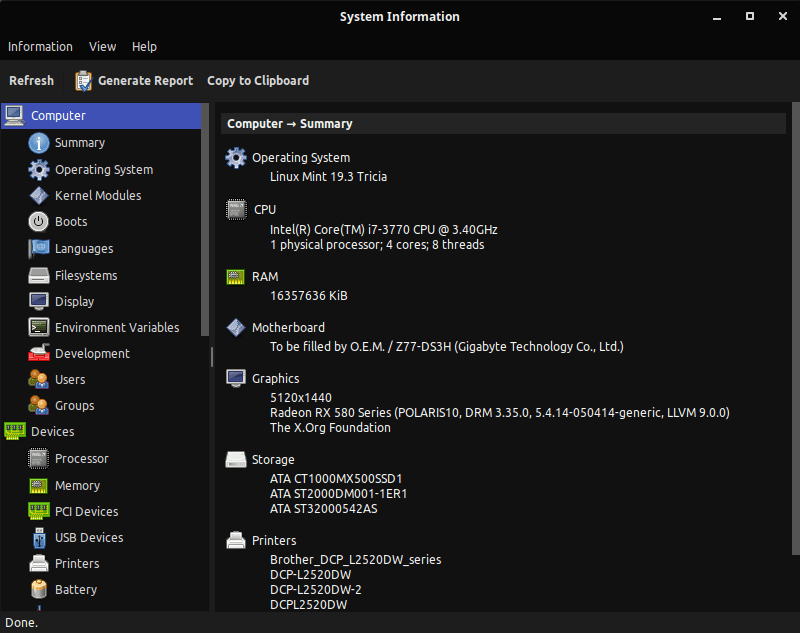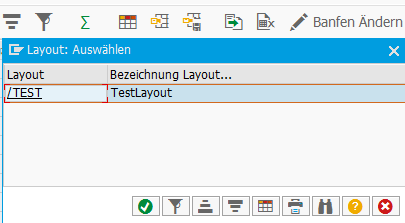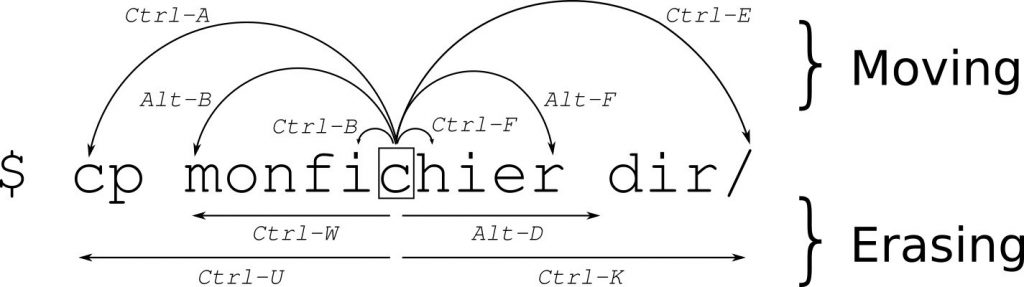Links
NextCloudPi (Docs)
NextCloudPi on DockerHub
Current installation process (Outdated installation process, but contains some usefull information)
Installation
If you want to use the external storage app to mount an NFS share in Nextcloud, there are two ways when using Docker. Mount the NFS share directly inside the Docker container. This would be easier when the container is already up and runing. Or mount the NFS share on the Host and pass the mountpoint as an argument when creating the Docker container: -v /mnt/nfs/:/mnt/nfs/
DOMAIN=your.domain.com
docker run -ti -d -p 4443:4443 -p 443:443 -p 80:80 -v ncdata:/data -v /mnt/nfs/:/mnt/nfs/ --name nextcloudpi ownyourbits/nextcloudpi $DOMAIN --restart=unless-stopped
Now wait until you see ‘Init done’ in the logs.
docker logs -f nextcloudpi
ncdata
If you ever need direct access to your storage, you can find out where your files are located with:
docker inspect nextcloudpi
Scroll up to “Mounts” and look for the path behind “Source”.
"Source": "/var/lib/docker/volumes/ncdata/_data"
Now you still have to navigate through a few folders. I finally found my files here:
ls /var/lib/docker/volumes/ncdata/_data/nextcloud/data/ncp/files/
Update to latest NCP version
docker exec -it nextcloudpi ncp-update