You can use SM30 and View V_T591C to configure whether USRID or USRID_LONG should be used for a subtype of infotype 0105.
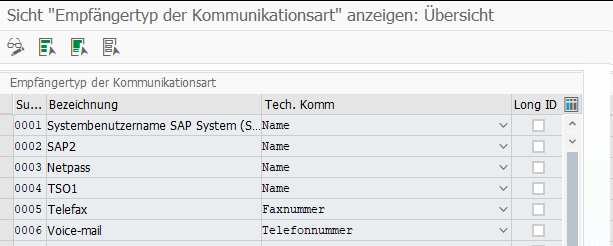
You can use SM30 and View V_T591C to configure whether USRID or USRID_LONG should be used for a subtype of infotype 0105.
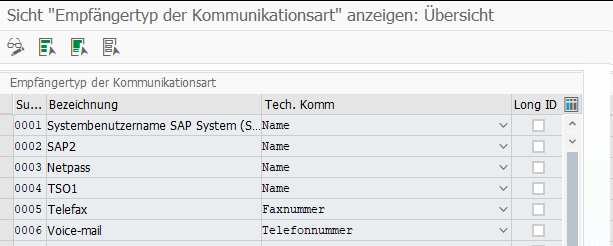
Gerade einen hilfreichen Trick gelernt, wie man den Namen einer Tabelle ermitteln kann. Angenommen man ist in der SPRO unterwegs und möchte den Namen der zugehörigen Tabelle des Customizingschritts ermitteln, kann man versuchen über F1 → Technische Info → Tabellenname den Namen zu finden. Häufig steht dort allerdings nur der View-Name, und der muss nicht zwangsläufig den Namen der Tabelle enthalten. Ein Fall wie V_T77PT_OVT_APPL ist einfach, da man nur V_ entfernen muss für den Tabellennamen T77PT_OVT_APPL. Falls man es aber nicht aus dem View-Namen ableiten kann, einfach in der Transaktion SM12 nach den Sperreinträgen zu dem eigenen User schauen. Dort findet man in der letzten Spalte Sperrargument den Tabellennamen. Die Tabelle muss dafür natürlich in einem anderen Modus noch geöffnet sein.
Beim Einrichten der 1-Stufigen Genehmigung von Urlaub mit dem Standard Workflow 21500001 bin ich in folgenden Fehler gelaufen in der Inbox nach Drücken des Genehmigungsbuttons.

Merkwürdigerweise wurde der Urlaubsantrag erfolgreich genehmigt und trotzdem gab es eine Fehlermeldung. Nach kurzem debuggen war auch klar warum. Der Antrag wurde erst erfolgreich genehmigt und dann wurde das gleiche Coding nochmal durchlaufen und führte zu einer Kollisionsmeldung.

Daraufhin habe ich mir den BAdI /IWWRK/BADI_WF_BEFORE_UPD_IB angeschaut. Dort konnte ich zwei Implementierungen zum Thema Leave Approval finden und in beiden war der Workflow 21500001 als Filterkriterium eingetragen. Das erklärte, warum die Genehmigungslogik zweimal durchlaufen wurde.

Daraufhin habe ich nach einem Hinweis gesucht und folgenden gefunden: 2658528. Der beschreibt zwar eine andere Fehlermeldung, aber die Lösung war genau die Aussage, die ich gesucht habe.

Die Implementierung HRMSS_LEAVE_APPROVAL musste also deaktiviert werden. Ich habe das über die SE19 gemacht, auch wenn das bedeutete, dass ich nun als letzter Änderer eines SAP-Objekts drin stehe. Anscheinend geht es auch über den Funktionsbaustein ENH_BADI_IMG_ACTIVITY_TOGGLE wie hier beschrieben.
It took me some time to figure out, how I can provide a label for an action parameter.
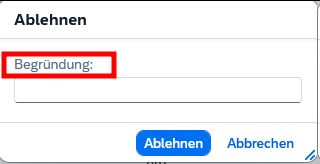
I try to separate all my translations in label.cds file. This means, the annotations are not placed where the entities or actions are defined. If you have the action definition and the label annotations in one file, you could simply do the following for an action:
trip-service.cds
entity Trip as projection on db.Trip
actions {
action approval();
action rejection(reason: String @title: '{i18n>reason});
};
But if you separate both, you need to access somehow the defined action to add the annotation. Following a short snippet, how it works. The important part is, that you have to write a complete new annotation block for your actions.
trip-service.cds without label
service tripService @(requires: 'authenticated-user') {
entity Trip as projection on db.Trip
actions {
action approval();
action rejection(reason: String);
};
}
label.cds
using my.namespace as db from '../db/index';
using tripService from '../srv/trip-service';
annotate db.Trip with @title: '{i18n>trips}' {
description @title : '{i18n>description}';
status @title : '{i18n>status}';
// etc.
}
// solution
annotate tripService.Trip actions {
rejection(reason @titlel: '{i18n>reason}' )
}
Using method get_current_year of class cl_hcmfab_reporting_utility you can get BEGDA and ENDDA of the current year, e.g. 01.01.2025 and 31.12.2025
CALL METHOD cl_hcmfab_reporting_utility=>get_current_year
EXPORTING
iv_date = sy-datlo
IMPORTING
ev_begda = DATA(begda)
ev_endda = DATA(endda).
I couldn’t find a similar method to get the same for the last year. But I could solve the problem with three simple lines.
DATA(last_year) = conv d( sy-datlo - 365 ).
DATA(begda) = last_year(4) && '0101'.
DATA(endda) = last_year(4) && '1231'.
After that, I asked Perplexity and it gave me a similar result.
DATA(lv_last_year) = sy-datum+0(4) - 1.
DATA(lv_begda) = |{ lv_last_year }0101|.
DATA(lv_endda) = |{ lv_last_year }1231|.
Using this method, you could even reduce it to two lines, and it would still be easy to read.
DATA(begda) = |{ sy-datum(4) - 1 }0101|.
DATA(endda) = |{ sy-datum(4) - 1 }1231|.
If you add a custom button in Fiori Elements to trigger an action (like described here), it can be necessary to reload after execution.
When having the following cds model (including a bound and an unbound action)
entity MyEntity as projection on my.Entity
actions {
action approval();
};
action createMyEntity(description: String) returns Entity;
you can either trigger the whole entity to reload
# unbound
annotate myService.createMyEntity with
@Common.SideEffects: {
TargetEntities: ['/myService.EntityContainer/MyEntity']
};
or just some specific fields
# bound
annotate myService.MyEntity.actions {
approval @(Common.SideEffects: {TargetProperties: [
'in/status',
'in/modifiedBy',
'in/modfiedOn',
]})
};
Wir haben zu unserem alten Haus auch eine alte Doppelgarage bekommen. Die Garage ist in einem Zustand, dass man sie eigentlich nur noch abreißen kann. Aufgrund des Alters ist sie so schmal, dass heute gängige Autos quasi gar nicht hineinpassen. Von den zwei Garagentoren ist immerhin eines elektrisch. Verbaut ist ein Genie Screw Drive Antrieb. Die Firma Genie gibt es heute noch, unser Modell ist aber sicher >30 Jahre alt und gibt es natürlich nicht mehr im Sortiment.
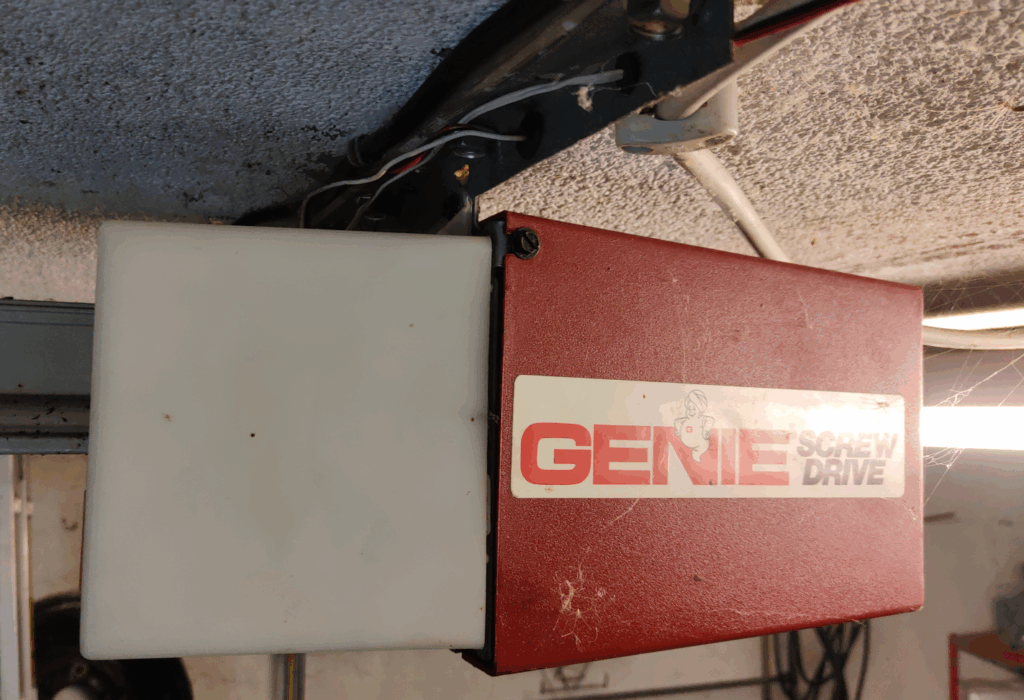
Das Tor öffnen kann man über einen Taster oder einer Fernbedienung. Dafür wurde zusätzlich noch ein Genie Radio Control Modul verbaut (der graue Kasten rechts neben der Steckdose). In der Steckdose ist praktischerweise der Garagentormotor angeschlossen. Und der weiße dünne Draht, der an dem Stromkabel nach rechts langläuft, führt zum Taster.

Die Fernbedienungen hatten mittlerweile beide das zeitliche gesegnet. Na gut, über eine sind wir auch mit einem Auto drübergefahren… 🙂

Interessanterweise gibt es den Dickert Handsender MAHS40-01 (10 Codierschalter) heute noch. Der Preis ist natürlich absolut lächerlich mit >30€.
Nach kurzer Recherche auf AliExpress habe mir daher lieber einen Zigbee Garagentoröffner gekauft für 13,08€.

Erheblich günstiger und nun kann die Garage auch in Home Assistant integriert werden. Erkannt wird der MANHOT Garage Door Opener in Zigbee2MQTT als Tuya TS603. Zwei Entitäten werden bereitgestellt, eine zum Öffnen und Schließen des Tores und eine weitere zeigt den aktuellen Status des Tores an.
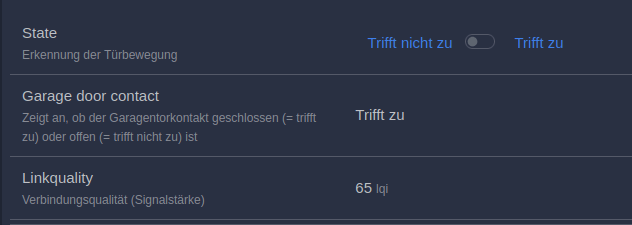
Die Installation habe ich mir so einfach wie möglich gemacht. Einen Schönheitswettbewerb bei der Verkabelung gewinnt man in unserer abrissreifen Garage sowieso nicht mehr. Ich habe daher einfach den Draht vom Taster durchtrennt

und dann wieder mit zwei 3er WAGO Klemmen verbunden, sodass die Taster Funktion erhalten bleibt. Die WAGOs sind eigentlich etwas zu groß für den dünnen Draht, aber hatte gerade nichts Besseres zur Hand. Und auf eine Lüsterklemme hatte ich noch wenig Lust.

Das schwarze Kabel war bereits beim Zigbee Garagentoröffner beigelegt und habe ich in die verbliebenen freien WAGO Plätze gesteckt und mit dem anderen Ende in den Zigbee Schalter. Jetzt fehlte nur noch Strom und der Sensor für den Zustand des Tores (offen/geschlossen). Da ich die alte Verkabelung in der Aufputzdose nicht anrühren wollte, habe ich mir einfach einen 2-fach Steckdosenadapter genommen und für die 230v Stromversorgung des Schalters einen alten Stecker (mit viel zu langem Kabel), den ich irgendwo mal abgeschnitten hatte.
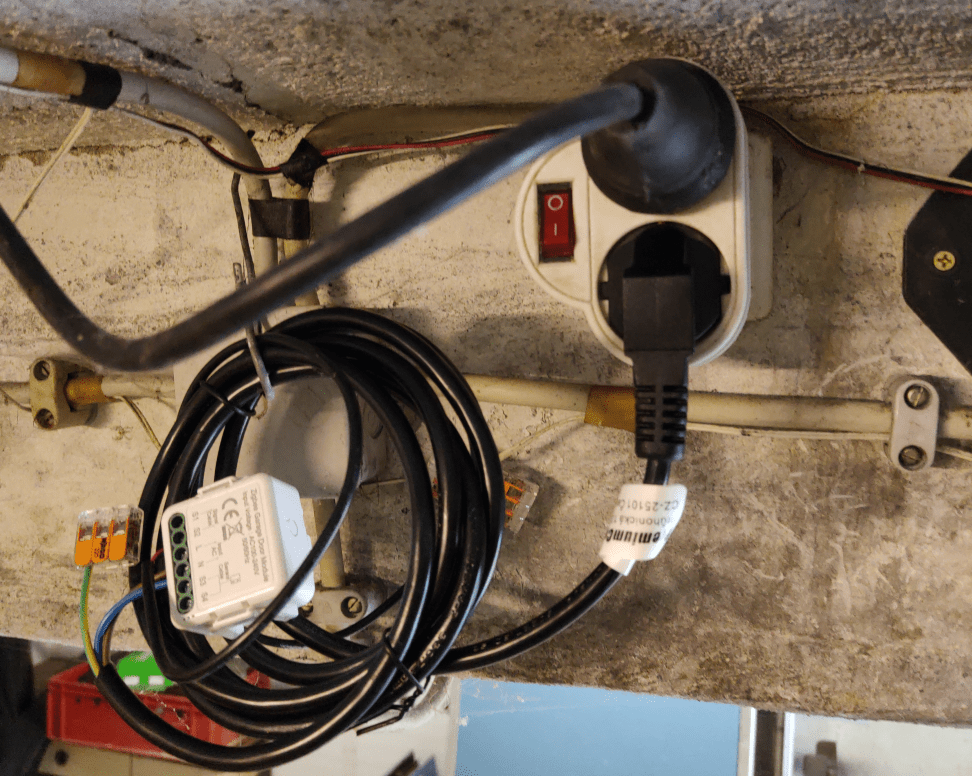
Jetzt noch den Sensor mit dem Zigbee Schalter verbunden und das andere Ende zum Tor geführt und drangeklebt (ja, das Tor müsste mal lackiert werden…).

Und das war es auch schon! Neben dem Taster und den Fernbedienungen kann das Tor nun auch via Home Assistant gesteuert werden.
An beiden Toren hatte ich bereits Tür/Fenster Kontaktsensoren, um einfach prüfen zu können, ob wir das Tor offen stehen lassen haben. Die Sensoren werden mit 2 x AAA-Batterien betrieben und müssen vermutlich alle 2-3 Jahre getauscht werden. Zumindest an einem Tor kann ich mir das jetzt aber sparen.
Eine geeignete Darstellung auf dem Dashboard fehlt mir allerdings noch.
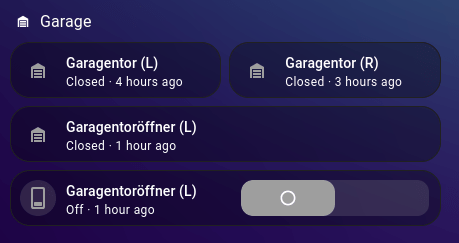
Just learned from here, that you can get rid of those super annoying AI translations on YouTube ReVanced by changing the following settings:
ReVanced Settings → Miscellaneous → Spoof Video Streams → Standard Client → Android VR → Standard Audio Language for VR → Select an uncommon language like Tamil, which is not supported
It seems like, if it can’t translate to the chosen one, it uses the default language as “fallback”.
I really wonder why YouTube does this. Does this AI autodub feature really lead to higher view counts? I can’t believe that.
I had the task to insert additional vacation days to the TimeAccount of some employees. To do this, you have to insert some new entries in the related TimeAccountDetail entity.
The official documentation states that you can create a TimeAccountDetail via UPSERT, and there is even an example. A very bad formatted example….
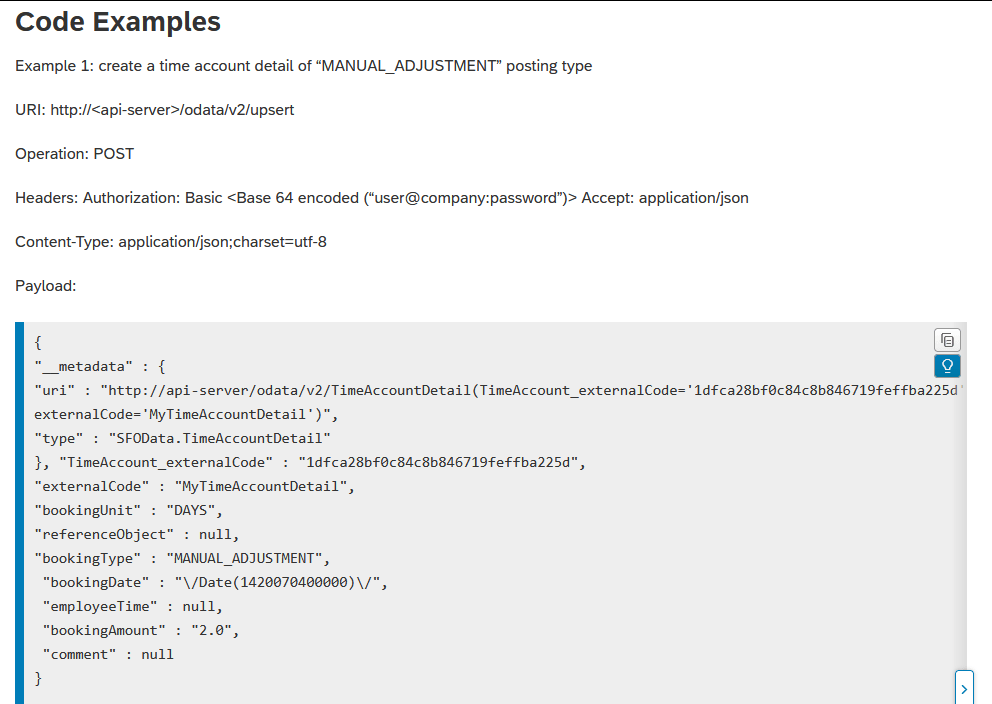
But to me, it was unclear, what I have to provide as externalCode. Obviously, TimeAccount_externalCode required the externalCode of the TimeAccount, which the entry should belong to. But I was expecting that the TimeAccountDetail externalCode should be created, when UPSERTing the entry. Somehow the documentation is missing some explanation here… But in the note 2243841 I found the missing hint:
While using API calls, Successfactors system would not generate unique external Code for TimeAccountDetail API. You will have to explicitly provide external code which should be unique.
Ok, so simply provide a random externalCode. Following my UPSERT Request:
### The related TimeAccount, where the entry should belong to. Can be fetched via another API call
@TimeAccount_externalCode=aac183cdc57242cb9f7454131f0da069
### Create a random TimeAccountDetail externalCode
@externalCode=70b54990b44440fab4c5084c971cc744
### Insert balances
GET {{$dotenv sf_api_url}}/odata/v2/upsert
Authorization: Basic {{$dotenv sf_api_auth_base64}}
Accept: application/json
Content-Type: application/json
{
"__metadata" : {
"uri" : "http://my-sf-demo-api-server/odata/v2/TimeAccountDetail(TimeAccount_externalCode='{{TimeAccount_externalCode}}',externalCode='{{externalCode}}')",
"type" : "SFOData.TimeAccountDetail"
},
"TimeAccount_externalCode" : "{{TimeAccount_externalCode}}",
"externalCode" : "{{externalCode}}",
"bookingUnit" : "DAYS",
"bookingType" : "MANUAL_ADJUSTMENT",
"bookingDate" : "\/Date(1747872000000)\/",
"bookingAmount" : "1",
"comment" : "Urlaub"
}
But what ever I tried as externalCode, it always failed…
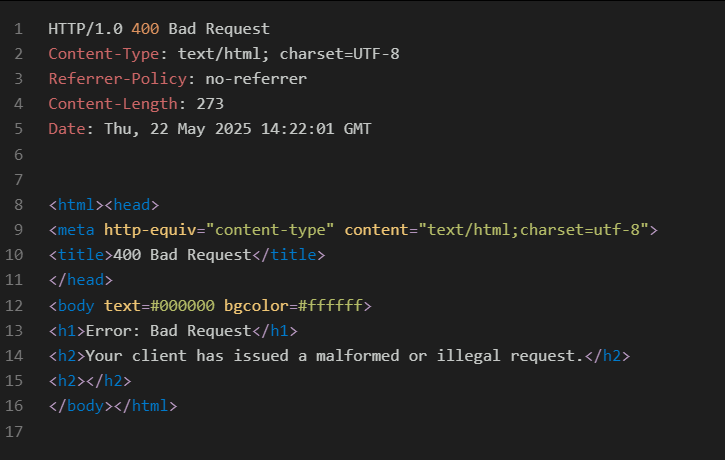
In note 2243841, there is also the last sentence:
We generally do not suggest to use Upsert operation for TimeAccountDetail OData API due to external code limitation.
This confused me even more, but as the note is from 2016, I thought it could be outdated, and the official API documentation is correct. But it seems the opposite is right….
When trying a normal POST instead of an UPSERT, it immediately worked.
### The related TimeAccount, where the entry should belong to. Can be fetched via another API call
@TimeAccount_externalCode=aac183cdc57242cb9f7454131f0da069
### Create a random TimeAccountDetail externalCode
@externalCode=70b54990b44440fab4c5084c971cc744
### Insert balances
POST {{$dotenv sf_api_url}}/odata/v2/TimeAccountDetail
Authorization: Basic {{$dotenv sf_api_auth_base64}}
Accept: application/json
Content-Type: application/json
{
"TimeAccount_externalCode" : "{{TimeAccount_externalCode}}",
"externalCode" : "{{externalCode}}",
"bookingUnit" : "DAYS",
"bookingType" : "MANUAL_ADJUSTMENT",
"bookingDate" : "\/Date(1747872000000)\/",
"bookingAmount" : "1",
"comment" : "Urlaub"
}
Not sure if I did something wrong when using UPSERT, but why should I even use an UPSERT, if I can simply use a normal POST request. Once again, poor SAP documentation has cost me a lot of my lifetime…