https://github.com/aristocratos/bashtop
Installation for Ubuntu based distros:
sudo add-apt-repository ppa:bashtop-monitor/bashtop
sudo apt update
sudo apt install bashtop
https://github.com/aristocratos/bashtop
Installation for Ubuntu based distros:
sudo add-apt-repository ppa:bashtop-monitor/bashtop
sudo apt update
sudo apt install bashtop
First install pdfunite:
sudo apt update
sudo apt install poppler-utils
Syntax:
pdfunite source1.pdf source2.pdf merged_output.pdf
If a pdf file is located in a different folder, you have to add the path like this: $home/Downloads/source1.pdf
If you want to merge all pdf’s of the current folder you cant type:
pdfunite *.pdf merged_output.pdf
An alternative with GUI is PDF Arranger.
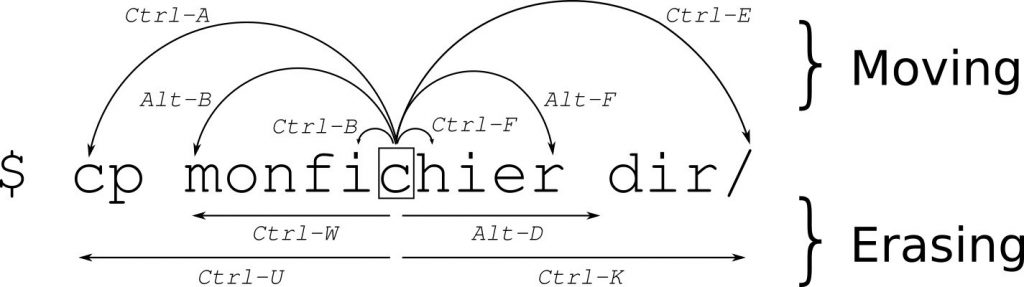
Further shortcuts:
| Ctrl-L | Cleans the screen |
| Ctrl-Y | Pastes back the stuff erased by Ctrl-K or Ctrl-U |
| Ctrl-C | Aborts a application |
| Ctrl-Z | Suspend a application. Resume it again by fg (resume in foreground) and bg (resume in background). Use jobs if you have multiple suspended applications and use fg %# (where # is the job number) to get it back on screen or end it with kill %#. |
| Ctrl-D | is same as typing exit |
| Pos1 | like Ctrl-A |
| End | like Ctrl-E |
| Ctrl-R | Search terminal history |
| Ctrl-G | Exit searching terminal history |
Some of the shortcuts are also recognized by other applications, like Ctrl-U on Ubuntu’s graphical login screen.
If you downloaded a series there are often folders for each episode. Each episode folder often includes another folder called “Sample” with a short demo video file.
Series -> Season 01 -> Episode 01 -> Sample -> sample.mkv
To get rid of these you can use the “find” and “rm” command. To remove each sample folder with its content you have to use the remove command with an “-r”.
find -name "Sample" -exec rm -r "{}" \;
Generate key, copy key to server and finally ssh passwordless into your server.
ssh-kegen -t rsa
ssh-copy-id root@ip
ssh root@ip
View your generated key with:
cat /home/user/.ssh/id_rsa #local
cat /home/user/.ssh/authorized_keys #server
To disable password authentication permanently you have to edit the ssh config. Be sure to first backup before editing. Now just set PasswordAuthentication to “no” in your config and restart the ssh daemon.
cp /etc/ssh/sshd_config /etc/ssh/sshd_config_bak
nano /etc/ssh/sshd_config
service ssh restart
Simple plugin to get autosuggestions from your history while typing in your Zsh shell. If you are using Oh My Zsh, the installtion is done in 3 steps. Look here.
Just grab the plugin:
git clone https://github.com/zsh-users/zsh-autosuggestions ${ZSH_CUSTOM:-~/.oh-my-zsh/custom}/plugins/zsh-autosuggestions
Add it in your ~/.zshrc (zsh config):
plugins=(zsh-autosuggestions)
And restart the terminal. Done.
“Pywal is a tool that generates a color palette from the dominant colors in an image. It then applies the colors system-wide and on-the-fly in all of your favourite programs.”
For the installation, look at GitHub. In my case, I had to run the following command:
sudo apt purge python3-pip && sudo apt install --install-recommends python3-pip && pip3 install pywal
To get an overview of your PyWal installation, run:
pip3 show pywal
Test it with:
wal -v
If it returns “zsh: command not found: pywal” you have to add the PIP install directory to your path
export PATH="${PATH}:${HOME}/.local/bin/"
To use PyWal, just run it with wal -i and the path to an image.
wal -i /path/to/image.jpg
Install Zsh (Shell)
https://github.com/robbyrussell/oh-my-zsh/wiki/Installing-ZSH
sudo apt install zsh
chsh -s $(which zsh)
Logout and login back again to use your new default shell.
echo $SHELL
Expected result: /bin/zsh
Install Oh My Zsh (Zsh framework with tools and themes)
https://github.com/robbyrussell/oh-my-zsh
sh -c "$(curl -fsSL https://raw.githubusercontent.com/robbyrussell/oh-my-zsh/master/tools/install.sh)"
In addition I installed the Powerline Fonts:
apt-get install fonts-powerline
Restart your terminal to launch the Oh My Zsh configuration.
After the installation and configuration I usually add “neofetch | lolcat” at the end of my zsh config: ~/.zshrc
Install Powerlevel10K (Powerlevel10k is a theme for ZSH)
https://github.com/romkatv/powerlevel10k#oh-my-zsh
git clone --depth=1 https://github.com/romkatv/powerlevel10k.git ${ZSH_CUSTOM:-$HOME/.oh-my-zsh/custom}/themes/powerlevel10k
Set ZSH_THEME=powerlevel10k/powerlevel10k in your ~/.zshrc.
I also installed the patched Meslo Nerd Font and set it as terminal font. Else some icons will not be displayed in Powerlevel10k.
Restart your terminal and go through the configuration steps. The result will look similar to this:
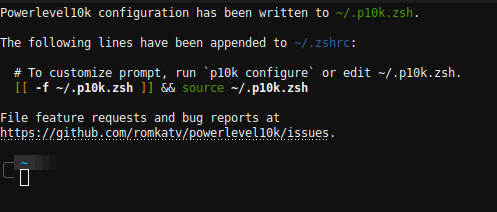
Or like this:
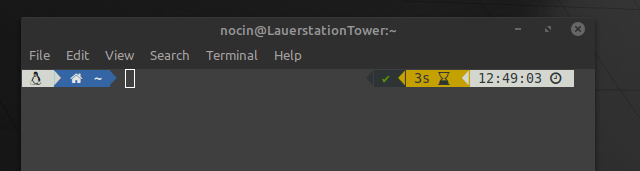
Next you could install a Zsh plugin like: https://nocin.eu/shell-zsh-autosuggestions/
Or check the OMZ Cheatsheet: https://github.com/ohmyzsh/ohmyzsh/wiki/Cheatsheet