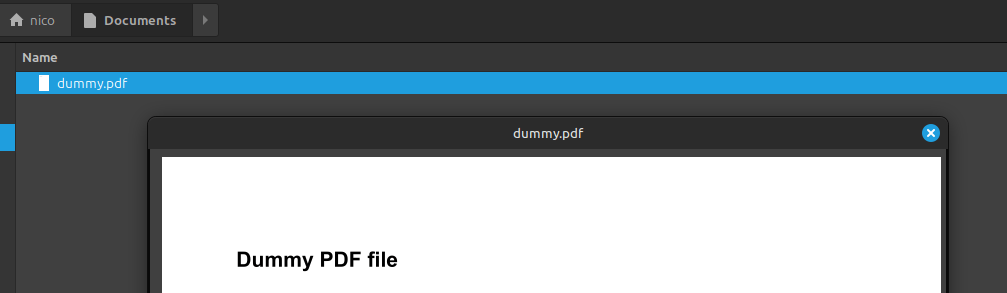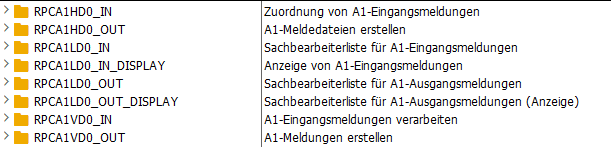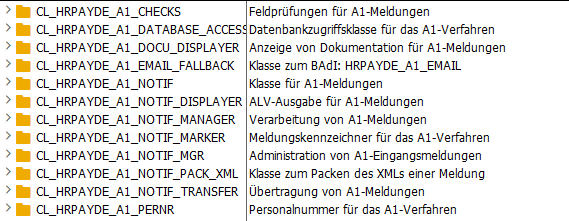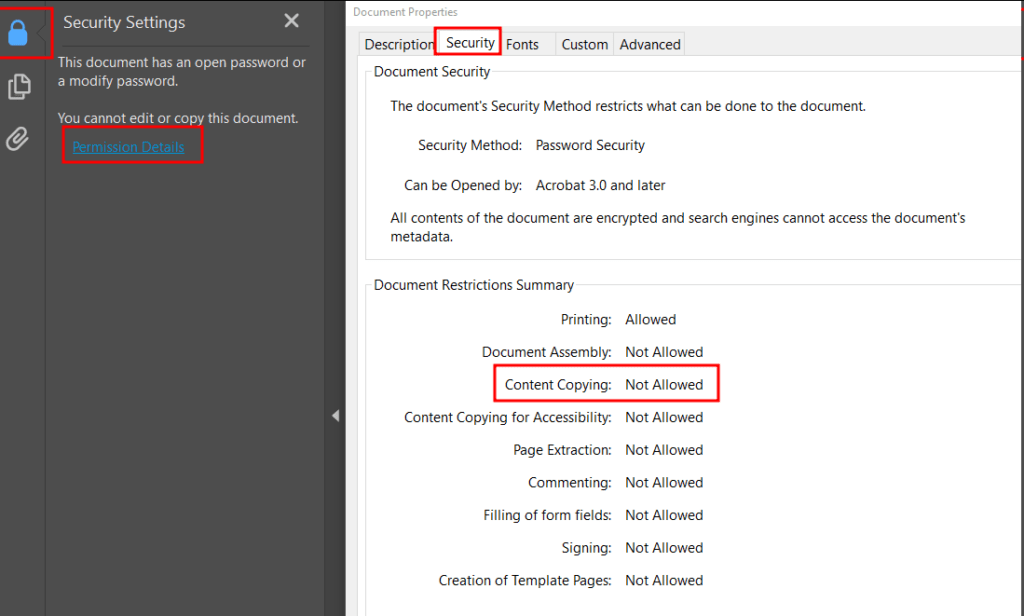The new PDF.js viewer design Photon supports a light and a dark mode. By default, the theme is set automatically. To overwrite this, you can set the viewerCssTheme property.
I’ve embedded my PDF viewer in an iFrame like this:
<iframe id="pdf-js-viewer" src="/pdf/web/viewer.html" title="webviewer" frameborder="0" width="100%" height="700" allowfullscreen="" webkitallowfullscreen=""/>
By setting the viewerCssTheme property, you are able to change the PDF viewer theme. It can be modified using the PDFViewerApplicationOptions.set() function and there are three possible values. The property has to be set before the Viewer is initialized. To archive this, you can listen to the event webviewerloaded (read more about it here). In my case, I also had to call _forceCssTheme() after that.
document.addEventListener("webviewerloaded", async () => {
let pdfViewerIFrame = document.getElementById("pdf-js-viewer")
// https://github.com/mozilla/pdf.js/blob/master/web/app_options.js
pdfViewerIFrame.contentWindow.PDFViewerApplicationOptions.set("viewerCssTheme", 1) // 0=automatic theme, 1=light theme, 2=dark theme
pdfViewerIFrame.contentWindow.PDFViewerApplication._forceCssTheme()
})