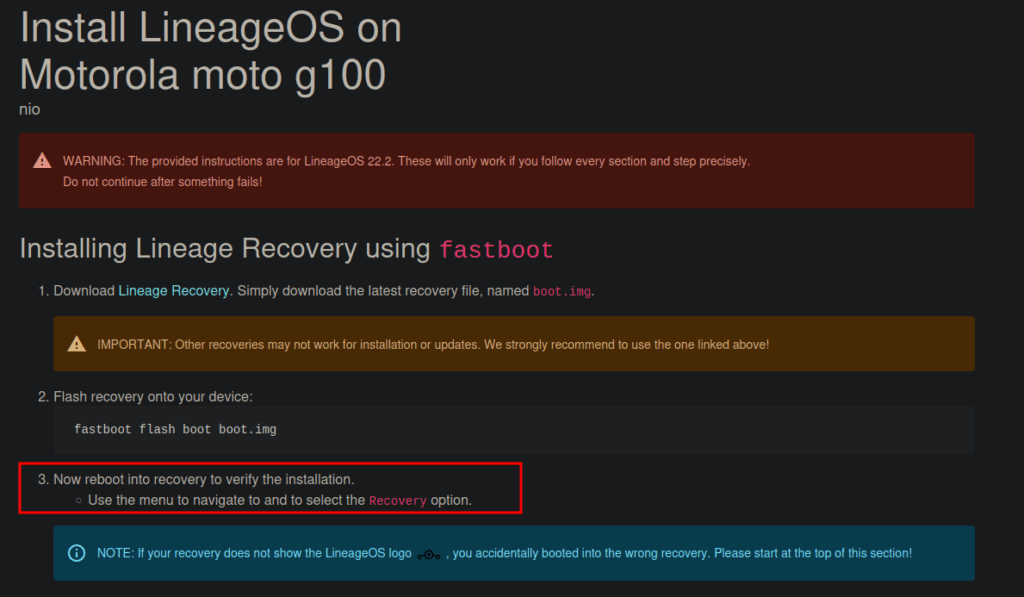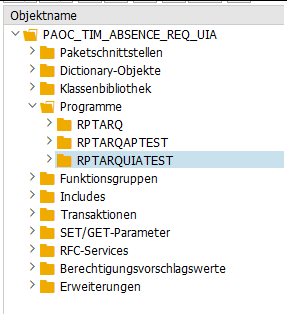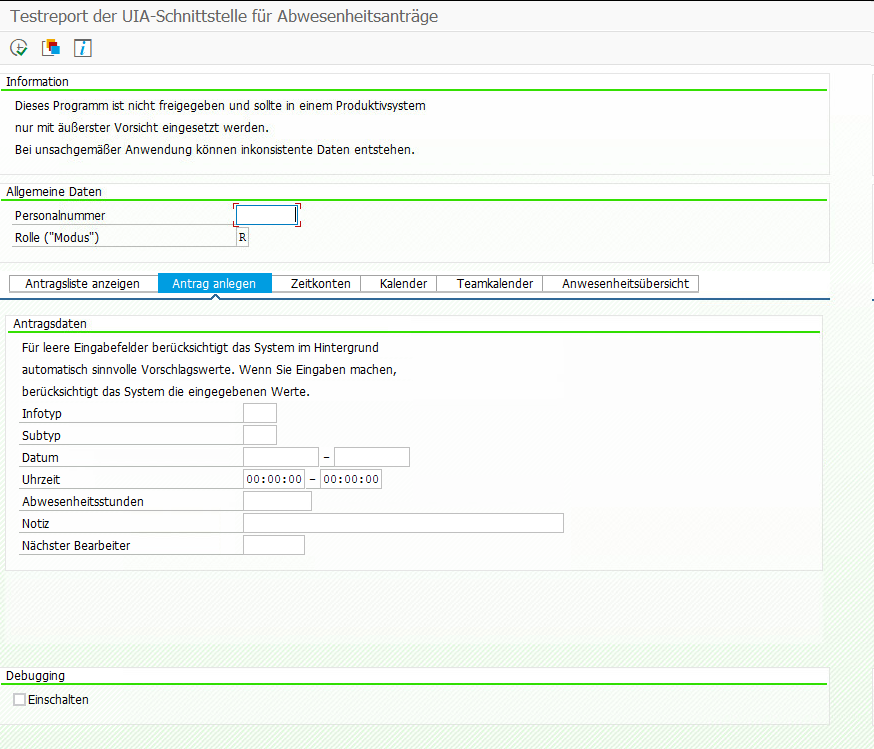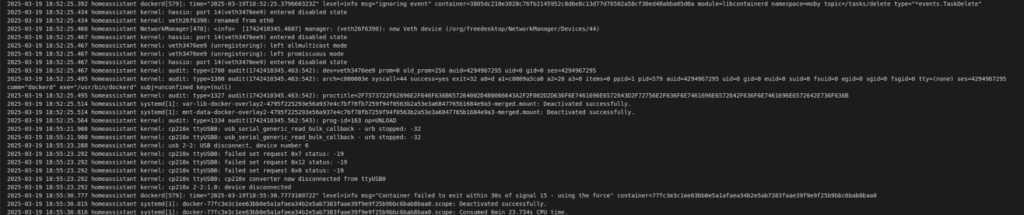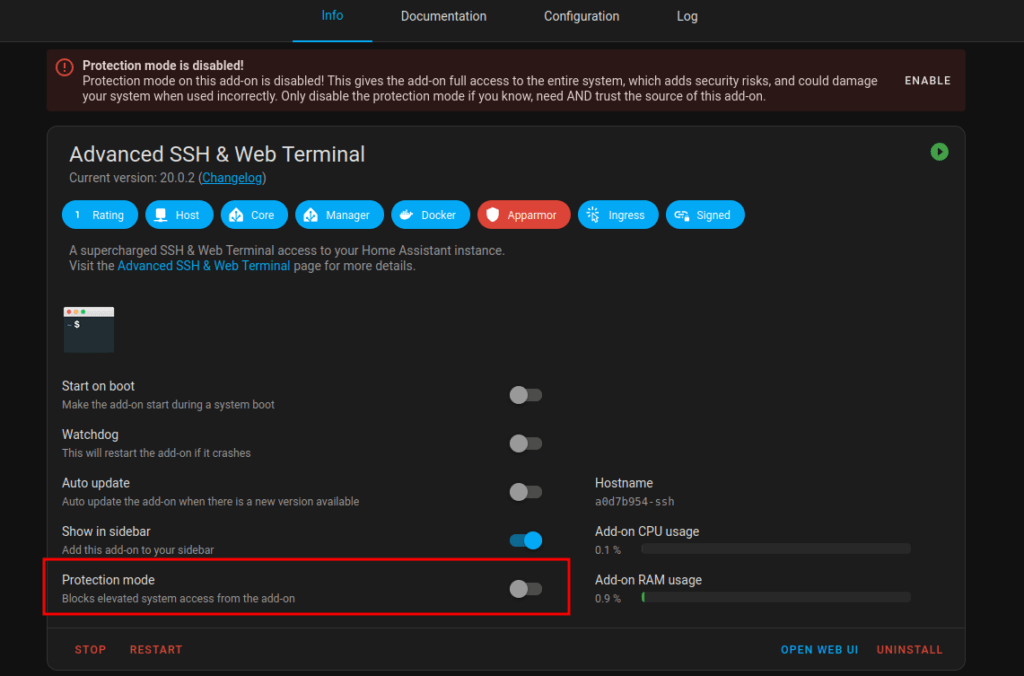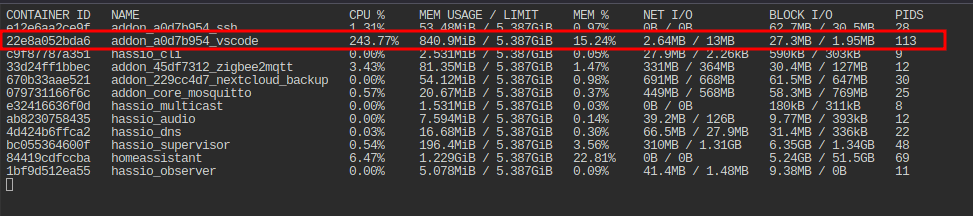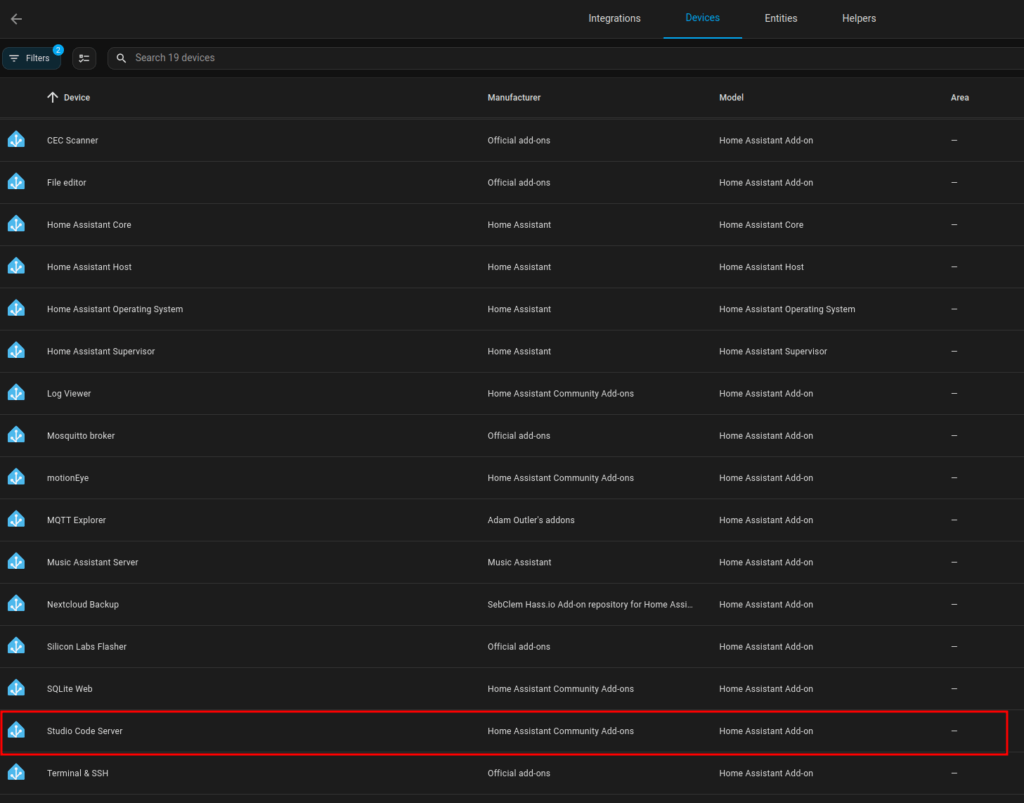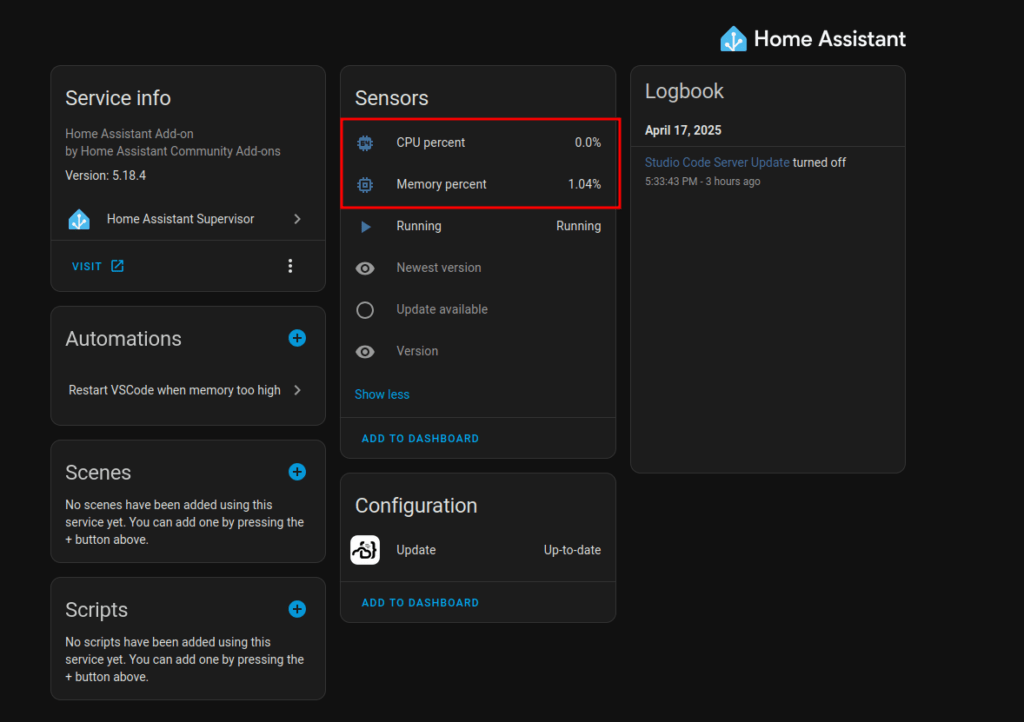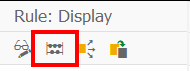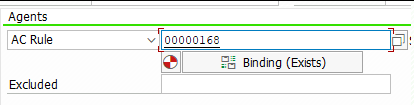Today I updated to the latest Nextcloud docker container, as there were massive problems with the encryption app in previous versions. User couldn’t login and file versions could not be opened… Read more about it in the following two issues:
https://github.com/nextcloud/server/issues/51066
https://github.com/nextcloud/server/issues/52161
Allthough some users reported, that they still have issues, I tried the latest version. Luckily, in my case the update finished without issues and it solved all my problems related to the encryption app.
After the update, I got the usual warnings that I have to run some occ commands:
docker exec --user www-data nextcloud-app php occ db:add-missing-indices
docker exec --user www-data nextcloud-app php occ maintenance:repair --include-expensive
But then there was also a very long warning:

Falsches Zeilenformat in deiner Datenbank gefunden. ROW_FORMAT=Dynamic bietet die beste Datenbankleistung für Nextcloud. Bitte aktualisiere das Zeilenformat in der folgenden Liste: oc_richdocuments_template, oc_direct_edit, oc_flow_operations, oc_migrations, oc_talk_sessions, oc_circles_remote, oc_circles_member, oc_trusted_servers, oc_richdocuments_direct, oc_directlink, oc_talk_invitations, oc_cards, oc_filecache, oc_oauth2_clients, oc_storages_credentials, oc_login_flow_v2, oc_group_admin, oc_files_trash, oc_deck_labels, oc_deck_stacks, oc_ocsms_sendmessage_queue, oc_weather_city, oc_collres_collections, oc_jobs, oc_deck_assigned_users, oc_phonetrack_points, oc_deck_cards, oc_ldap_group_mapping_backup, oc_ocsms_config, oc_mail_mailboxes, oc_accounts, oc_twofactor_providers, oc_calendarchanges, oc_gpodder_subscriptions, oc_appconfig, oc_mail_coll_addresses, oc_polls_notif, oc_calendarobjects, oc_addressbookchanges, oc_calendars, oc_twofactor_totp_secrets, oc_user_status, oc_talk_internalsignaling, oc_vcategory_to_object, oc_dav_cal_proxy, oc_calendar_resources, oc_talk_commands, oc_mail_message_tags, oc_authtoken, oc_polls_log, oc_ocsms_smsdatas, oc_phonetrack_proxims, oc_share, oc_text_steps, oc_polls_preferences, oc_preferences, oc_weather_config, oc_twofactor_backupcodes, oc_circles_circle, oc_deck_boards, oc_webauthn, oc_federated_reshares, oc_activity, oc_mimetypes, oc_collres_resources, oc_notifications, oc_mail_classifiers, oc_notes_meta, oc_schedulingobjects, oc_circles_mount, oc_circles_membership, oc_talk_attendees, oc_news_folders, oc_deck_assigned_labels, oc_mail_aliases, oc_oauth2_access_tokens, oc_phonetrack_geofences, oc_news_items, oc_polls_options, oc_filecache_extended, oc_phonetrack_pubshares, oc_news_feeds, oc_groups, oc_text_documents, oc_files_lock, oc_polls_polls, oc_calendarsubscriptions, oc_text_sessions, oc_whats_new, oc_phonetrack_shares, oc_onlyoffice_filekey, oc_polls_share, oc_calendar_reminders, oc_bruteforce_attempts, oc_share_external, oc_systemtag_object_mapping, oc_systemtag, oc_cards_properties, oc_calendar_rooms, oc_talk_bridges, oc_mail_attachments, oc_polls_comments, oc_storages, oc_ocsms_user_datas, oc_flow_operations_scope, oc_calendar_rooms_md, oc_richdocuments_assets, oc_calendarobjects_props, oc_phonetrack_sessions, oc_mail_local_messages, oc_comments_read_markers, oc_calendar_appt_configs, oc_calendar_invitations, oc_richdocuments_wopi, oc_gpodder_episode_action, oc_recent_contact, oc_circles_event, oc_circles_share_lock, oc_calendar_resources_md, oc_circles_token, oc_circles_mountpoint, oc_deck_board_acl, oc_authorized_groups, oc_phonetrack_filtersb, oc_activity_mq, oc_flow_checks, oc_profile_config, oc_accounts_data, oc_announcements_map, oc_mail_accounts, oc_known_users, oc_collres_accesscache, oc_mail_provisionings, oc_announcements, oc_onlyoffice_permissions, oc_addressbooks, oc_group_user, oc_ldap_user_mapping, oc_notifications_settings, oc_calendar_appt_bookings, oc_deck_attachment, oc_file_locks, oc_ratelimit_entries, oc_polls_votes, oc_ocsms_conversation_read_states, oc_dav_shares, oc_phonetrack_tileserver, oc_talk_rooms, oc_polls_watch, oc_notifications_pushhash, oc_mail_tags, oc_privacy_admins, oc_systemtag_group, oc_ldap_group_mapping, oc_mail_messages, oc_mail_recipients, oc_onlyoffice_instance, oc_comments, oc_ldap_group_members, oc_users, oc_properties, oc_user_transfer_owner, oc_mail_trusted_senders, oc_phonetrack_devices, oc_vcategory, oc_mounts. Weitere Informationen findest du in der Dokumentation ↗.
For all these tables a row format adjustment was required. I used ChatGPT to generate the ALTER TABLE commands for all tables that were mentioned in the warning and used the following commands to enter the MariaDB Container:
# Access MariaDB, check your .env file for user and password
docker exec -it nextcloud-db mysql -u nextcloud -p
# Display database
SHOW DATABASES;
# select the nextcloud database
USE NEXTCLOUD;
# alter row format
ALTER TABLE oc_richdocuments_template ROW_FORMAT=DYNAMIC;
ALTER TABLE oc_direct_edit ROW_FORMAT=DYNAMIC;
ALTER TABLE oc_flow_operations ROW_FORMAT=DYNAMIC;
ALTER TABLE oc_migrations ROW_FORMAT=DYNAMIC;
ALTER TABLE oc_talk_sessions ROW_FORMAT=DYNAMIC;
ALTER TABLE oc_circles_remote ROW_FORMAT=DYNAMIC;
ALTER TABLE oc_circles_member ROW_FORMAT=DYNAMIC;
ALTER TABLE oc_trusted_servers ROW_FORMAT=DYNAMIC;
ALTER TABLE oc_richdocuments_direct ROW_FORMAT=DYNAMIC;
ALTER TABLE oc_directlink ROW_FORMAT=DYNAMIC;
ALTER TABLE oc_talk_invitations ROW_FORMAT=DYNAMIC;
ALTER TABLE oc_cards ROW_FORMAT=DYNAMIC;
ALTER TABLE oc_filecache ROW_FORMAT=DYNAMIC;
ALTER TABLE oc_oauth2_clients ROW_FORMAT=DYNAMIC;
ALTER TABLE oc_storages_credentials ROW_FORMAT=DYNAMIC;
ALTER TABLE oc_login_flow_v2 ROW_FORMAT=DYNAMIC;
ALTER TABLE oc_group_admin ROW_FORMAT=DYNAMIC;
ALTER TABLE oc_files_trash ROW_FORMAT=DYNAMIC;
ALTER TABLE oc_deck_labels ROW_FORMAT=DYNAMIC;
ALTER TABLE oc_deck_stacks ROW_FORMAT=DYNAMIC;
ALTER TABLE oc_ocsms_sendmessage_queue ROW_FORMAT=DYNAMIC;
ALTER TABLE oc_weather_city ROW_FORMAT=DYNAMIC;
ALTER TABLE oc_collres_collections ROW_FORMAT=DYNAMIC;
ALTER TABLE oc_jobs ROW_FORMAT=DYNAMIC;
ALTER TABLE oc_deck_assigned_users ROW_FORMAT=DYNAMIC;
ALTER TABLE oc_phonetrack_points ROW_FORMAT=DYNAMIC;
ALTER TABLE oc_deck_cards ROW_FORMAT=DYNAMIC;
ALTER TABLE oc_ldap_group_mapping_backup ROW_FORMAT=DYNAMIC;
ALTER TABLE oc_ocsms_config ROW_FORMAT=DYNAMIC;
ALTER TABLE oc_mail_mailboxes ROW_FORMAT=DYNAMIC;
ALTER TABLE oc_accounts ROW_FORMAT=DYNAMIC;
ALTER TABLE oc_twofactor_providers ROW_FORMAT=DYNAMIC;
ALTER TABLE oc_calendarchanges ROW_FORMAT=DYNAMIC;
ALTER TABLE oc_gpodder_subscriptions ROW_FORMAT=DYNAMIC;
ALTER TABLE oc_appconfig ROW_FORMAT=DYNAMIC;
ALTER TABLE oc_mail_coll_addresses ROW_FORMAT=DYNAMIC;
ALTER TABLE oc_polls_notif ROW_FORMAT=DYNAMIC;
ALTER TABLE oc_calendarobjects ROW_FORMAT=DYNAMIC;
ALTER TABLE oc_addressbookchanges ROW_FORMAT=DYNAMIC;
ALTER TABLE oc_calendars ROW_FORMAT=DYNAMIC;
ALTER TABLE oc_twofactor_totp_secrets ROW_FORMAT=DYNAMIC;
ALTER TABLE oc_user_status ROW_FORMAT=DYNAMIC;
ALTER TABLE oc_talk_internalsignaling ROW_FORMAT=DYNAMIC;
ALTER TABLE oc_vcategory_to_object ROW_FORMAT=DYNAMIC;
ALTER TABLE oc_dav_cal_proxy ROW_FORMAT=DYNAMIC;
ALTER TABLE oc_calendar_resources ROW_FORMAT=DYNAMIC;
ALTER TABLE oc_talk_commands ROW_FORMAT=DYNAMIC;
ALTER TABLE oc_mail_message_tags ROW_FORMAT=DYNAMIC;
ALTER TABLE oc_authtoken ROW_FORMAT=DYNAMIC;
ALTER TABLE oc_polls_log ROW_FORMAT=DYNAMIC;
ALTER TABLE oc_ocsms_smsdatas ROW_FORMAT=DYNAMIC;
ALTER TABLE oc_phonetrack_proxims ROW_FORMAT=DYNAMIC;
ALTER TABLE oc_share ROW_FORMAT=DYNAMIC;
ALTER TABLE oc_text_steps ROW_FORMAT=DYNAMIC;
ALTER TABLE oc_polls_preferences ROW_FORMAT=DYNAMIC;
ALTER TABLE oc_preferences ROW_FORMAT=DYNAMIC;
ALTER TABLE oc_weather_config ROW_FORMAT=DYNAMIC;
ALTER TABLE oc_twofactor_backupcodes ROW_FORMAT=DYNAMIC;
ALTER TABLE oc_circles_circle ROW_FORMAT=DYNAMIC;
ALTER TABLE oc_deck_boards ROW_FORMAT=DYNAMIC;
ALTER TABLE oc_webauthn ROW_FORMAT=DYNAMIC;
ALTER TABLE oc_federated_reshares ROW_FORMAT=DYNAMIC;
ALTER TABLE oc_activity ROW_FORMAT=DYNAMIC;
ALTER TABLE oc_mimetypes ROW_FORMAT=DYNAMIC;
ALTER TABLE oc_collres_resources ROW_FORMAT=DYNAMIC;
ALTER TABLE oc_notifications ROW_FORMAT=DYNAMIC;
ALTER TABLE oc_mail_classifiers ROW_FORMAT=DYNAMIC;
ALTER TABLE oc_notes_meta ROW_FORMAT=DYNAMIC;
ALTER TABLE oc_schedulingobjects ROW_FORMAT=DYNAMIC;
ALTER TABLE oc_circles_mount ROW_FORMAT=DYNAMIC;
ALTER TABLE oc_circles_membership ROW_FORMAT=DYNAMIC;
ALTER TABLE oc_talk_attendees ROW_FORMAT=DYNAMIC;
ALTER TABLE oc_news_folders ROW_FORMAT=DYNAMIC;
ALTER TABLE oc_deck_assigned_labels ROW_FORMAT=DYNAMIC;
ALTER TABLE oc_mail_aliases ROW_FORMAT=DYNAMIC;
ALTER TABLE oc_oauth2_access_tokens ROW_FORMAT=DYNAMIC;
ALTER TABLE oc_phonetrack_geofences ROW_FORMAT=DYNAMIC;
ALTER TABLE oc_news_items ROW_FORMAT=DYNAMIC;
ALTER TABLE oc_polls_options ROW_FORMAT=DYNAMIC;
ALTER TABLE oc_filecache_extended ROW_FORMAT=DYNAMIC;
ALTER TABLE oc_phonetrack_pubshares ROW_FORMAT=DYNAMIC;
ALTER TABLE oc_news_feeds ROW_FORMAT=DYNAMIC;
ALTER TABLE oc_groups ROW_FORMAT=DYNAMIC;
ALTER TABLE oc_text_documents ROW_FORMAT=DYNAMIC;
ALTER TABLE oc_files_lock ROW_FORMAT=DYNAMIC;
ALTER TABLE oc_polls_polls ROW_FORMAT=DYNAMIC;
ALTER TABLE oc_calendarsubscriptions ROW_FORMAT=DYNAMIC;
ALTER TABLE oc_text_sessions ROW_FORMAT=DYNAMIC;
ALTER TABLE oc_whats_new ROW_FORMAT=DYNAMIC;
ALTER TABLE oc_phonetrack_shares ROW_FORMAT=DYNAMIC;
ALTER TABLE oc_onlyoffice_filekey ROW_FORMAT=DYNAMIC;
ALTER TABLE oc_polls_share ROW_FORMAT=DYNAMIC;
ALTER TABLE oc_calendar_reminders ROW_FORMAT=DYNAMIC;
ALTER TABLE oc_bruteforce_attempts ROW_FORMAT=DYNAMIC;
ALTER TABLE oc_share_external ROW_FORMAT=DYNAMIC;
ALTER TABLE oc_systemtag_object_mapping ROW_FORMAT=DYNAMIC;
ALTER TABLE oc_systemtag ROW_FORMAT=DYNAMIC;
ALTER TABLE oc_cards_properties ROW_FORMAT=DYNAMIC;
ALTER TABLE oc_calendar_rooms ROW_FORMAT=DYNAMIC;
ALTER TABLE oc_talk_bridges ROW_FORMAT=DYNAMIC;
ALTER TABLE oc_mail_attachments ROW_FORMAT=DYNAMIC;
ALTER TABLE oc_polls_comments ROW_FORMAT=DYNAMIC;
ALTER TABLE oc_storages ROW_FORMAT=DYNAMIC;
ALTER TABLE oc_ocsms_user_datas ROW_FORMAT=DYNAMIC;
ALTER TABLE oc_flow_operations_scope ROW_FORMAT=DYNAMIC;
ALTER TABLE oc_calendar_rooms_md ROW_FORMAT=DYNAMIC;
ALTER TABLE oc_richdocuments_assets ROW_FORMAT=DYNAMIC;
ALTER TABLE oc_calendarobjects_props ROW_FORMAT=DYNAMIC;
ALTER TABLE oc_phonetrack_sessions ROW_FORMAT=DYNAMIC;
ALTER TABLE oc_mail_local_messages ROW_FORMAT=DYNAMIC;
ALTER TABLE oc_comments_read_markers ROW_FORMAT=DYNAMIC;
ALTER TABLE oc_calendar_appt_configs ROW_FORMAT=DYNAMIC;
ALTER TABLE oc_calendar_invitations ROW_FORMAT=DYNAMIC;
ALTER TABLE oc_richdocuments_wopi ROW_FORMAT=DYNAMIC;
ALTER TABLE oc_gpodder_episode_action ROW_FORMAT=DYNAMIC;
ALTER TABLE oc_recent_contact ROW_FORMAT=DYNAMIC;
ALTER TABLE oc_circles_event ROW_FORMAT=DYNAMIC;
ALTER TABLE oc_circles_share_lock ROW_FORMAT=DYNAMIC;
ALTER TABLE oc_calendar_resources_md ROW_FORMAT=DYNAMIC;
ALTER TABLE oc_circles_token ROW_FORMAT=DYNAMIC;
ALTER TABLE oc_circles_mountpoint ROW_FORMAT=DYNAMIC;
ALTER TABLE oc_deck_board_acl ROW_FORMAT=DYNAMIC;
ALTER TABLE oc_authorized_groups ROW_FORMAT=DYNAMIC;
ALTER TABLE oc_phonetrack_filtersb ROW_FORMAT=DYNAMIC;
ALTER TABLE oc_activity_mq ROW_FORMAT=DYNAMIC;
ALTER TABLE oc_flow_checks ROW_FORMAT=DYNAMIC;
ALTER TABLE oc_profile_config ROW_FORMAT=DYNAMIC;
ALTER TABLE oc_accounts_data ROW_FORMAT=DYNAMIC;
ALTER TABLE oc_announcements_map ROW_FORMAT=DYNAMIC;
ALTER TABLE oc_mail_accounts ROW_FORMAT=DYNAMIC;
ALTER TABLE oc_known_users ROW_FORMAT=DYNAMIC;
ALTER TABLE oc_collres_accesscache ROW_FORMAT=DYNAMIC;
ALTER TABLE oc_mail_provisionings ROW_FORMAT=DYNAMIC;
ALTER TABLE oc_announcements ROW_FORMAT=DYNAMIC;
ALTER TABLE oc_onlyoffice_permissions ROW_FORMAT=DYNAMIC;
ALTER TABLE oc_addressbooks ROW_FORMAT=DYNAMIC;
ALTER TABLE oc_group_user ROW_FORMAT=DYNAMIC;
ALTER TABLE oc_ldap_user_mapping ROW_FORMAT=DYNAMIC;
ALTER TABLE oc_notifications_settings ROW_FORMAT=DYNAMIC;
ALTER TABLE oc_calendar_appt_bookings ROW_FORMAT=DYNAMIC;
ALTER TABLE oc_deck_attachment ROW_FORMAT=DYNAMIC;
ALTER TABLE oc_file_locks ROW_FORMAT=DYNAMIC;
ALTER TABLE oc_ratelimit_entries ROW_FORMAT=DYNAMIC;
ALTER TABLE oc_polls_votes ROW_FORMAT=DYNAMIC;
ALTER TABLE oc_ocsms_conversation_read_states ROW_FORMAT=DYNAMIC;
ALTER TABLE oc_dav_shares ROW_FORMAT=DYNAMIC;
ALTER TABLE oc_phonetrack_tileserver ROW_FORMAT=DYNAMIC;
ALTER TABLE oc_talk_rooms ROW_FORMAT=DYNAMIC;
ALTER TABLE oc_polls_watch ROW_FORMAT=DYNAMIC;
ALTER TABLE oc_notifications_pushhash ROW_FORMAT=DYNAMIC;
ALTER TABLE oc_mail_tags ROW_FORMAT=DYNAMIC;
ALTER TABLE oc_privacy_admins ROW_FORMAT=DYNAMIC;
ALTER TABLE oc_systemtag_group ROW_FORMAT=DYNAMIC;
ALTER TABLE oc_ldap_group_mapping ROW_FORMAT=DYNAMIC;
ALTER TABLE oc_mail_messages ROW_FORMAT=DYNAMIC;
ALTER TABLE oc_mail_recipients ROW_FORMAT=DYNAMIC;
ALTER TABLE oc_onlyoffice_instance ROW_FORMAT=DYNAMIC;
ALTER TABLE oc_comments ROW_FORMAT=DYNAMIC;
ALTER TABLE oc_ldap_group_members ROW_FORMAT=DYNAMIC;
ALTER TABLE oc_users ROW_FORMAT=DYNAMIC;
ALTER TABLE oc_properties ROW_FORMAT=DYNAMIC;
ALTER TABLE oc_user_transfer_owner ROW_FORMAT=DYNAMIC;
ALTER TABLE oc_mail_trusted_senders ROW_FORMAT=DYNAMIC;
ALTER TABLE oc_phonetrack_devices ROW_FORMAT=DYNAMIC;
ALTER TABLE oc_vcategory ROW_FORMAT=DYNAMIC;
ALTER TABLE oc_mounts ROW_FORMAT=DYNAMIC;
# exit MariaDB
EXIT;
After a refresh in the NC webinterface, all warnings were gone.