" ty_output and tt_output are just dummy types
DATA: l_output_line TYPE ty_output,
l_output_lines TYPE tt_output,
l_csv_output TYPE truxs_t_text_data,
l_txt_output TYPE TABLE OF string,
PARAMETERS: p_alv RADIOBUTTON GROUP rb1 DEFAULT 'X' USER-COMMAND radio,
p_csv RADIOBUTTON GROUP rb1,
p_flcsv TYPE rlgrap-filename DEFAULT 'c:\temp\file.csv',
p_txt RADIOBUTTON GROUP rb1,
p_fltxt TYPE rlgrap-filename DEFAULT 'c:\temp\file.txt'.
" fill table l_output_lines with your data you want to export as txt or csv
IF p_csv = abap_true.
CALL FUNCTION 'SAP_CONVERT_TO_CSV_FORMAT'
TABLES
i_tab_sap_data = l_output_lines
CHANGING
i_tab_converted_data = l_csv_output.
TRY.
cl_gui_frontend_services=>gui_download( EXPORTING filename = CONV #( p_flcsv )
filetype = 'ASC'
CHANGING data_tab = l_csv_output ).
CATCH cx_root INTO DATA(e_text).
MESSAGE e_text->get_text( ) TYPE 'I'.
ENDTRY.
ELSEIF p_txt = abap_true.
LOOP AT l_output_lines INTO l_output_line.
CALL FUNCTION 'SO_STRUCT_TO_CHAR'
EXPORTING
ip_struct = l_output_line
IMPORTING
ep_string = l_string.
APPEND l_string TO l_txt_output.
ENDLOOP.
TRY.
cl_gui_frontend_services=>gui_download( EXPORTING filename = CONV #( p_fltxt )
filetype = 'ASC'
CHANGING data_tab = l_txt_output ).
CATCH cx_root INTO e_text.
MESSAGE e_text->get_text( ) TYPE 'I'.
ENDTRY.
ENDIF.
[SAP] Install SAP Gui for Java 7.50 on Linux Mint 20
Download
First have a look at the Requirements and FAQ.
Find the download link in the SAP Support Portal here. You will need a valid S-User and download permissions.
If you are not able to download the installer via Support Portal, there is a little workaround. Both, the installer for SAP Gui for Windows and SAP Gui for Java are also delivered with the AS ABAP 752 SP04, developer edition:
“The actual download (in the form of several .rar files), along with more information is available from the SAP Community Trials and Downloads page. Search for “7.52 SP04″ for convenience.”
You will have to download all 11 .rar files (about 14,6GB). When unziping, you’ll find a folder called client (about 1,2GB) containing both installers.

Installation
Since SAP Gui 7.50 Rev 5, Oracles JDKs is not necessary to run SAP Gui for Java, instead you are able to use OpenJDK. Read more about it here. And since version 7.50 Rev 8 the installer includes SapMachine and OpenJFX. Read more about it here. In this case, you don’t even have to install OpenJKD and OpenJFX by yourself and don’t have specify the module path, because it comes containerized within the SAP Gui.
So better first check the version of your downloaded gui. I’ve got SAP Gui 750 rev 5 within the AS ABAP 752 SP04. So let’s install openJDK & openJFX.
sudo apt-get install openjdk-11-jre openjfx
java --version

Finally lets install the SAP Gui:
cd JavaGUI/
java -jar PlatinGUI750_5-80002496.JAR install
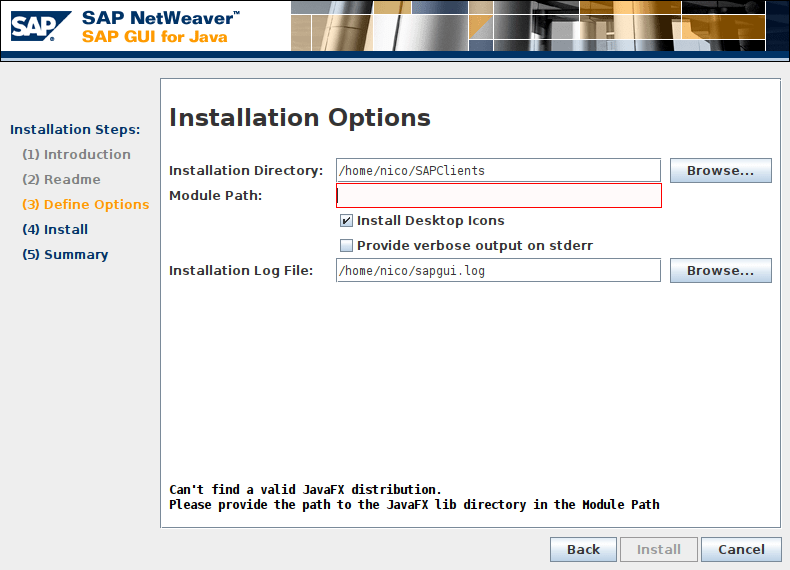
The important step during the installation of SAP Gui for Java Rev 5 is to define the option for the module path. The module path hast to point to the OpenJFX lib-path:
/usr/share/openjfx/lib
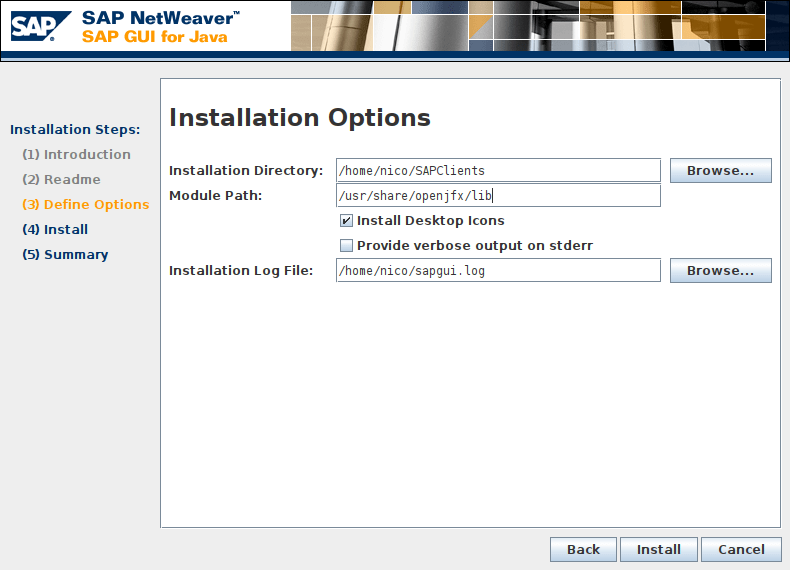
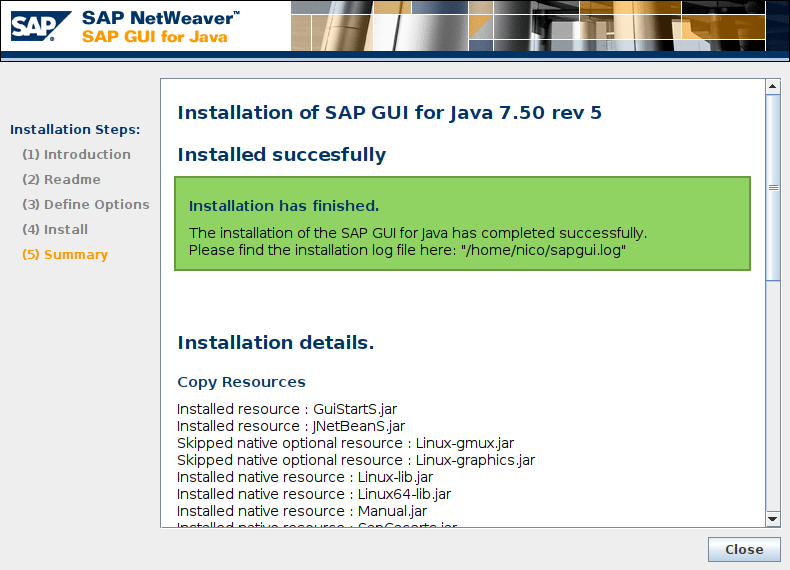
Now you should be able to run the SAP Gui on Linux Mint 20
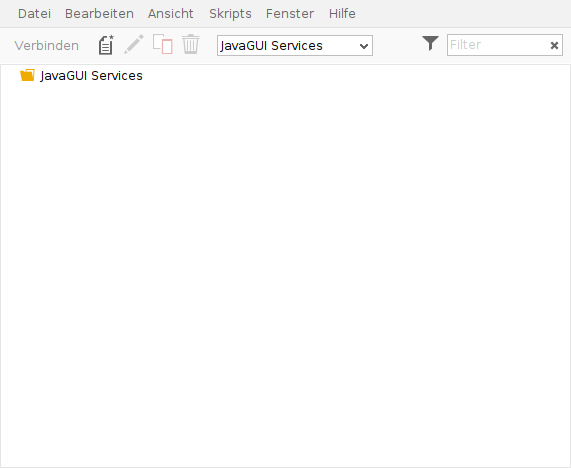
Eclipse ADT
When using Eclipse with ADT in combination with SAP Gui for Java and receiving the following error:
"The system reqirements are not met.Could not find: javafx.propertiesin: /usr/lib/jvm/java-11-openjdk-amd64/libYour Java Virtual Machine seems not to support JavaFX, required to run the SAPGUI for Java 7.50 rev 5.Please make sure you provide a valid path to the Java FX modules during guiinstallation."
You also have to add the OpenJFX path to the eclipse.ini file. Read more about it here.
--module-path=/usr/share/openjfx/lib
--add-modules=ALL-MODULE-PATH
[Software] Save battery power on laptops
With TLP I was able to extend the battery life of my ThinkPad E595 significantly.
“TLP is a feature-rich command line utility for Linux, saving laptop battery power without the need to delve deeper into technical details.”
https://linrunner.de/tlp/
If you prefer tools with UI, check TLPUI: https://github.com/d4nj1/TLPUI
There is also a repository for it:
sudo add-apt-repository ppa:linuxuprising/apps
sudo apt update
sudo apt install tlpui
When using a ThinkPad, there are specific kernel modules that can be installed.
https://linrunner.de/tlp/installation/ubuntu.html#thinkpads-only
Check with tlp-stat -b
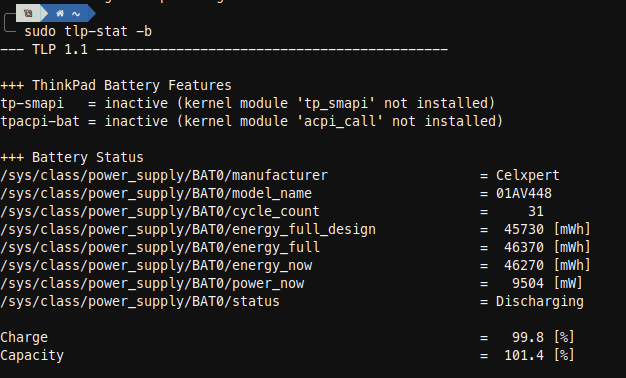
Install with:
sudo apt install acpi-call-dkms tp-smapi-dkms
Another tool to monitor your power usage is PowerTOP:
“PowerTOP is a Linux tool to diagnose issues with power consumption and power management.”
https://01.org/powertop/
[Software] Bashtop – alternative to top and htop
https://github.com/aristocratos/bashtop
Installation for Ubuntu based distros:
sudo add-apt-repository ppa:bashtop-monitor/bashtop
sudo apt update
sudo apt install bashtop
[Proxmox] Installing Cockpit with ZFS Manager extension
The Cockpit ZFS Manager requires Cockpit version 201 or above. In the Debian Buster repository there’s only cockpit version 188, so you have to use the buster backports repository, which contains cockpit version 223.
# install cockpit
echo "deb http://deb.debian.org/debian buster-backports main" > /etc/apt/sources.list.d/buster-backport.list
apt update
apt-get -t buster-backports install cockpit
# add ZFS manager
git clone https://github.com/optimans/cockpit-zfs-manager.git
cp -r cockpit-zfs-manager/zfs /usr/share/cockpit
# start cockpit
systemctl start cockpit.service
systemctl enable cockpit.service
systemctl status cockpit.service
Now browse to https://ip-address-of-machine:9090 and login.
[ZFS] kernel module not found
$ modeprobe zfs
modprobe: FATAL: Module zfs not found in directory
Typically installable via:
$ sudo apt install zfs-dkms
Check with:
$ dkms status
Blog umgezogen -> Docker
Heute habe ich den Blog von einem DigitalOcean Droplet auf einen V-Root Server bei Strato umgezogen. Da der V-Root etwas mehr Power hat, werde ich einige Dienste, die ich bereits privat auf meinen Proxmox Servern hoste, auch auf den Strato Server umziehen. Bisher habe ich meine Anwendungen überwiegend in LXC’s (Linux Containern) oder auch VM’s installiert. In Kombination mit ZFS als Dateisystem (mit der großartigen Snapshot Fähigkeit) bin ich damit die letzten 4 Jahre ohne Probleme gefahren. Bei einem V-Root ist diese Möglichkeit nun nicht mehr gegeben. Daher habe ich die Chance genutzt, tiefer in das Thema Docker einzusteigen. Bisher habe ich nur vereinzelt Docker Container genutzt und die wenigen jeweils auch nochmal in einem LXC (vereinfachte mir das Snapshot handling). Nun also mal der Versuch, komplett auf Docker umzusteigen.
Der WordPress Blog ist als erstes in einen Docker Container umgezogen. Danach habe ich noch Nextcloud (plus OnlyOffice & Collabora) und Bitwarden aufgesetzt. Hier werde ich jedoch noch ein paar Tage testen, bevor ich mit all meinen Daten rüber migriere. Da man immer wieder von Traefik als Reverse Proxy in Kombination mit Docker liest, habe ich diesen probiert, jedoch nach mehreren Stunden etwas gefrustet wieder sein lassen. Auch wenn die ersten Services ganz gut damit liefen, scheint mir der Aufwand erheblich höher und die benötigten Labels für jeden Container nicht grade intuitiv. Da in den meisten Dokus Beispiele für Nginx zu finden sind, bin ich zurück zu dem Nginx Proxy Manager, welchen ich bereits seit Jahren erfolgreich zuhause im Einsatz habe. Auch wenn das bedeutet, dass ein Docker Container nun nicht “automatisch” via Traefik (durch 10-20 vorher zusammen gesuchte Labels je Service….) nach außen bereitgestellt wird, sondern nur nach “einigen wenigen” Klicks im Nginx Proxy Manager…. Nach meinem Gefühl, gibt sich das irgendwie nicht viel.
Einige weitere Dienste stehen noch auf der Liste und auch ein paar neue Sachen möchte ich mit aufnehmen. Bereits installiert sind:
- WordPress
- Nginx Proxy Manager
- Nextcloud
- OnlyOffice
- Collabora
- Bitwarden
- MyPhpAdmin
Es folgen noch:
- Portainer
- Wallabag
- Gitlab
- Jitsi
- Teamspeak
- PiHole
- Wireguard
- OpenLDAP
Und je länger man nachdenkt, desto mehr fällt einem sicherlich noch ein. 🙂
Die Docker-Compose Dateien werde ich dann final auch hier Veröffentlichen mit allen zugehörigen Links, die mir bei der ein oder anderen Schwierigkeit geholfen haben.
[HTPC] hide mouse cursor with Unclutter
Damit beim Filme schauen auf dem Fernseher nicht immer händisch der Mauszeiger aus dem sichtbaren Bereich geschoben werden muss, habe ich nach einer Lösung gesucht und wurde mit Unclutter fündig: “Unclutter ist ein kleines Hilfsprogramm, das den Mauszeiger verschwinden lässt.”
#install
apt install unclutter
#config
cat /etc/default/unclutter
“Unclutter startet ab dem nächsten Neustart automatisch. Wenn man das oder die Optionen ändern will, kann man es durch Bearbeiten [3] der Datei /etc/default/unclutter mit Root-Rechten erreichen.”
Standardmäßig verschwindet der Mauszeiger nach einer Sekunde. Kann aber natürlich beliebig angepsasst werden.
[ABAP Env] gCTS
https://blogs.sap.com/2020/05/30/sap-cloud-platform-abap-environment-lifecycle-management-introduction/
https://blogs.sap.com/2020/05/30/sap-cloud-platform-abap-environment-lifecycle-management-sample-scenarios/
| Git | Git is a distributed version-control system |
| CTS | Change and Transport Management System |
| gCTS | Git-based CTS (the evolution of the classical CTS) |
| abapGit | An open-source Git client that allows you to import existing code into your ABAP system |
| Repository | A Repository is a collection of objects, their directory structure, and metadata |
| Transport requests | A transport request records all the changes in your ABAP development system. With gCTS: Once a transport request is released, the changes are pushed into your central Git repository in the cloud as a commit represented by a commit ID. |
[ZFS] import pool: “cannot mount ‘/’: directory is not empty”
$ sudo zpool list
NAME SIZE ALLOC FREE CKPOINT EXPANDSZ FRAG CAP DEDUP HEALTH ALTROOT
data 10,9T 10,3T 577G - - 46% 94% 1.00x ONLINE -
externalBackup 5,44T 4,19T 1,25T - - 0% 77% 1.00x ONLINE -
rpool 111G 27,4G 83,6G - - 40% 24% 1.00x ONLINE -
$ sudo zpool import externalBackup
cannot mount '/': directory is not empty
$ sudo zfs set mountpoint=/externalBackup externalBackup
$ sudo zfs get mountpoint externalBackup
NAME PROPERTY VALUE SOURCE
externalBackup mountpoint /externalBackup local
$ sudo zfs get mounted externalBackup
NAME PROPERTY VALUE SOURCE
externalBackup mounted no -
$ sudo zfs mount externalBackup
$ sudo zfs get mounted externalBackup
NAME PROPERTY VALUE SOURCE
externalBackup mounted yes -
