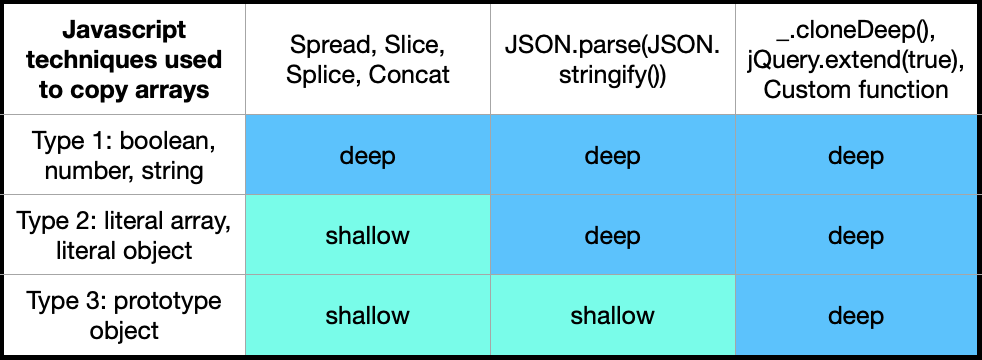Recently I had to consume an API which returned multipart/mixed data. A response looked like this:
--Boundary_0000000000001
Content-Type: application/octet-stream
Content-Disposition: attachment; filename"test.pdf"
%PDF-1.7
%�������
1 0 obj
...
%%EOF
--Boundary_0000000000001
Content-Type: application/json
{"data":[]}
--Boundary_0000000000001--
There are some node packages for parsing multipart responses, but most can only handle multipart/formData and not multipart/mixed. The most recommended package for multipart/mixed is Dicer, but to be honest, I wasn’t sure how to use it properly. Therefore, I built my own parser. Luckily the user idbehold provided a function to parse a response string into a json object here. To get it working, I just had to change the regex expressions in the split function. The most important step is to convert the data from the arrayBuffer to a String in binary encoding before parsing.
Also, I wrote two helper functions. The first one to parse the boundary string from the Content-Type and the second one to parse the filename from the Content-Dispositon Header of your response.
module.exports = new class multipartMixedParser {
parse(boundary, buffer) {
const body = buffer.toString('binary') //toString encodes to utf-8 as default, this would lead to corrupted pdf's
return body.split(boundary).reduce((parts, part) => {
if (part && part !== '--\r\n') {
const [head, body] = part.trim().split(/\r\n\r\n/g)
console.log({ body })
parts.push({
body: body,
headers: head.split(/\r\n/g).reduce((headers, header) => {
const [key, value] = header.split(/:\s+/)
headers[key.toLowerCase()] = value
return headers
}, {})
})
}
return parts
}, [])
}
getBoundaryFromResponseHeaders(headers) {
//example: multipart/mixed;boundary=Boundary_0000000000001 -> --Boundary_0000000000001
const contentType = headers.get('content-type')
return '--' + contentType.split("=")[1].split(";")[0]
}
getFileNameFromContentDisposition(cd) {
//example: 'attachment; filename="example.pdf"' -> example.pdf
return cd.slice(
cd.indexOf('"') + 1,
cd.lastIndexOf('"')
)
}
}
And that’s how I’m calling the API and using the multipartMixedParser Class to parse the response. The API I was using is expecting a file as formData and is also returning a file (as part of the multipart/mixed response).
It’s important to get the buffer from the response. If you would use response.getText() it would convert the data to an utf-8 encoded string which will lead to corrupted files.
Please note, I’m using node-fetch. When using Axios, the response object will look different.
const btoa = require('btoa')
const FormData = require('form-data')
const fetch = require('node-fetch')
const multipartMixedParser = require('./multipartMixedParser')
function callAPI(file) {
const form = new FormData()
form.append('file', file.content, {
contentType: file.mediaType,
filename: file.fileName
})
const headers = {
'Authorization': 'Basic ' + btoa(username + ':' + password),
...form.getHeaders()
}
const url = /my/api/path
try {
const response = await fetch(url, {
method: 'POST',
headers: headers,
body: form
})
if (!response.ok) throw new Error(response.statusText)
//parse the response
const buffer = await response.buffer()
const boundary = multipartMixedParser.getBoundaryFromResponseHeaders(response.headers)
const result = multipartMixedParser.parse(boundary, buffer)
// in my case I only returned the file content as buffer and filename
return {
fileContent: Buffer.from(result[0].body, 'binary'),
fileName: multipartMixedParser.getFileNameFromContentDisposition(result[0].headers["content-disposition"])
}
} catch (err) {
console.log("Error message: " + err.message)
}
}