Just learned that you can get an overview of all Firefox about: pages by entering about:about. How could I not know that?!
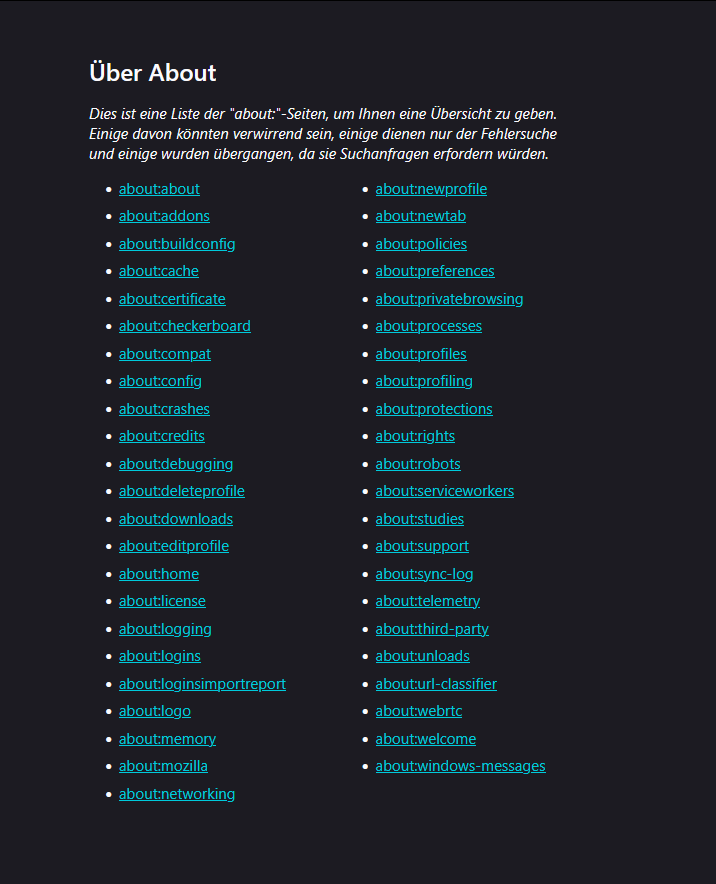
GNU/Linux
Just learned that you can get an overview of all Firefox about: pages by entering about:about. How could I not know that?!
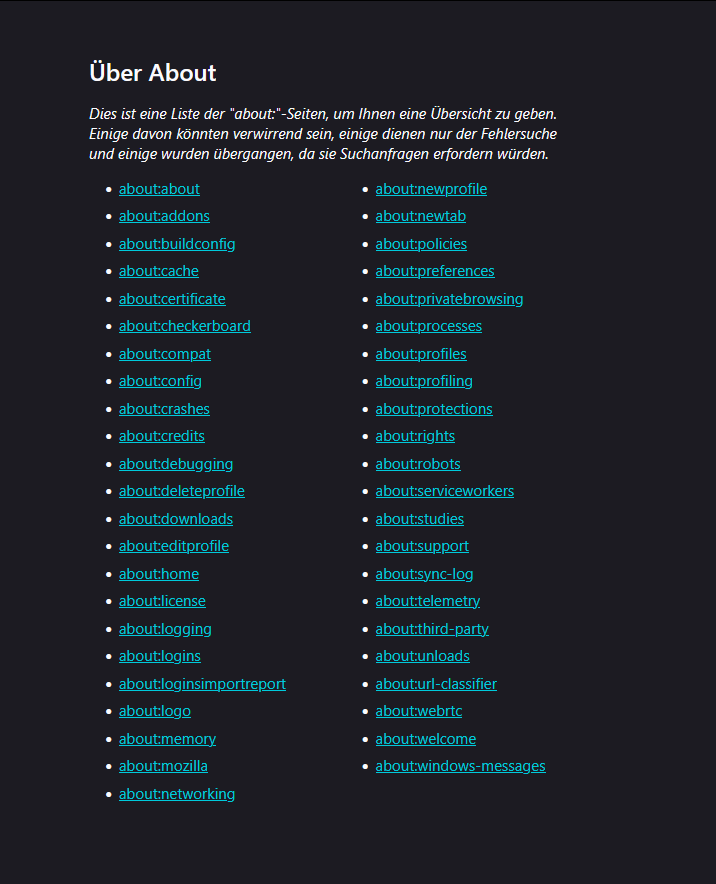
Mittels about:unloads kann man in Firefox eine Übersichtsseite aufrufen, die einem auflistet, welche Tabs wie viel Speicher verbrauchen. Hier können inaktive Tabs mit hohem RAM verbrauch auch entladen werden. Seit Firefox 140 kann man mit einem Rechtsklick auf einen Tab oder eine Tabgruppe und der Funktion Unload Tab dies nun auch manuell für bestimmte Tabs erledigen.
# run command inside the root directory of the project to bundle including all branches
git bundle create reponame.bundle --all
# to bundle only the main branch
git bundle create reponame.bundle main
# to unbundle, use the following command
git clone reponame.bundle
# after cloning, you will see the bundle is set as default remote repository origin
git remote -v
> origin /home/user/projects/reponame.bundle (fetch)
> origin /home/user/projects/reponame.bundle (push)
# if you want to add a new remote repo as origin, you first have to remove the current origin repository, but this means loosing access to your branches etc.
git remote rm origin
# alternatively, you can provide a new name while cloning
git clone --origin <new_name> reponame.bundle
Somehow the onboard Bluetooth of my Motherboard stopped working, but the Wi-Fi was still working fine. This confused me because both are provided by the Intel Wi-Fi 6 AX200 card. The blueman-manager simply could not find the Bluetooth device anymore. Also, when running the command rfkill, it was just listing the Wi-Fi device. The second entry was missing (I took the screenshot, after Bluetooth was working again).
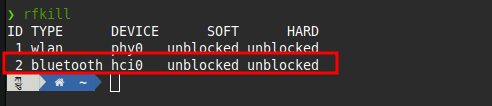
Since I had recently upgraded to a new kernel, I assumed this must be the problem. After testing many different kernels, it still didn’t work. Even on a kernel where it definitely worked before.
Then I stumbled across this thread Intel Wi-Fi 6 AX200 Bluetooth Stopped Working Yet Wifi is still fine. The last commenter solved his issue by unplugging the Intel Wi-Fi Card from his Motherboard and plugging it back in. To be honest, I’m not even sure if this is possible on my motherboard, as it is some onboard thing directly on the board. But this post leads me to reconnect the external antenna, which is connected with two cables on the back of the PC. Since Wi-Fi was still working all along, I did not expect anything from it, but after turning the PC back on, suddenly Bluetooth was working again. WTF! No idea how this is possible, as I have used Bluetooth and WI-FI for many months without the external antenna. Fortunately, however, it works again.
Just noticed that you can preview files when selecting a file and pressing the space bar on the keyboard. It works for images, docs, audio, videos and even PDF files. You can simply close the preview using ESC. Really handy!
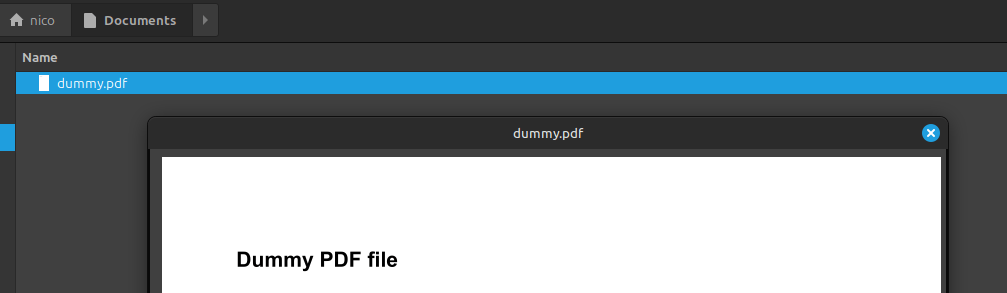
The responsible tool is called nemo-preview.
The fact that some applications do not start minimized (in tray) at system startup has been annoying me for quite some time. I find it even more annoying that you can’t simply set this directly via a checkbox in the Startup Applications for each application. The problem seems to be that each application has a different parameter for this, and therefore it cannot be done generally by the operating system (at least that’s my guess). I have therefore researched the necessary parameters for the applications I use. Simply add the parameter at the end of the Startup Applications command. For some applications, you can also activate it directly in the specific settings.
| Application | Setting / Command |
| Bitwarden (Flatpack) | File ⇾ Settings ⇾ App Settings ⇾ Start to tray icon |
| Netxcloud | –background |
| Signal | File ⇾ Preferences ⇾ General ⇾ System ⇾ Start minimized to system tray |
| Steam | -silent |
| Syncthing GTK | –background |
| Telegram | -autostart -startintray |
| Transmission remote GUI | -hidden |
Helpful discussion: https://askubuntu.com/questions/663187/how-can-i-run-a-program-on-startup-minimized
Just learned about My traceroute, which combines the functions of the traceroute and ping programs in one tool. Really handy!
sudo apt install mtr
mtr wikipedia.org
I had some videos in the format “My Episode #01.mkv” which I wanted to rename to “S01E01 My Episode #01.mkv“. This little script did the job for me:
# Specify the directory containing the files. For current directory use: $(dirname "$0")
directory="/path/to/your/directory"
# Loop through all .mkv files in the directory
for file in "$directory"/*.{webm,mkv}; do
# Check if the file exists to avoid errors when no files match
[ -e "$file" ] || continue
# Extract the base filename (without the directory path)
filename=$(basename "$file")
# Use regex to find the episode number (e.g., #01, #02)
if [[ $filename =~ \#([0-9]+) ]]; then
episode_number=${BASH_REMATCH[1]}
# Pad the episode number with a leading zero if it's a single digit
if [ ${#episode_number} -eq 1 ]; then
episode_number="0$episode_number"
fi
# Construct the new filename
new_filename="S01E${episode_number} $filename"
# Rename the file
mv "$file" "$directory/$new_filename"
echo "Renamed: $filename -> $new_filename"
fi
done
Every few months, I run into this issue when adding a torrent to transgui:
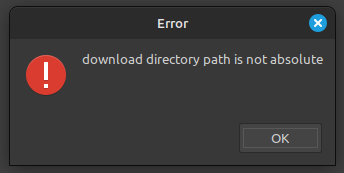
Although there is a 5-year-old closed issue on this bug, which also led to a code adjustment, this bug still seems to exist: https://github.com/transmission-remote-gui/transgui/issues/1270
The user Kethsar has probably already found the right cause and gives some hints on how to solve it. At least it helped me to find a workaround:
[AddTorrent.transmission]section
Folder1=/my/path/1
FolHit1=1
FolExt1=
LastDt1=18.02.2024
Folder2=/my/path/2
FolHit2=3
FolExt2=
LastDt2=18.02.2024
...
It seems like the issues occurs, when the [AddTorrent.transmission] section reaches Folder50.
https://www.reddit.com/r/linuxmint/comments/15u4z09/i_use_pulseaudio_k_way_too_often/
sudo apt remove speech-dispatcher -y