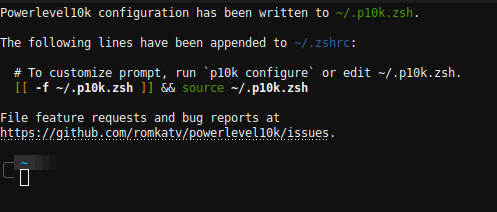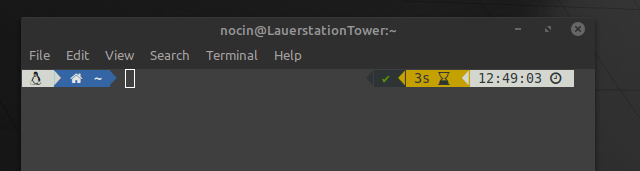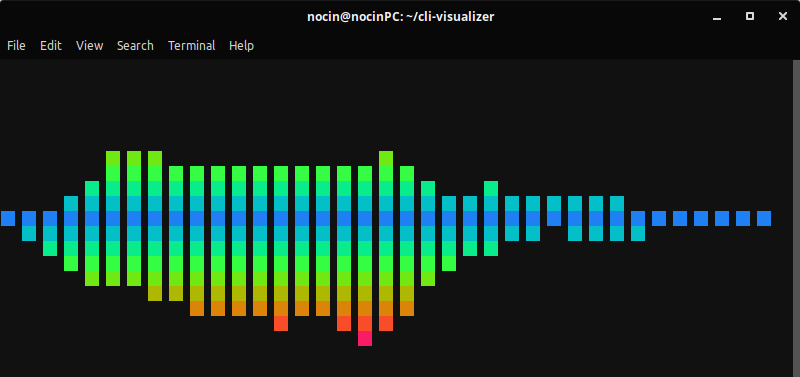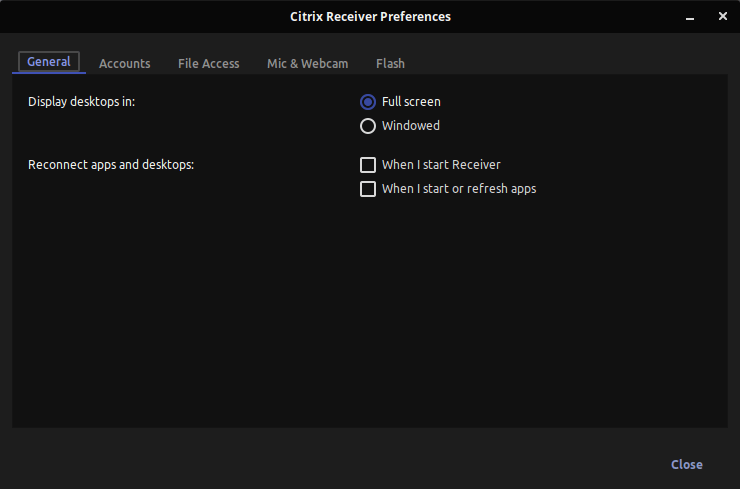Install dependencies:
sudo apt-get install cmake cmake-data libcairo2-dev libxcb1-dev libxcb-ewmh-dev libxcb-icccm4-dev libxcb-image0-dev libxcb-randr0-dev libxcb-util0-dev libxcb-xkb-dev pkg-config python-xcbgen xcb-proto libxcb-xrm-dev i3-wm libasound2-dev libmpdclient-dev libiw-dev libcurl4-openssl-dev libpulse-dev
Clone Polybar repo:
git clone https://github.com/jaagr/polybar.git
Build Polybar:
cd polybar && ./build.sh
During the installtion choose “install example configuration” and you will find it here:
$HOME/.config/polybar/config
Testrun the example configuration with the following command (the bar in this config is called “example”):
polybar example
Further configuration options can be found on their GitHub page.