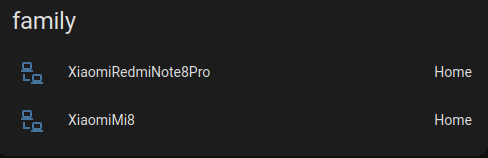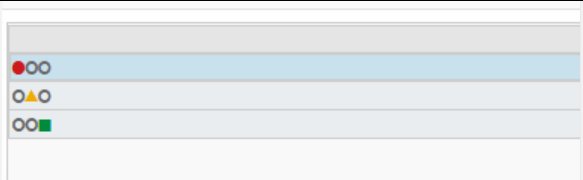Vor kurzem haben wir uns eine Klimaanlage zugelegt. Diese nutzen wir zum Heizen und Kühlen unseres Büros. Dabei handelt es sich um dieses Gerät der Marke Midea (in DE vor allem als Comfee vermarktet).
Der schlimmste Teil der Installation war wie so häufig nicht die Montage, sondern die Einrichtung des Innengerätes über die App. Um das Gerät in das lokale Wifi zu bringen, muss man sich mit einem Access Point des Gerätes verbinden und dann in der App eine Einrichtung durchlaufen. Nach mehreren gescheiterten Versuchen mit einem Android Telefon, habe ich dann zu einem iPhone gegriffen. Hiermit klappte die Einrichtung erheblich besser! Obwohl das Gerät dann im lokalen Netz erreichbar ist, erfolgt die Steuerung dann über eine Cloud… mit entsprechend langsamen Reaktionszeiten. Meiner Meinung nach quasi unbenutzbar.
Um das Gerät ohne großes manuelles Zutun betreiben zu können (also ohne App oder Fernbindung), habe ich daher nach einer entsprechenden Home Assistant Integration gesucht.
Also erstes stieß ich auf diese: https://github.com/nbogojevic/homeassistant-midea-air-appliances-lan
So ganz habe ich dabei nicht verstanden, ob die Integration nun lokal oder via der Cloud steuert. Zumindest musste man beim Einrichtung seine Cloud Zugangsdaten angeben und darüber wird dann das lokale Gerät ermittelt. Beim Testen fiel mir auf, dass sobald man diese Integration nutzte, das Gerät nicht mehr über die App steuerbar war (und umgekehrt). Der Grund ist, dass man den gleichen Zugang nicht auf zwei verschiedenen Geräten nutzen kann. Nach einer Einrichtung eines zweiten Accounts trat das Problem nicht mehr auf und man konnte beides parallel nutzen.
So richtig zuverlässig funktionierte das Ein- oder Ausschalten des Gerätes bei mir jedoch nicht. Ggf. weil die Befehle auch über die Cloud liefen und nicht lokal!?
Auch die Entities der Integration schienen für die Klimaanlage nicht vollständig zu sein. Insgesamt schien die Integration eher für anderen Midea Gerätetypen geeignet zu sein, als Klimaanlagen.
Darauf hin habe ich mir diese Integration angeschaut und bin aktuell auch bei dieser geblieben: https://github.com/georgezhao2010/midea_ac_lan
Die Integration bietet die Möglichkeit, selber die entsprechen Sensoren und Controls zu aktivieren. Man muss also durch Trial-and-Error herausfinden, welche von dem eigenen Gerät unterstützt bzw. publiziert werden
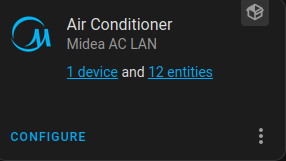
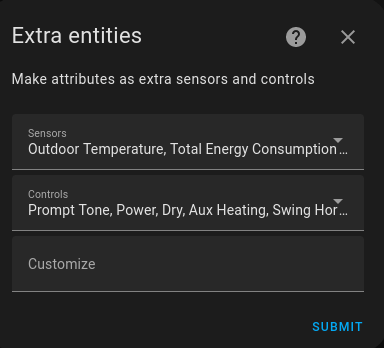
oder in den Developer Tools nach der zugehörigen Climate Entity suchen und sich die Werte anschauen.
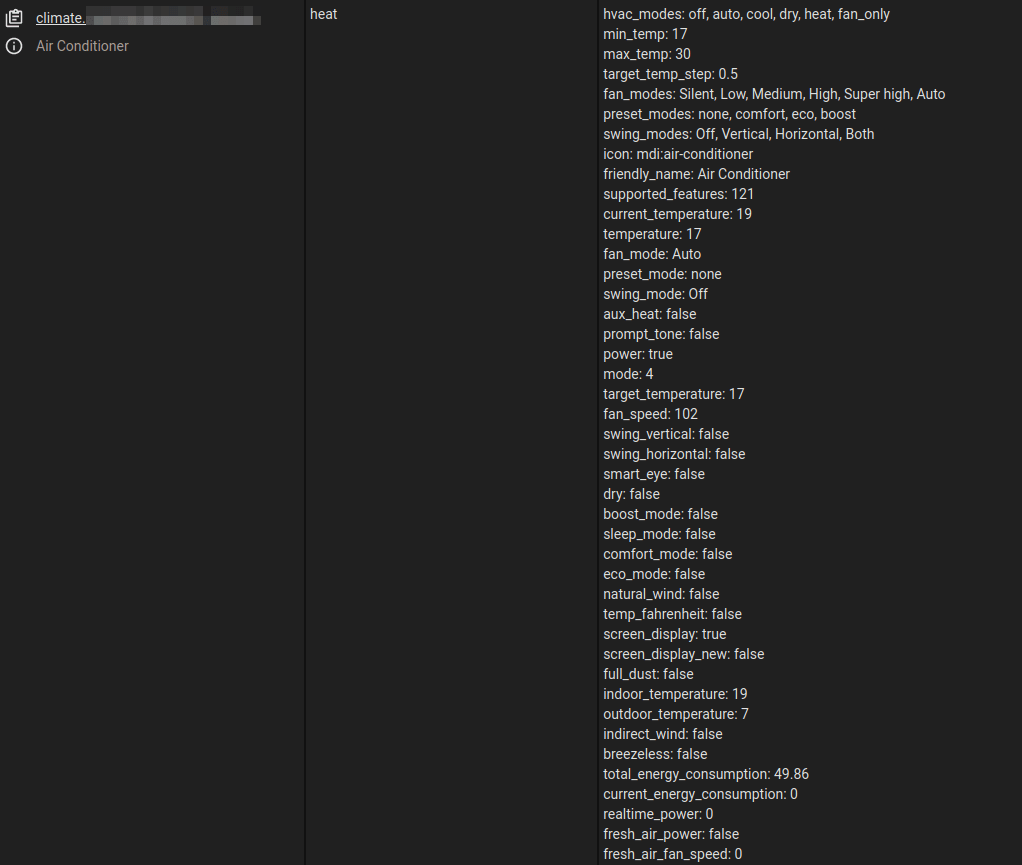
Nach etwas herumprobieren, bin ich bei dieser Auswahl geblieben.
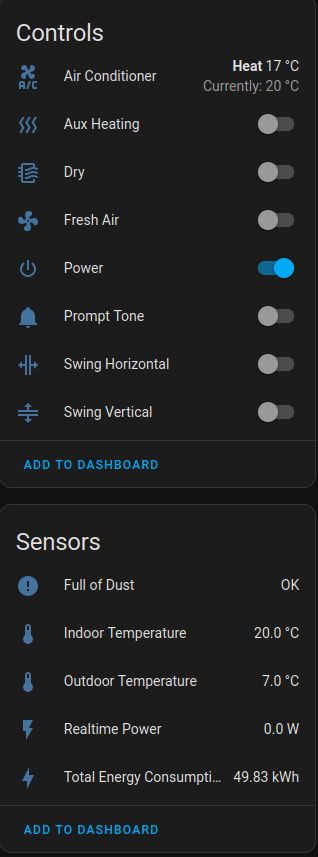
Leider funktioniert die Realtime Power nicht, aber immerhin der Gesamtverbrauch. Ich habe daher noch eine Zigbee Steckdose mit Strommessung davor geschaltet, um den Verbrauch in Echtzeit zu überwachen. Außerdem konnte ich die Indoor und Outdoor Temperature Werte noch nicht wirklich nachvollziehen. Sie verändern sich m.M.n. recht merkwürdig. In der vorherigen Integration wurden hier irgendwie genauere Werte angezeigt. Jemand hat dazu auch bereits ein Issue aufgemacht.
Eine entsprechende Thermostat Card wird auch direkt auf dem Dashboard erzeugt.
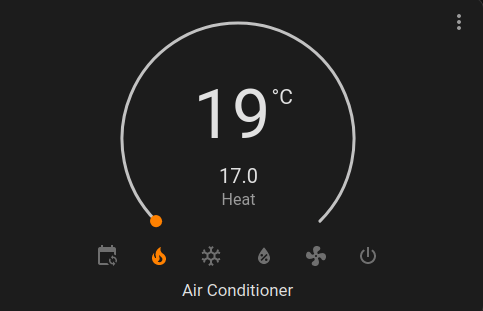
Eine etwas schönere Anzeige bekommt man mit der Simple Thermostat Card:
type: custom:simple-thermostat
entity: climate.146235046568457_climate
step_size: 1
sensors:
- entity: sensor.lumi_lumi_weather_temperature
name: Büro
header: {}
layout:
mode:
icons: true
names: true
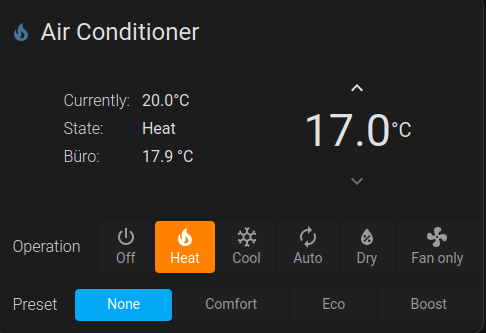
Der wirklich interessante Teil ist dann natürlich erst durch Automationen zu verwirklichen. Ich lasse die Klimaanlage z.B. automatisiert bei entsprechenden Uhrzeiten und Temperaturen einschalten. Oder auch, wenn z.B. grade ausreichend Strom von dem Balkonkraftwerk erzeugt wird. Und natürlich wird sie automatisch ausgeschaltet, wenn alle das Haus verlassen.
Insgesamt funktioniert die Integration nun seit einigen Wochen sehr zuverlässig.
Update 08.07.2024: In diesen Reddit Thread wird mehrfach erwähnt, dass man ggf. auch den Wi-Fi-Stick mit einer ESP basierten Lösung ersetzten kann, wie z.B. dieser hier. Das werde ich aber erst testen, wenn es mit der aktuellen Lösung zu Problemen kommt.
Update 10.01.2025: Mit dem Update von HA auf Version 2025.1.2 funktioniert die Integration https://github.com/georgezhao2010/midea_ac_lan nicht mehr. Anscheinend pflegt der Maintainer dieser nicht mehr. Zum Glück führt jemand die Entwicklung in diesem Fork weiter: https://github.com/wuwentao/midea_ac_lan. Damit auch alle Sensoren wieder angezeigt werden, musste ich nach Installation und HA Restart noch in der Integration bei dem Midea Gerät ein “Reload” durchführen.