DATA(lv_string) = REDUCE #( INIT str = || FOR line IN table_of_strings NEXT str = str && line ).
Category: SAP
SAP
[CAP] Posting form data to a destination using executeHttpRequest
const { executeHttpRequest } = require('@sap-cloud-sdk/http-client')
const FormData = require('form-data')
try {
//Create payload
const form = new FormData()
form.append('file', fileContent, {
contentType: 'application/pdf'
filename: 'test.pdf'
})
//Create headers
const headers = {
...form.getHeaders(),
'Content-Length': form.getLengthSync(),
}
//Send to Destination
const response = await executeHttpRequest(
{ destinationName: 'TESTINATION' },
{
method: 'POST',
url: 'myApiPath',
headers: headers,
data: form,
responseType: 'arraybuffer' // if you need the response data as buffer to prevent UTF-8 encoding
}
)
console.log({response})
} catch (error) {
console.error(error.message)
}
[CAP] Fiori Elements – Add section with PDFViewer
I have a CAP Service that provides a PDF file that I needed to display in a Fiori Elements frontend using the sap.m.PDFViewer. The viewer should be placed in a section on the object page after navigating from the ListReport main page.
My CAP Service has the following annotations to provide the PDF.
entity pdfFiles : cuid, managed {
content : LargeBinary @stream @Core.MediaType: mediaType @Core.ContentDisposition.Filename: fileName @Core.ContentDisposition.Type: 'inline';
mediaType : String @Core.IsMediaType: true;
fileName : String @mandatory;
}
Add a custom section to your view following this example: https://sapui5.hana.ondemand.com/test-resources/sap/fe/core/fpmExplorer/index.html#/customElements/customSectionContent
Two steps are necessary.
1. Add a new section via the manifest. The template path should match your app namespace.
"ObjectPage": {
"type": "Component",
"id": "ObjectPage",
"name": "sap.fe.templates.ObjectPage",
"viewLevel": 1,
"options": {
"settings": {
"editableHeaderContent": false,
"entitySet": "pdfFiles",
"content": {
"body": {
"sections" : {
"myCustomSection": {
"template": "sap.fe.core.fpmExplorer.customSectionContent.CustomSection",
"title": "{i18n>pdfSection}",
"position": {
"placement": "After",
"anchor": "StandardSection"
}
}
}
}
}
}
}
}
2. Add the section content by defining a new fragment in the file CustomSection.fragment.xml
<core:FragmentDefinition xmlns:core="sap.ui.core" xmlns="sap.m" xmlns:l="sap.ui.layout" xmlns:macro="sap.fe.macros">
<ScrollContainer
height="100%"
width="100%"
horizontal="true"
vertical="true">
<FlexBox direction="Column" renderType="Div" class="sapUiSmallMargin">
<PDFViewer source="{content}" title="{fileName}" height="1200px">
<layoutData>
<FlexItemData growFactor="1" />
</layoutData>
</PDFViewer>
</FlexBox>
</ScrollContainer>
</core:FragmentDefinition>
On the ObjectPage you will now have a new section containing the PDFViewer.
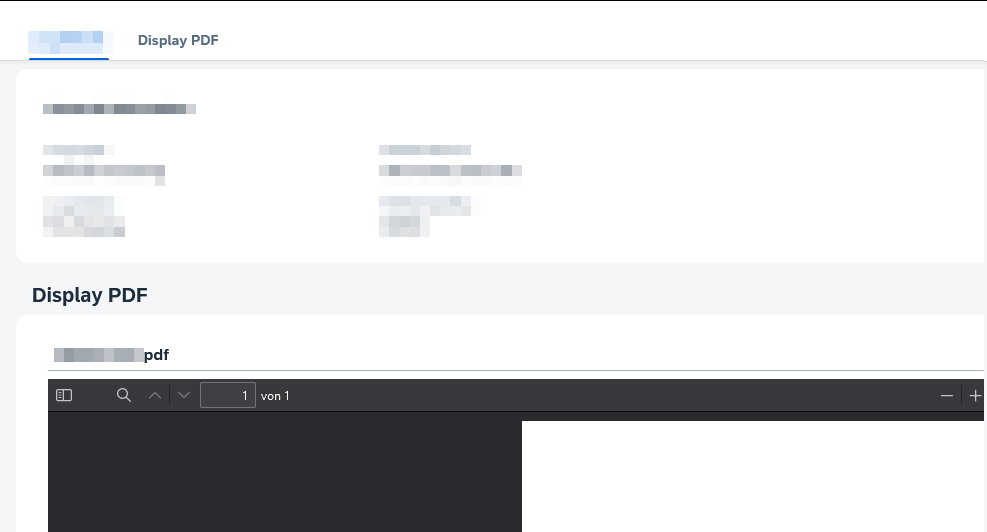
[CAP] Fiori Elements – Display managed fields as value help
data-model.cds
using {
managed
} from '@sap/cds/common';
entity managedEntity: managed {
key ID : UUID;
field : String;
}
annotations.cds
using myService as service from '../../srv/myService';
annotate service.managedEntity with @(
Capabilities.SearchRestrictions: {Searchable: false},
UI.PresentationVariant : {
SortOrder : [{
Property : createdAt,
Descending: true
}],
Visualizations: ['@UI.LineItem']
},
UI.HeaderInfo : {
TypeName : '{i18n>myEntity}',
TypeNamePlural: '{i18n>myEntities}',
},
UI.SelectionFields : [
createdAt,
createdBy
],
UI.LineItem : [
]
) {
createdAt @UI.HiddenFilter : false;
createdBy @UI.HiddenFilter : false;
};
[SAP] Login to SAP for Me and other SAP Websites via Certificate
Go to https://me.sap.com/app/sappassport, request your certificate and install it in your Browser. Working with the BTP is much more convenient now, as you don’t have to enter your credentials all the time.
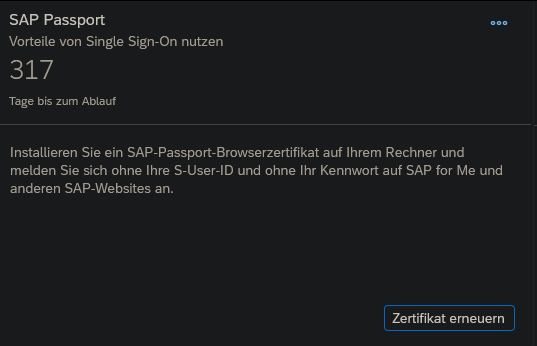
[Cloud Identity Services] Assign SuccessFactors user to IAS group via transformation
Source System: SuccessFactors
Target System: Identity Authentication
When using ias.api.version 1
{
"condition": "$.emails[0].value =~ /.*@abc.com.*/",
"constant": "DEV_IDP1",
"targetPath": "$.groups[0].value"
},
{
"condition": "$.emails[0].value =~ /.*@def.com.*/",
"constant": "DEV_AzureAD",
"targetPath": "$.groups[1].value"
},
When using ias.api.version 2
https://help.sap.com/docs/identity-provisioning/identity-provisioning/enabling-group-assignment
{
"condition":"($.emails EMPTY false)",
"constant":[
{
"id":"00f8ab94-a732-48fa-9169-e51f87b8dcd5"
},
{
"id":"01231139-4711-4a28-8f9d-6745843ef716"
}
],
"targetVariable":"assignGroup"
}
[CAP] CQL Expand Composition / Deep read
In the documentation they always use a star in string literals like this o => o.`*` to select all fields, but when running this it always failed. However, after some tests I found that this format works with brackets o => o.('*')
https://cap.cloud.sap/docs/guides/providing-services/#–-deep-read
entity myEntity: cuid, managed {
field1 : String;
comp : Composition of one myComposition;
}
aspect myComposition: cuid, managed {
myCompField: String;
}
const result = await SELECT.from(myEntity)
.columns(e => {
e('*')
e.comp(c => c.myCompField) //expand composition, but only select 'myCompField'
})
Update 14.09.2023: is now fixed (#)
[CAP] CQL Deep Update
A Composition of one can be updated via the Parent Entity, like we would do it, when dealing with an Association to one.
entity myEntity: cuid, managed {
field1 : String;
comp : Composition of one myComposition;
}
aspect myComposition: cuid, managed {
myCompField: String;
}
const { myEntity } = srv.entities
const EntityComposition = srv.entities['myEntity.myComposition'] // composition
srv.after('CREATE', EntityComposition , async (comp, req) => {
await UPDATE(myEntity, comp.ID)
.set({
comp : [{ myCompField: 'test' }]
})
})
A Composition of many must be updated via the actual Composition Entity.
entity myEntity: cuid, managed {
field1 : String;
comp : Composition to many myComposition;
}
aspect myComposition: cuid, managed {
myCompField: String;
}
const EntityComposition = srv.entities['myEntity.myComposition'] // composition
srv.after('CREATE', EntityComposition , async (comp, req) => {
await UPDATE(EntityComposition, { up__ID: comp.up__ID, ID: comp.ID }).set({ myCompField: 'test' })
})
[SAPUI5] Place fields horizontally opposite each other
Because I always forget how to place a field at the beginning of a line and one opposite at the end, I create this post…
The easiest way to do this is using a Flex Box and the property justifyContent like in this sample: https://sapui5.hana.ondemand.com/#/entity/sap.m.FlexBox/sample/sap.m.sample.FlexBoxOpposingAlignment
<FlexBox alignItems="Center" width="100%" justifyContent="SpaceBetween">
<Text text="Text1" textAlign="Begin"/>
<Text text="Text2" textAlign="End"/>
</FlexBox>
Another way is a using a Toolbar and a ToolbarSpacer. But of course a Toolbar should only be used, when it makes sense to use a Toolbar.
<Toolbar>
<Text text="Text1" textAlign="Begin"/>
<ToolbarSpacer/>
<Text text="Text2" textAlign="End"/>
</Toolbar>
[CAP] UploadSet http test file
How to create an uploadSet in combination with a CAP backend: https://blogs.sap.com/2021/08/18/my-journey-towards-using-ui5-uploadset-with-cap-backend/
You can test the uploadSet CAP backend part using these http calls:
### Create file
# @name file
POST http://localhost:4004/v2/admin/Files
Authorization: Basic admin:
Content-Type: application/json
{
"mediaType": "image/png",
"fileName": "picture.png",
"size": 1000
}
### Fill Variable from Response
@ID = {{file.response.body.$.d.ID}}
### Upload Binary PNG content
PUT http://localhost:4004/v2/admin/Files({{ID}})/content
Authorization: Basic admin:
Content-Type: image/png
< ./picture.png
### Get uploaded png
GET http://localhost:4004/v2/admin/Files({{ID}})/content
Authorization: Basic admin:
The picture.png file must be in the same folder as the http test file.
