Recently found the Environment Check functionality in BAS, which really helped me to check destinations on different customer BAS instances, where I didn’t have direct access to the BTP instance. I’m just posting this here so I don’t forget.
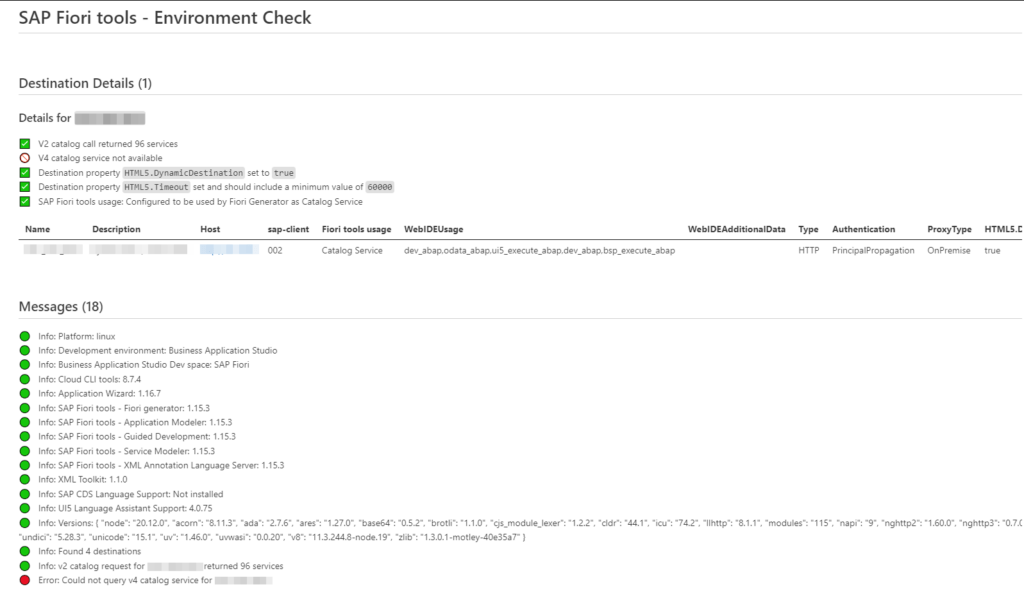
Recently found the Environment Check functionality in BAS, which really helped me to check destinations on different customer BAS instances, where I didn’t have direct access to the BTP instance. I’m just posting this here so I don’t forget.
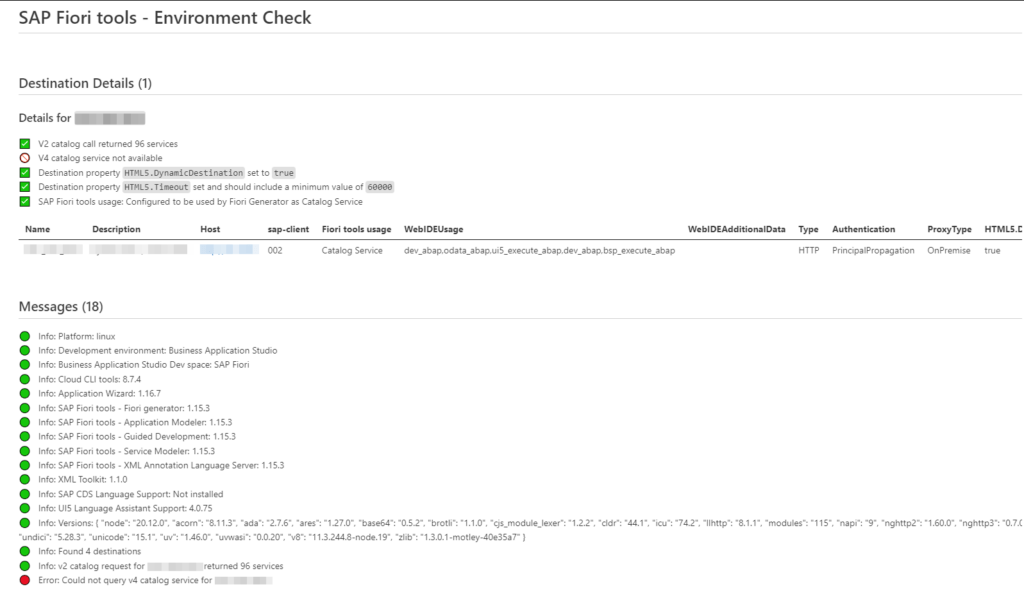
Recently, I was confronted with the “Failed to load catalogs” error message when starting the Fiori Launchpad (/ui2/flp) and navigating to the App Finder.
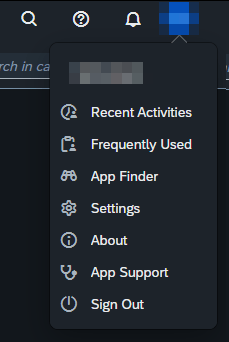
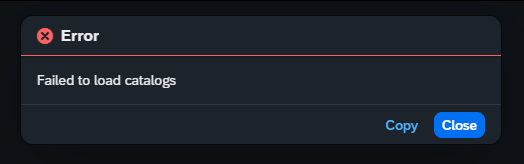
The system was quite new and the Fiori Customizing was not completely done yet. When opening the Dev Tools, I saw a failed request to
/sap/opu/odata/ui2/page_builder_pers/PageSets('%2FUI2%2FFiori2LaunchpadHome')

Opening this failed request in a new tab results in an HTTP 404 from an Apache web service. So it looked like an Apache was set up as reverse proxy in front of the sap system. I tried to call the PageSets endpoint without providing the key %2FUI2%2FFiori2LaunchpadHome and got an HTTP 200. So in general, Apache was working, and the service endpoint page_builder_pers was responding. Next, I did the same service calls from the gateway client and both calls were working fine. So it looked like Apache was the problem when providing the PageSets key. After a quick search, I found this post on Stack Overflow:
https://stackoverflow.com/questions/37834925/apache-reverse-proxy-blocking-sap-fiori-launchpad-url
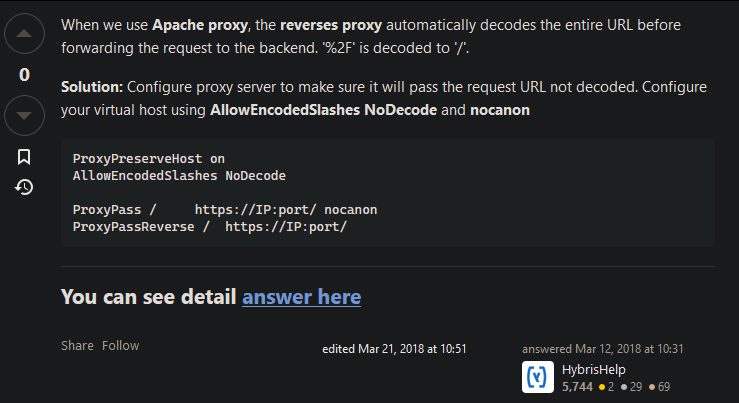
So the issue was some (in this case) incorrect decoding of ‘%2F’. After contacting the basis team and adding the proposed Apache configs, the request finally resolved successfully, and the Launchpad was displaying some apps.
This is discussed for many years and unfortunately will not be implemented in the UI5 framework itself (see here). There are already different blogs describing how to build a wrapper for oData requests (for example here and here).
But with ES2024 it now got super simple to do this:
async function readData(model, entitySet) {
const [promise, resolve, reject] = Promise.withResolver( )
model.read(entitySet, {
success: data => resolve(data),
error: error => reject(error)
})
return promise
}
const user = await readData(oDataModel, "/user")
this.getView().bindElement({
path: sObjectPath,
events: {
dataRequested: (oEvent) => {}, // Executed when a request to server is send
dataReceived: (oEvent) => {}, // Executed when data from server is received
change:(oEvent) => {}, // Executed everytime you do ElementBinding
}
})
The events for dataRequested and dataReceived are only fired, when data is requested or data is received from a backend. This is not the case, when the requested data is already available in the model from a previous backend call. In such situations, the change event comes in handy.
The same can also be done via XML:
binding="{
path: '/myEntitySet',
events: {
dataRequested: 'onDataRequested',
dataReceived: 'onDataReceived',
change: 'onDataChange'
}
}"
Just noticed, that with UI5 version 1.119.0 the getSecurityToken() function got replaced with securityTokenAvailable().
https://sapui5.hana.ondemand.com/#/api/sap.ui.model.odata.v2.ODataModel%23methods/getSecurityToken
// Returns the current security token if available; triggers a request to fetch the security token if it is not available.
const token = this.getModel().getSecurityToken() // Deprecated
// Returns a promise, which will resolve with the security token as soon as it is available.
const token = await this.getModel().securityTokenAvailable()
Use the attachLogoutEvent of the ushell container to trigger your approuter logout endpoint, that needs to be configured in your xs-app.json. The code in my launchpad.html looks like this:
<script>
sap.ui.getCore().attachInit(() => {
sap.ushell.Container.createRenderer('fiori2', true).then(renderer => renderer.placeAt("content"))
sap.ushell.Container.attachLogoutEvent(e => {
e.preventDefault()
window.location.replace('/do/logout')
}, false)
})
</script>
This way, you can reuse the default logout dialog logic the launchpad provides.
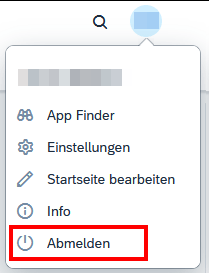
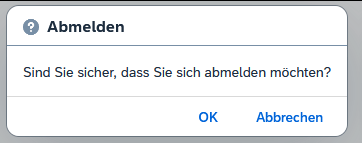
For completeness, find also my approuter configuration and custom logout page below.
My xs-app.json:
{
"welcomeFile": "index.html",
"authenticationMethod": "route",
"logout": {
"logoutEndpoint": "/do/logout",
"logoutPage": "/logged-out.html"
},
"sessionTimeout": 60,
"routes": [
{
"source": "^/logged-out.html$",
"localDir": ".",
"authenticationType": "none"
},
{
"source": "^/launchpad.html$",
"localDir": ".",
"authenticationType": "xsuaa",
"cacheControl": "no-cache, no-store, must-revalidate"
},
{
"source": "^/appconfig/(.*)$",
"localDir": ".",
"authenticationType": "xsuaa"
},
{
"source": "^/user-api(.*)",
"target": "$1",
"service": "sap-approuter-userapi",
"authenticationType": "xsuaa"
},
...
]
}
My logged-out.html file, placed in the approuter folder next to the launchpad.html:
<!DOCTYPE html>
<html>
<head>
<meta http-equiv="X-UA-Compatible" content="IE=edge" />
<meta http-equiv="Content-Type" content="text/html;charset=UTF-8" />
<meta name="viewport" content="width=device-width, initial-scale=1.0" />
<title>Logged out</title>
<style>
h2 {
font-family: "Arial", sans-serif;
}
.centered {
position: absolute;
top: 50%;
left: 50%;
transform: translate(-50%, -50%);
}
</style>
</head>
<body>
<div class="centered">
<h2>You are now logged out</h2>
</div>
</body>
</html>
https://sapui5.hana.ondemand.com/sdk/#/topic/642dab291a7b47ec9d46c39b3c482aba
data-sap-ui-flexibilityServices='[{"connector": "LocalStorageConnector"}]'
Simply go to your Component.js file and add this line to the init function:
this.getModel().setHeaders({"myCustomParameter": "test"})
In a CAP Backend, you get this parameter from the express req object, which can be accessed via the req.http property:
req.http.req.headers['myCustomParameter']
And here is a nice code snippet, on how to read this header parameter in an ABAP system: https://answers.sap.com/answers/425621/view.html