PA20 – Workflow-Overview
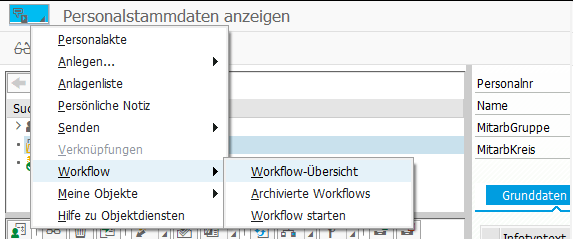
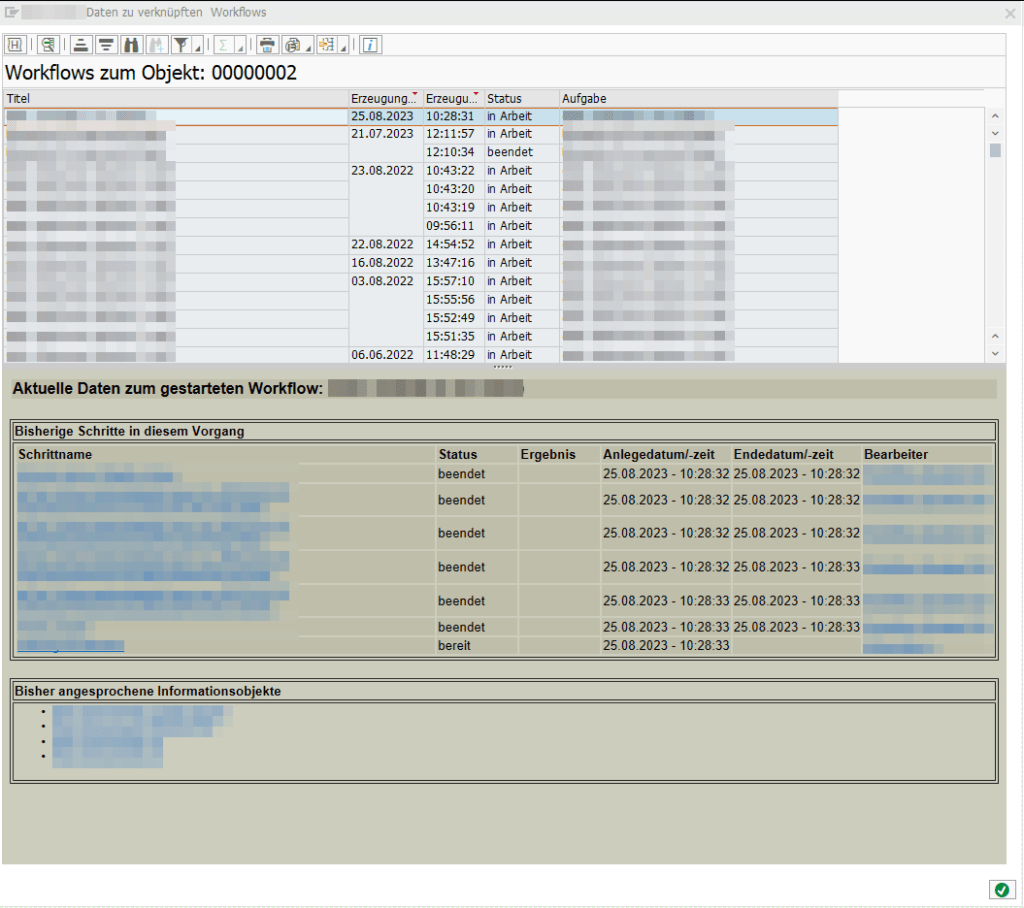
To attach your own workflow in this overview, you have to add the Task TS51900010 to your workflow and pass over the employee number to the Business Object “Employee” (BUS1065)
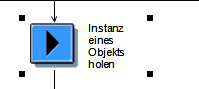
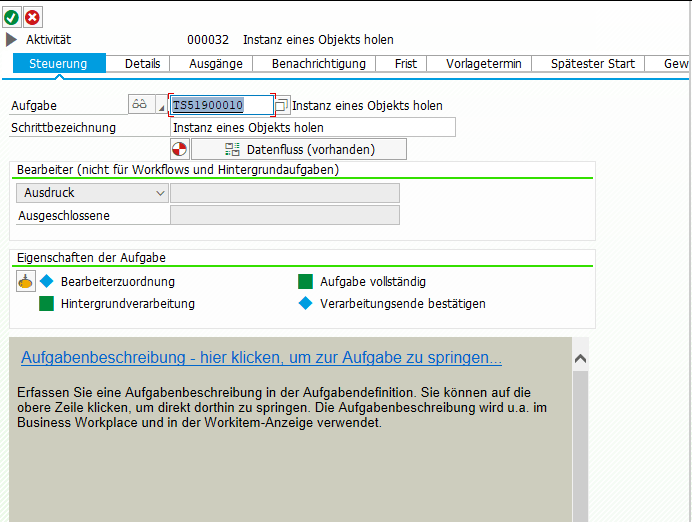
SAP
PA20 – Workflow-Overview
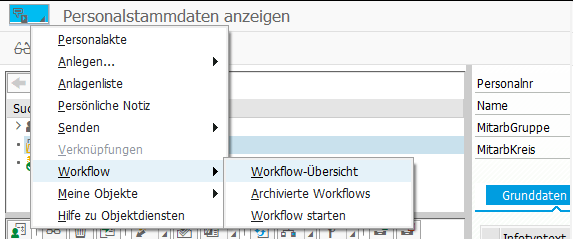
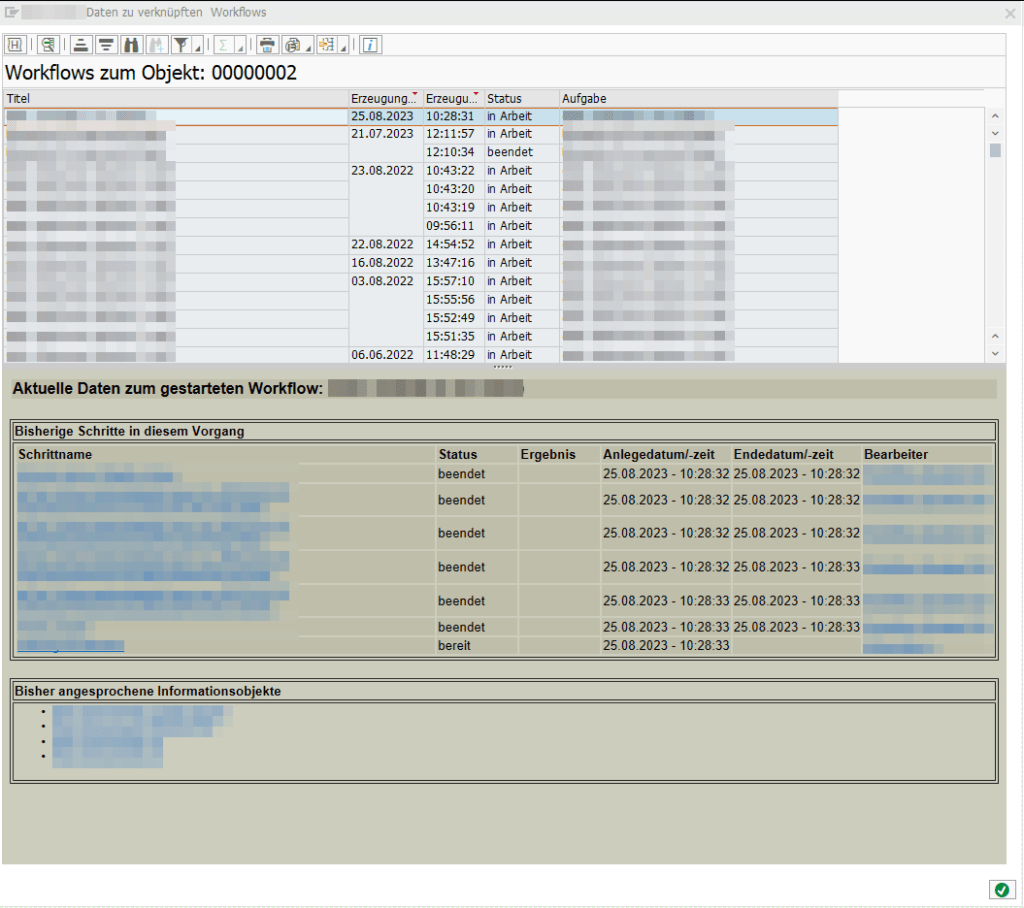
To attach your own workflow in this overview, you have to add the Task TS51900010 to your workflow and pass over the employee number to the Business Object “Employee” (BUS1065)
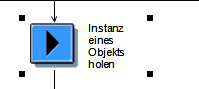
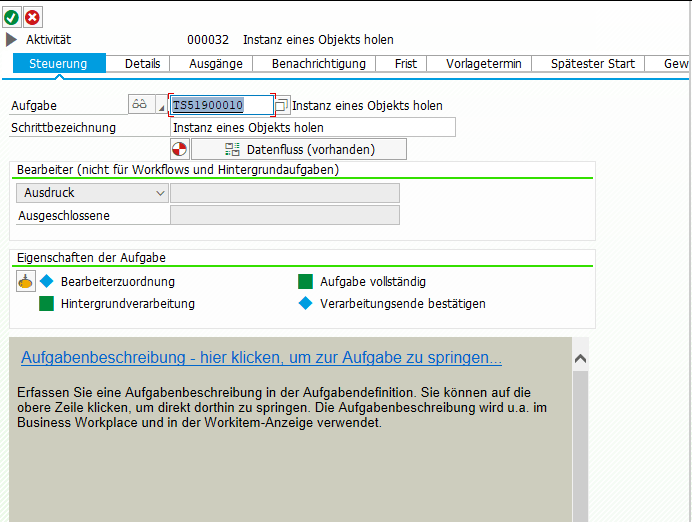
I was having a situation, where I needed to access file content via an association. This led to two problems, one in the backend and one in the frontend.
My data-model.cds looked like this.
entity MainEntity: cuid, managed {
file : Association to Files @mandatory @assert.target;
}
entity Files : cuid, managed {
content : LargeBinary @stream @Core.MediaType: mediaType @Core.ContentDisposition.Filename: fileName @Core.ContentDisposition.Type: 'inline';
mediaType : String @Core.IsMediaType: true;
fileName : String @mandatory;
size : Integer;
}
The file content is actually stored in an external system and is only read when the content is explicitly requested, with a call like this:
### Get file content
GET http://localhost:4004/odata/v4/admin/Files({{ID}})/content
Authorization: Basic user:password
For this kind of scenario, I have found the perfect sample code here: https://github.com/SAP-samples/cloud-cap-samples/blob/main/media/srv/media-service.js
But in my case, I needed to call the file content via an association like this:
### Get file content via association
GET http://localhost:4004/odata/v4/admin/MainEntity({{ID}})/file/content
Authorization: Basic user:password
This did not work, because in this case, we don’t get the required file ID in the Files handler in req.data.ID (find the reason here), which is needed to read the file from the external system. Therefore, I had to implement the following workaround (line 5-8), which checks from which entity we are coming and is fetching the requested file ID from the DB.
srv.on('READ', Files, async (req, next) => {
//if file content is requested, return only file as stream
if (req.context.req.url.includes('content')) {
// workaround: when File is requested via Association from MainEntity, as the ID is then not provided directly
if (req.context.req.url.includes('MainEntity')) {
req.data.ID = await SELECT.one.from(req.subject).columns('ID')
}
const file = await SELECT.from(Files, req.data.ID)
if (!file) return next() // if file not found, just handover to default handler to get 404 response
try {
const stream = await getMyStreamFromExternalSystem(req)
return [{ value: stream }]
} catch (err) {
req.error(`Could not read file content`)
}
} else return next() // else delegate to next/default handlers without file content
})
This way, the file content can now be read directly via File and also via MainEntity following the association.
The next challenge was to display this file content in a Fiori Elements app. This works out of the box, if the file content is called directly from the Files entity, means not over an association. But if the file content is coming via an association, it seems like the Fiori Elements framework is creating an incorrect backend call. It tries to call the mediaType from the MainEntity instead of the Files entity, resulting in a failing odata call, which looks like this
/odata/v4/service/MainEntity(key)/mediaType
instead of /odata/v4/service/MainEntity(key)/file/mediaType.
The only workaround I found was to overwrite the @Core.MediaType annotation coming from the Files entity by setting the mediaType to a hard value in the annotation.yaml of the Fiori Elements App.
annotate service.fileservice@(
UI.FieldGroup #FileGroup : {
$Type: 'UI.FieldGroupType',
Data : [
{
$Type: 'UI.DataField',
label: 'Main ID',
Value: ID,
},
{
$Type: 'UI.DataField',
label: 'File ID',
Value: file.ID,
},
{
$Type: 'UI.DataField',
Value: file.content,
},
{
$Type: 'UI.DataField',
Value: file.mediaType,
},
{
$Type: 'UI.DataField',
Value: file.fileName,
},
{
$Type: 'UI.DataField',
Value: file.size,
},
],
},
UI.Facets : [
{
$Type : 'UI.ReferenceFacet',
ID : 'GeneratedFacet2',
Label : 'File Information',
Target: '@UI.FieldGroup#FileGroup',
},
],
);
// Workaround as currently display file content via an association in Fiori Elements is incorrectly trying to fetch the media type.
// Therefore add a fix value for the media type. Of course, this only works, if you only expect a specific file type.
annotate service.Files with {
@Core.MediaType : 'application/pdf'
content
};
In the Fiori Elements App it will now be displayed like this and by clicking on the Context, it will successfully load the file from the backend:
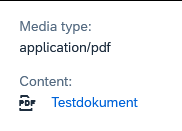
While searching on how to validate a given JSON string, I found two options. The first simply returns a Boolean value, the second also returns information about what could be wrong.
DATA(lv_json) = '{'
&& '"employee": {'
&& |"name" : "Max", |
&& |"age" : 43, |
&& '}'
&& '}'.
" option 1:
DATA(is_valid) = /ui5/cl_json_util=>is_wellformed( lv_json ).
" option 2:
DATA(lo_reader) = cl_sxml_string_reader=>create( cl_abap_codepage=>convert_to( lv_json ) ).
TRY.
lo_reader->next_node( ).
lo_reader->skip_node( ).
CATCH cx_sxml_parse_error INTO DATA(lx_parse_error).
WRITE lx_parse_error->get_text( ).
ENDTRY.
There are many blogs describing how to create a QR-Code in the context of SAPscript or Smartforms (e.g. here, here, here and here). But I was looking for a way to generate a QR-Code and only receive the graphical data stream from it, without the need for any manual steps such a creation via SE73. During my search, I found these two notes, which contained all the information I needed:
Following my little test report:
PARAMETERS p_text TYPE string DEFAULT 'My QR-Code Content'.
DATA: lv_action TYPE i.
DATA: lv_filename TYPE string.
DATA: lv_fullpath TYPE string.
DATA: lv_path TYPE string.
TRY.
cl_rstx_barcode_renderer=>qr_code( EXPORTING i_module_size = 25 " Size of smallest module (in pixel, max: 32000)
i_barcode_text = p_text " Barcode text
* i_mode = 'A' " Mode ('N', 'A', 'L', 'B', 'K', 'U', '1', '2'; note 2030263)
* i_error_correction = 'H' " Error correction ('L', 'M', 'Q', 'H')
* i_rotation = 0 " Rotation (0, 90, 180 or 270)
IMPORTING e_bitmap = DATA(e_bitmap) ). " Bitmap in BMP format
DATA(lt_raw_data) = cl_bcs_convert=>xstring_to_solix( e_bitmap ).
" Save-Dialog
cl_gui_frontend_services=>file_save_dialog( EXPORTING default_file_name = 'QR-Code'
default_extension = 'bmp'
file_filter = |{ cl_gui_frontend_services=>filetype_all }|
CHANGING filename = lv_filename
path = lv_path
fullpath = lv_fullpath
user_action = lv_action ).
IF lv_action EQ cl_gui_frontend_services=>action_ok.
" Download file to disk
cl_gui_frontend_services=>gui_download( EXPORTING filename = lv_fullpath
filetype = 'BIN'
bin_filesize = xstrlen( e_bitmap )
CHANGING data_tab = lt_raw_data ).
ENDIF.
CATCH cx_rstx_barcode_renderer INTO DATA(lo_exp).
MESSAGE lo_exp->get_text( ) TYPE 'I'.
ENDTRY.
This is discussed for many years and unfortunately will not be implemented in the UI5 framework itself (see here). There are already different blogs describing how to build a wrapper for oData requests (for example here and here).
But with ES2024 it now got super simple to do this:
async function readData(model, entitySet) {
const [promise, resolve, reject] = Promise.withResolver( )
model.read(entitySet, {
success: data => resolve(data),
error: error => reject(error)
})
return promise
}
const user = await readData(oDataModel, "/user")
In the Configure Custom Navigation settings, you can define different places where an external application (for example, a link to a side-by-side application) should be visible.
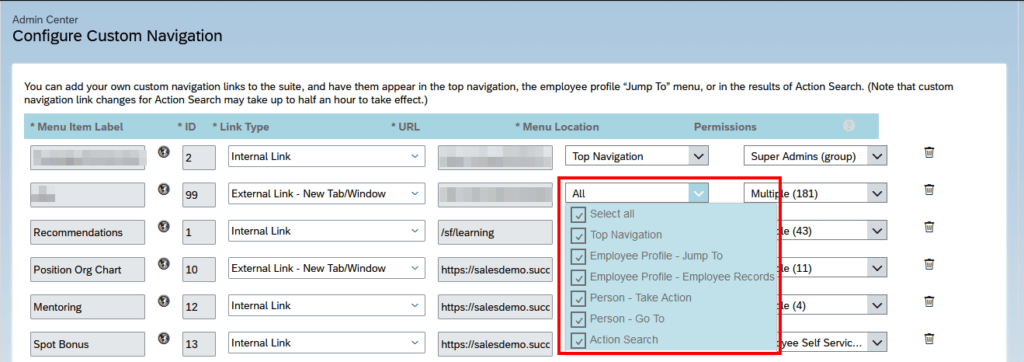
this.getView().bindElement({
path: sObjectPath,
events: {
dataRequested: (oEvent) => {}, // Executed when a request to server is send
dataReceived: (oEvent) => {}, // Executed when data from server is received
change:(oEvent) => {}, // Executed everytime you do ElementBinding
}
})
The events for dataRequested and dataReceived are only fired, when data is requested or data is received from a backend. This is not the case, when the requested data is already available in the model from a previous backend call. In such situations, the change event comes in handy.
The same can also be done via XML:
binding="{
path: '/myEntitySet',
events: {
dataRequested: 'onDataRequested',
dataReceived: 'onDataReceived',
change: 'onDataChange'
}
}"
This URL will return details about the logged-in user. The identity provider can either be the default or a custom identity provider configured in the BTP Trust Configuration. The response will differ for OpenID Connect and SAML protocol.
https://<domain>.authentication.<region>.hana.ondemand.com/config?action=who&details=true
https://docs.cloudfoundry.org/api/uaa/version/4.6.0/index.html#password-grant
# url from XSUAA Service Key, but replace in the url the provider subdomain with the consumer subdomain (the tenant you want to call)
@xsuaaUrl = {{$dotenv xsuaaUrl}}
# clientid from XSUAA Service Key
@xsuaaClientId = {{$dotenv xsuaaClientId}}
# clientsecret from XSUAA Service Key
@xsuaaClientSecret = {{$dotenv xsuaaClientSecret}}
@username = {{$dotenv btp_username}}
@password = {{$dotenv btp_password}}
### Get Access Token for Cloud Foundry using Password Grant with BTP default IdP
# @name getXsuaaToken
POST {{xsuaaUrl}}/oauth/token
Accept: application/json
Authorization: Basic {{xsuaaClientId}}:{{xsuaaClientSecret}}
Content-Type: application/x-www-form-urlencoded
grant_type=password
&username={{username}}
&password={{password}}
&response_type=token
### Store access token
@access_token = {{getXsuaaToken.response.body.$.access_token}}
https://oauth.net/2/refresh-tokens
https://www.oauth.com/oauth2-servers/making-authenticated-requests/refreshing-an-access-token
https://docs.cloudfoundry.org/api/uaa/version/4.6.0/index.html#refresh-token
# url from XSUAA Service Key
@xsuaaUrl = {{$dotenv xsuaaUrl}}
# clientid from XSUAA Service Key
@xsuaaClientId = {{$dotenv xsuaaClientId}}
# clientsecret from XSUAA Service Key
@xsuaaClientSecret = {{$dotenv xsuaaClientSecret}}
#==================================================================#
### Get Access Token for Cloud Foundry using Grant Type Password with BTP default IdP
# @name token_response
POST {{xsuaaUrl}}/oauth/token
Authorization: Basic {{xsuaaClientId}}:{{xsuaaClientSecret}}
Accept: application/json;charset=utf8
Content-Type: application/x-www-form-urlencoded
grant_type=password
&username={{$dotenv btp_username}}
&password={{$dotenv btp_password}}
&response_type=token
### Store access token and refresh token
@access_token = {{token_response.response.body.$.access_token}}
@refresh_token = {{token_response.response.body.$.refresh_token}}
### Use Refresh Token
# @name token_response
POST {{xsuaaUrl}}/oauth/token
Authorization: Basic {{xsuaaClientId}}:{{xsuaaClientSecret}}
Accept: application/json;charset=utf8
Content-Type: application/x-www-form-urlencoded
grant_type=refresh_token
&refresh_token={{refresh_token}}
### Store access token and refresh token
@access_token = {{token_response.response.body.$.access_token}}
@refresh_token = {{token_response.response.body.$.refresh_token}}