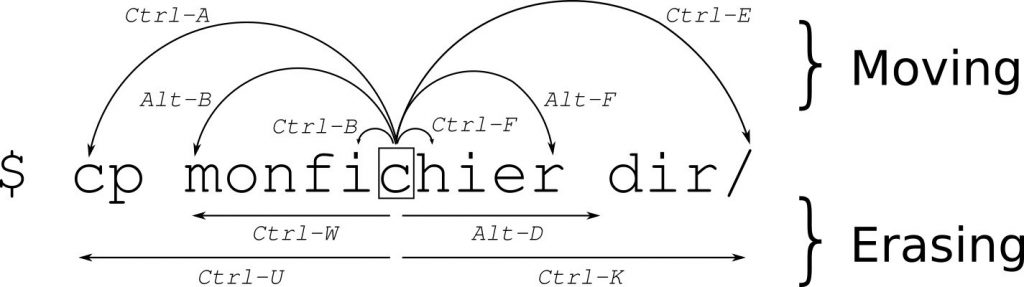
Further shortcuts:
| Ctrl-L | Cleans the screen |
| Ctrl-Y | Pastes back the stuff erased by Ctrl-K or Ctrl-U |
| Ctrl-C | Aborts a application |
| Ctrl-Z | Suspend a application. Resume it again by fg (resume in foreground) and bg (resume in background). Use jobs if you have multiple suspended applications and use fg %# (where # is the job number) to get it back on screen or end it with kill %#. |
| Ctrl-D | is same as typing exit |
| Pos1 | like Ctrl-A |
| End | like Ctrl-E |
| Ctrl-R | Search terminal history |
| Ctrl-G | Exit searching terminal history |
Some of the shortcuts are also recognized by other applications, like Ctrl-U on Ubuntu’s graphical login screen.
