Best explanation I found directly in the code:
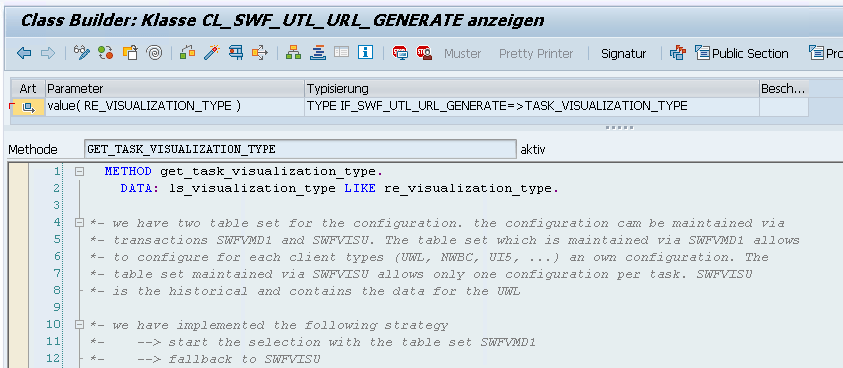
Update 21.10.2025: This is also mentioned in the note 3101192

Best explanation I found directly in the code:
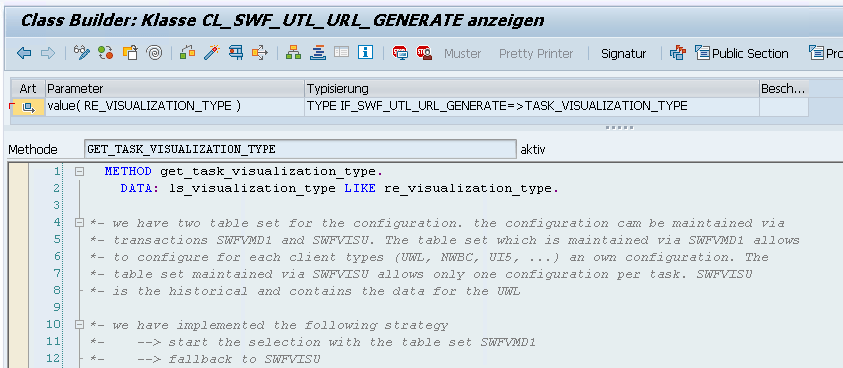
Update 21.10.2025: This is also mentioned in the note 3101192

METHOD get_month_name.
DATA: month_names TYPE TABLE OF t247.
CALL FUNCTION 'MONTH_NAMES_GET'
TABLES
month_names = month_names
EXCEPTIONS
OTHERS = 0.
TRY.
r_name = month_names[ mnr = i_month ]-ltx.
CATCH cx_sy_itab_line_not_found.
ENDTRY.
ENDMETHOD.
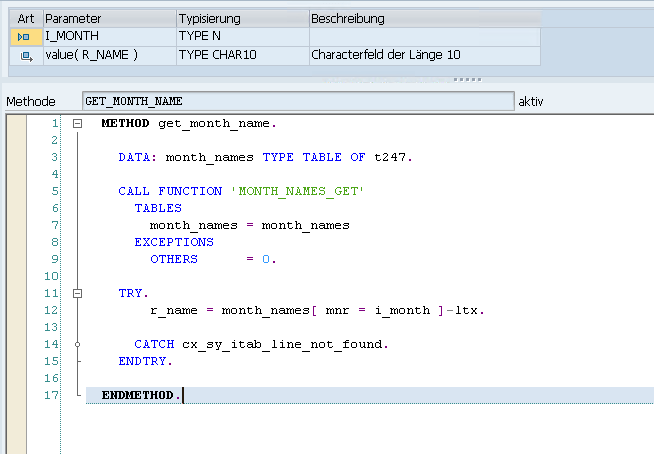
In einer meiner Windows 10 Pro VM’s bemerkte ich letztens, dass im Contextmenü bzw. den Eigenschaften von Ordner und Dateien, der Eintrag für die Vorgängerversionen nicht mehr angezeigt wurde. Sowohl für lokale Dateien, als auch für einen Samba Share eines TrueNAS Servers mit Snapshots fehlte die Anzeige. Der Volume Shadow Copy Service (VSS) war jedoch aktiv und lief fehlerfrei. Die Ursache musste also woanders liegen.
Nach einer längeren Suche wurde ich auf dieser Seite fündig: https://www.tenforums.com/tutorials/79513-remove-previous-versions-context-menu-properties-windows-10-a.html
Hier gibt es ein Script, welches die erforderlichen Registry Einträge zurücksetzt: Add_Previous_Versions_to_Properties_and_context_menu.reg
Windows Registry Editor Version 5.00
; Add to context menu
[HKEY_CLASSES_ROOT\AllFilesystemObjects\shellex\ContextMenuHandlers\{596AB062-B4D2-4215-9F74-E9109B0A8153}]
[HKEY_CLASSES_ROOT\CLSID\{450D8FBA-AD25-11D0-98A8-0800361B1103}\shellex\ContextMenuHandlers\{596AB062-B4D2-4215-9F74-E9109B0A8153}]
[HKEY_CLASSES_ROOT\Directory\shellex\ContextMenuHandlers\{596AB062-B4D2-4215-9F74-E9109B0A8153}]
[HKEY_CLASSES_ROOT\Drive\shellex\ContextMenuHandlers\{596AB062-B4D2-4215-9F74-E9109B0A8153}]
; Add to Properties tab
[HKEY_CLASSES_ROOT\AllFilesystemObjects\shellex\PropertySheetHandlers\{596AB062-B4D2-4215-9F74-E9109B0A8153}]
[HKEY_CLASSES_ROOT\CLSID\{450D8FBA-AD25-11D0-98A8-0800361B1103}\shellex\PropertySheetHandlers\{596AB062-B4D2-4215-9F74-E9109B0A8153}]
[HKEY_CLASSES_ROOT\Directory\shellex\PropertySheetHandlers\{596AB062-B4D2-4215-9F74-E9109B0A8153}]
[HKEY_CLASSES_ROOT\Drive\shellex\PropertySheetHandlers\{596AB062-B4D2-4215-9F74-E9109B0A8153}]
; To clear any policies
[HKEY_CURRENT_USER\Software\Microsoft\Windows\CurrentVersion\Explorer]
"NoPreviousVersionsPage"=-
[HKEY_LOCAL_MACHINE\SOFTWARE\Microsoft\Windows\CurrentVersion\Explorer]
"NoPreviousVersionsPage"=-
[HKEY_LOCAL_MACHINE\SOFTWARE\Policies\Microsoft\PreviousVersions]
"DisableLocalPage"=-
[HKEY_CURRENT_USER\Software\Microsoft\Windows\CurrentVersion\Explorer]
"NoPreviousVersionsPage"=-
[HKEY_CURRENT_USER\Software\Policies\Microsoft\PreviousVersions]
"DisableLocalPage"=-
[HKEY_LOCAL_MACHINE\SOFTWARE\Microsoft\Windows\CurrentVersion\Shell Extensions\Blocked]
"{596AB062-B4D2-4215-9F74-E9109B0A8153}"=-
Nach der Ausführung wurde mir der Tab in den Eigenschaften, sowie der Eintrag im Kontextmenü für die Vorgängerversionen wieder angezeigt.
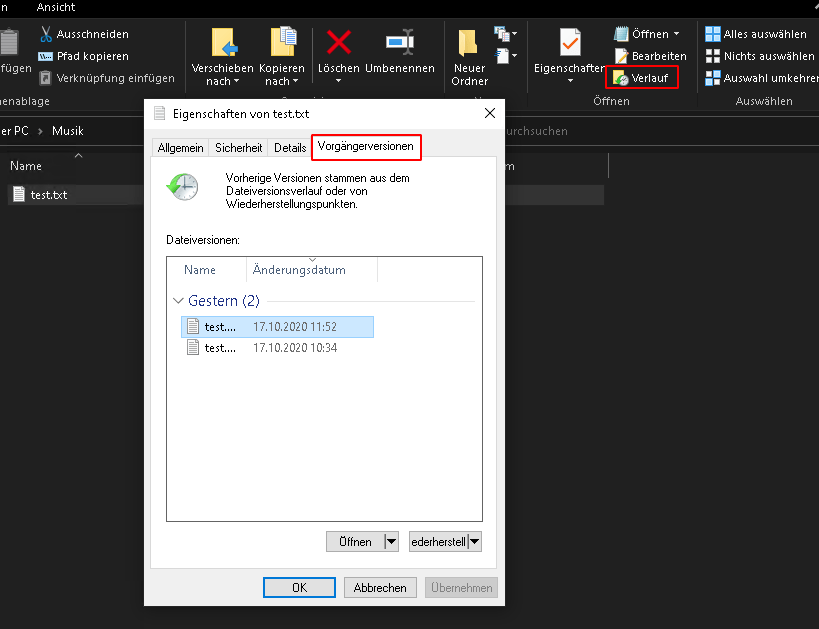
I recently added some disks to my TrueNAS server and created a new encrypted pool named data2 on it. My old pool data was created years ago, before the zfs encryption feature was released, so it is an unencrypted pool. Now I wanted to move a dataset, i.e. photos, to my new pool data2. I tried to archieve this via TrueNAS Gui using the Replication Task, but always got errors that it’s not possible to send unencrypted data to an encrypted pool.
On Reddit I found a thread with a solution using the parameter -x encryption.
Because I prefer keeping all my snapshots when moving a dataset, I send my oldest snapshot first.
zfs send -v data/photos@manual-01-05-2019 | zfs recv -x encryption data2/photos
In the next step I created a new snapshot and did an incremental send with the parameter -I (send incremental snapshots).
zfs send -v -I data/photos@manual-01-05-2019 data/photos@manual-01-10-2020 | zfs recv -F -x encryption data2/photos
Compare the datasets with zfs diff (see example here) or use the classic diff command to compare the folders:
diff -qr /mnt/data/photos /mnt/data2/photos
#or in background
diff -qr /mnt/data/photos /mnt/data2/photos >> diff.output & disown
#check if process finished with "ps"
less diff.output
Check if all Snapshots were replicated with:
zfs list -t snapshot | grep data2/photos
After that I just changed the path for my NFS photo share and did a sudo mount -a on the clients. Now the whole dataset is moved and encrypted.
Button für das Kopieren einer Zeile hinzufügen.
<Table id="itemsTable" items="{oModel>/ITEMS}">
<columns>
<Column id="splitColumn" hAlign="Center" demandPopin="false">
<Text text="{i18n>SPLIT}"/>
</Column>
</columns>
<items>
<ColumnListItem>
<cells>
<Button press="onSplitPressed" id="SPLIT_ROW" icon="{= ${oModel>CUSTOM_ITEM} === true ? 'sap-icon://delete' : 'sap-icon://add'}"/>
</cells>
</ColumnListItem>
</items>
</Table>
Nur neu hinzugefügte Zeilen sollen auch wieder gelöscht werden dürfen, daher werden manuell hinzugefügte Zeilen markiert mit CUSTOM_ITEM = True;
Via Expression Binding wird dann das erforderliche Icon bestimmt.

onSplitPressed: function (oEvent) {
var oContext = oEvent.getSource().getBindingContext("oModel");
var path = oContext.getPath();
var oModel = oContext.getModel();
var oItems = oModel.getProperty("/ITEMS");
var index = path.substr(path.length - 1);
//selektiertes Item lesen
var oItem = oModel.getProperty(path);
//was soll passieren? Zeile hinzufügen oder entfernen?
if (oItem.CUSTOM_ITEM !== true) {
//Neues Item anlegen
var oNewItem = JSON.parse(JSON.stringify(oItem));
//Markiere neue Zeile, da nur diese auch wieder gelöscht werden darf
oNewItem.CUSTOM_ITEM = true;
// +1 weil Zeile soll ja nach der Aktuellen einfügt werden
index++;
oItems.splice(index, 0, oNewItem);
} else {
// Item löschen
oItems.splice(index, 1);
}
oModel.setProperty("/ITEMS", oItems);
},