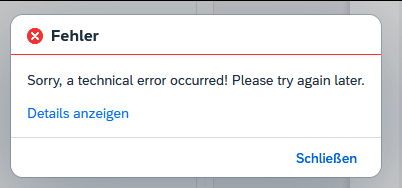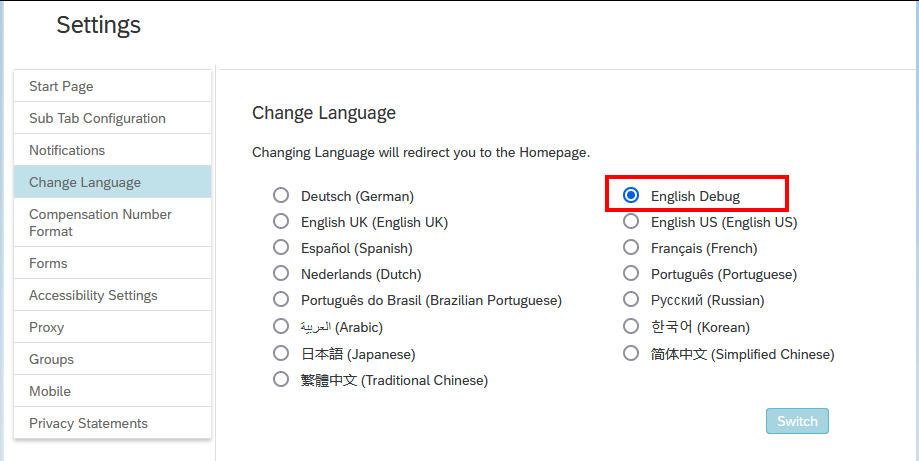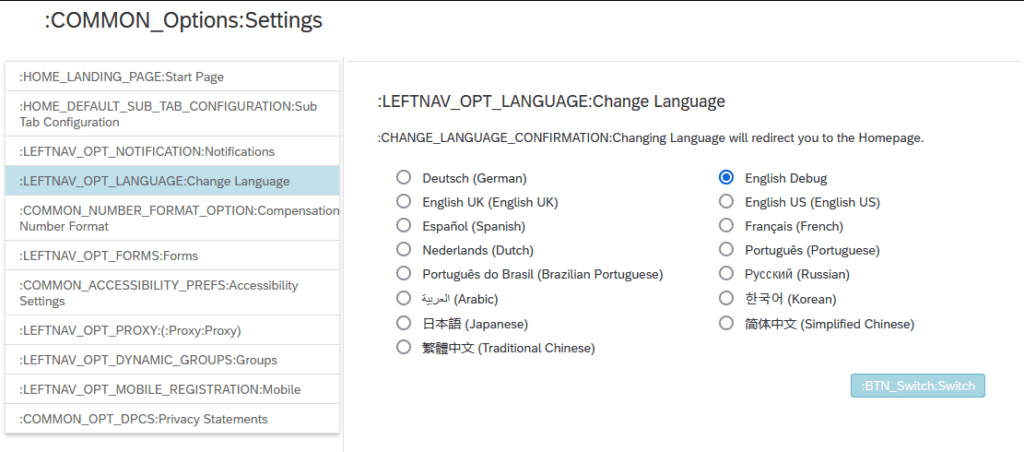Manually adding Lanes to a Process Flow Control:
https://sapui5.hana.ondemand.com/#/api/sap.suite.ui.commons.ProcessFlow
https://sapui5.hana.ondemand.com/#/api/sap.suite.ui.commons.ProcessFlowLaneHeader
https://sapui5.hana.ondemand.com/#/entity/sap.suite.ui.commons.ProcessFlow/sample/sap.suite.ui.commons.sample.ProcessFlowUpdateLanes/code
In my case, there was no way to bind the model to the view, so I did the mapping for each ProcessFlowLaneHeader in the callback function after reading the oData entity.
view.xml
<flow:ProcessFlow id="process-flow"/>
controller.js
var oProcessFlow = this.getView().byId("process-flow")
var oRequestFilter = new sap.ui.model.Filter({
path: "myId",
operator: sap.ui.model.FilterOperator.EQ,
value1: myId
})
this.getView().getModel().read("/WorkflowSet", {
filters: [oFormularIdFilter],
success: (oData, response) => {
for (var i = 0; i < oData.results.length; i++) {
var oLaneHeader = new ProcessFlowLaneHeader({
laneId: oData.results[i].LaneId,
iconSrc: oData.results[i].IconSrc,
text: oData.results[i].Text,
position: oData.results[i].Position,
state: [{state: oData.results[i].State, value: "100"}]
});
oProcessFlow.addLane(oLaneHeader)
}
},
error: oError => {
sap.m.MessageToast.show("An error occured while reading entity /WorkflowSet.")
}
});