Install Zsh (Shell)
https://github.com/robbyrussell/oh-my-zsh/wiki/Installing-ZSH
sudo apt install zsh
chsh -s $(which zsh)
Logout and login back again to use your new default shell.
echo $SHELL
Expected result: /bin/zsh
Install Oh My Zsh (Zsh framework with tools and themes)
https://github.com/robbyrussell/oh-my-zsh
sh -c "$(curl -fsSL https://raw.githubusercontent.com/robbyrussell/oh-my-zsh/master/tools/install.sh)"
In addition I installed the Powerline Fonts:
apt-get install fonts-powerline
Restart your terminal to launch the Oh My Zsh configuration.
After the installation and configuration I usually add “neofetch | lolcat” at the end of my zsh config: ~/.zshrc
Install Powerlevel10K (Powerlevel10k is a theme for ZSH)
https://github.com/romkatv/powerlevel10k#oh-my-zsh
git clone --depth=1 https://github.com/romkatv/powerlevel10k.git ${ZSH_CUSTOM:-$HOME/.oh-my-zsh/custom}/themes/powerlevel10k
Set ZSH_THEME=powerlevel10k/powerlevel10k in your ~/.zshrc.
I also installed the patched Meslo Nerd Font and set it as terminal font. Else some icons will not be displayed in Powerlevel10k.
Restart your terminal and go through the configuration steps. The result will look similar to this:
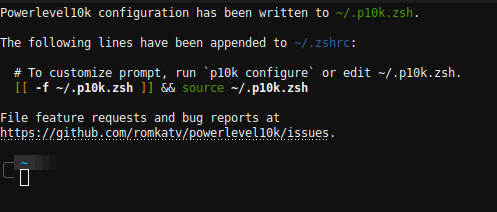
Or like this:
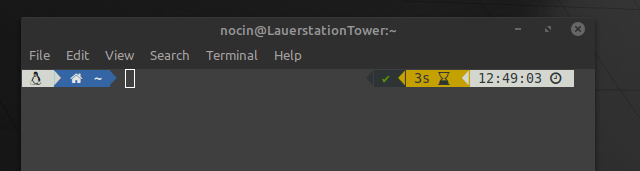
Next you could install a Zsh plugin like: https://nocin.eu/shell-zsh-autosuggestions/
Or check the OMZ Cheatsheet: https://github.com/ohmyzsh/ohmyzsh/wiki/Cheatsheet

Pingback: [Linux Mint] Software I usually install on my daily driver – nocin.eu