" Filter, Sort, Paging
/iwbep/cl_mgw_data_util=>filtering( EXPORTING it_select_options = it_filter_select_options
CHANGING ct_data = et_entityset ).
/iwbep/cl_mgw_data_util=>orderby( EXPORTING it_order = it_order
CHANGING ct_data = et_entityset ).
/iwbep/cl_mgw_data_util=>paging( EXPORTING is_paging = is_paging
CHANGING ct_data = et_entityset ).
Tag: SAP
[ABAP] Delete all rows from index
If you want to delete all lines from a certain index, e.g. 6, you can do the following:
DELETE lt_data FROM 6 TO lines( lt_data ).
As result, your table will only hold the first 5 rows.
[SAPUI5] Get data of an Item of a List or Table
All options have in common that you first try to get the binding context from the list/table element via the event. Having the right context, you can either use the getProperty() function to get a specific property, or use the getObject() function to get all data.
onClick: function (oEvent) {
// Option 1
oEvent.getParameters().item.getBindingContext().getProperty("ID")
// Option 2
oEvent.getParameters().item.getBindingContext().getObject().ID
// Option 3
oEvent.getParameter("item").getBindingContext().getObject().ID
// Option 4
oEvent.getSource().getBindingContext().getObject().ID
}
Note: When using a List, it’s oEvent.getParameters().listItem instead of oEvent.getParameters().item.
Or you could also use the sPath property from the binding context and directly get the data from the model.
onClick: function (oEvent) {
// Option 5
const sPath = oEvent.getSource().getBindingContext().sPath
// 5a
this.getView().getModel().getProperty(sPath).ID
// 5b
this.getView().getModel().getProperty(sPath + "/ID")
}
[ABAP] OData – Get the “low” value from a filter range
DATA(lt_filter) = io_tech_request_context->get_filter( )->get_filter_select_options( ).
IF line_exists( it_filter[ property = 'MYKEY' ] ).
DATA(lv_input) = it_filter[ property = 'MYKEY' ]-select_options[ 1 ]-low.
" ...
ENDIF.
[CAP] Invoke custom handlers when querying local entity
const cds = require('@sap/cds');
module.exports = async srv => {
const { Objects } = srv.entities // entities from myService.cds
srv.on("myAction", async req => {
const query = SELECT.one.from(Objects).where({ id: req.data.myId })
const srv = await cds.connect.to('myService')
const data = await srv.run(query)
console.log(data)
return data
})
srv.on("READ", Objects, async req => {
console.log("Objects called")
// Select data from db or forward query to external system
// ...
// return data
})
}
[SuccessFactors] Create JavaScript Date-Object from DateTimeOffset
The SuccessFactors oData v2 API is returning timestamps in Unix Epoch format (unix-style milliseconds since 1/1/1970).
Many timestamp fields are of type Edm.Int64. When receiving the milliseconds as Integer, you can directly create a date-object of it using Date(1658237847).
But some timestamps are of type Edm.DateTimeOffset, i.e.: "createdDate": "/Date(1652252620000+0000)/".
When binding a timestamp property with an ODataModel, the internal lib datajs will convert the /Date(...)/ value to a standard JS date-object.
But in my case I manually had to convert the timestamp and this is the shortest way I found to convert the epoch string into a JS date-object.
// SF epoch date string
const SFdateString = '/Date(1652252620000+0000)/'
// remove the '/' on both sides and create the date object
const oDate = eval('new ' + SFdateString .slice(1, -1))
console.log(typeof oDate )
console.log(oDate )
const oDateTimeFormat = sap.ui.core.format.DateFormat.getDateTimeInstance({
pattern: "YYYY-MM-dd HH:mm"
})
return oDateTimeFormat.format(oDate)
[Workflow] You are not one of the possible agents of task ‘&1’
The Function Module SAP_WAPI_START_WORKFLOW uses RH_TASK_START_CHECK to check, if the calling user is allowed to start the Workflow.
In it RH_TASKS_TO_START is used to read the WF and Task IDs which the user is allowed to call. But it uses a buffer and if you just did some changes to the Workflow Classification, i.e. setting it to General Task,
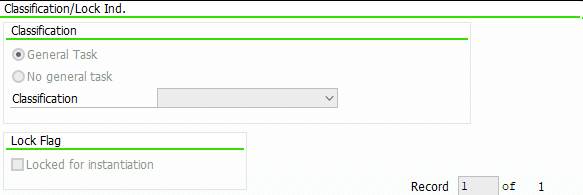
it can be that this check will continue to fail as it is reading old data from the buffer.
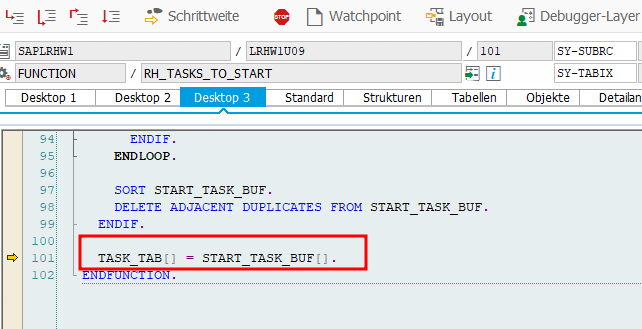
You will receive an error message from Message Class WZ: You are not one of the possible agents of task ‘&1’

I had this problem sometimes when transporting objects to the next system, but until now I could not figure out when it happens and when not.
Luckily the solution is pretty simple, just call T-Code SWU_OBUF and do a buffer refresh/synchronization.
Rob Dielemans has explained the cause very well here.
[ABAP] Read ACTION_COMMENTS from Workitem
The Attribute ACTION_COMMENTS is of type SWC_VALUE, which is a char with length 255.
If the entered text has less than < 255 characters, there is just one element named ‘ACTION_COMMENTS’ in the workitem container.

If the user entered a text with more than 255 characters, the text is split and there are more elements named with ‘ACTION_COMMENTS_1’, ‘ACTION_COMMENTS_2’ etc. (Note 3017539)

There is the function module SAP_WAPI_READ_CONTAINER to read Workitems. As input for the function module, you need the workitemId from the decision step. You will then find the ACTION_COMMENTS in the simple_container table.
DATA: return_code TYPE sy-subrc,
simple_container TYPE TABLE OF swr_cont,
message_lines TYPE TABLE OF swr_messag,
message_struct TYPE TABLE OF swr_mstruc,
subcontainer_bor_objects TYPE TABLE OF swr_cont,
subcontainer_all_objects TYPE TABLE OF swr_cont,
object_content TYPE TABLE OF solisti1.
" Read the work item container from the work item ID
CALL FUNCTION 'SAP_WAPI_READ_CONTAINER'
EXPORTING
workitem_id = wiid
IMPORTING
return_code = return_code
TABLES
simple_container = simple_container
message_lines = message_lines
message_struct = message_struct
subcontainer_bor_objects = subcontainer_bor_objects
subcontainer_all_objects = subcontainer_all_objects.
TRY.
DATA(text) = simple_container[ element = 'ACTION_COMMENTS' ]-value.
CATCH cx_sy_itab_line_not_found.
" Check for ACTION_COMMENTS_1 etc.
" or follow the approach below
ENDTRY.
The comment is also added as attachment to the workitem. Just check the table subcontainer_all_objects, which is also returned by the previous function module, for attribute _ATTACH_COMMENT_OBJECTS (or _ATTACH_OBJECT or DECISION_NOTE). With function module SO_DOCUMENT_READ_API1 you can then get the actual comment.
" Read the _ATTACH_COMMENT_OBJECTS element
" There can be more than one comment, just take the last one
LOOP AT subcontainer_all_objects INTO DATA(comment_object) WHERE element = '_ATTACH_COMMENT_OBJECTS'.
ENDLOOP.
CHECK comment_object-value IS NOT INITIAL.
" Read the SOFM Document
CALL FUNCTION 'SO_DOCUMENT_READ_API1'
EXPORTING
document_id = CONV so_entryid( comment_object-value )
TABLES
object_content = object_content
EXCEPTIONS
OTHERS = 1.
LOOP AT object_content INTO DATA(lv_soli).
CONCATENATE text lv_soli-line INTO text.
ENDLOOP.
As you get a table as a result, it’s properly easier to read long comments this way.
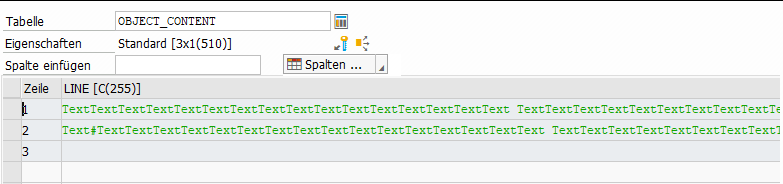
[CAP] SSH into application instance running on CF
# check if ssh is enabled
cf ssh-enabled myapp
# if it's not, enable it and restart app
cf enable-ssh myapp
cf restart myapp
# access with
cf ssh myapp
[CAP] Login to CF using a bash script
Create your script file, make it executeable and add it to your .gitignore as it contains sensitive information:
touch login.sh
chmod +x login.sh
echo login.sh >> .gitignore
Open the file and paste the following:
#! /bin/bash
cf login <<!
myemail@mail.com
mypassword
1
!
With “1” you select your target space. Save your script and run it using:
./login.sh
After some time, it can happen that the default identity provider of the SAP BTP (SAP ID service) is asking for a password change. I don’t know exactly, but it seems to be every 90 days?!
The login process will fail with the following output:
$ ./scripts/login.sh
API endpoint: https://api.cf.eu10.hana.ondemand.com
Email: myemail@mail.com
Password:
Authenticating...
{"error":"invalid_grant","error_description":"User authentication failed: PASSWORD_CHANGE_REQUIRED"}
To change your password, just go to https://account.sap.com or https://accounts.sap.com/, and it should directly open the password change screen.
Update 06.09.2024: The login can now also be done by completely using the cf command.
cf login -a https://api.cf.eu10.hana.ondemand.com -o myOrg -s mySpace -u myEmail@mail.com -p myPassword
