/* generates a random decimal number between 0 (inclusive) and up to 1 (exclusive). */
Math.random()
/* Round the number down to its nearest whole number. */
Math.floor()
/* x to the power of y */
Math.pow(num, 2)
/* Pi */
Math.PI;
/* Square root */
Math.sqrt(16);
/* Parse a string and return as integer. */
var int = parseInt("020"); // returns 20
/* Parse a string and return as float. */
var float = parseFloat("8.55"); // returns 8.55
/* Check if number is not float */
function isInt(n) {
return n % 1 === 0;
}
[JavaScript] Conditional (Ternary) Operator
Can be used as a one line if-else expression. Syntax:
condition ? expression-if-true : expression-if-false;
function checkEqual(a, b) {
return a == b ? "Equal" : "Not Equal";
}
/* Chain them together to check for multiple conditions */
function checkSign(num) {
return (num == 0) ? "zero"
: (num > 0) ? "positive"
: "negative";
}
/* If there is no "else", just write */
function checkEqual(a, b) {
if (a == b) return "Equal";
}
console.log(checkEqual(1, "1"));
[JavaScript] Switch Statement
Note: Case values are tested with strict equality (===)
/* Default Option in Switch Statements */
var result = "";
switch (num) {
case 1:
result = "1";
break;
case 2:
result = "2";
break;
default:
result = "3 or more";
break;
}
/* Multiple Identical Options in Switch Statements */
var result = "";
switch(val) {
case 1:
case 2:
case 3:
result = "1, 2, or 3";
break;
case 4:
result = "4 alone";
}
[JavaScript] Iterate
While Loops
var myArr = [];
var i = 0;
while(i < 5) {
myArr.push(i);
i++;
}
For Loops
var myArr = [];
// for ([initialization]; [condition]; [final-expression])
for (var i = 0; i < 5; i++) {
myArr.push(i);
}
Iterate through an Array with a For Loop
var myArr = [ 2, 3, 4, 5, 6];
var total = 0;
for (var i = 0; i < myArr.length; i++) {
total += myArr[i];
}
Nesting For Loops
var myArr = [
[1,2], [3,4], [5,6]
];
for (var i=0; i < myArr.length; i++) {
for (var j=0; j < myArr[i].length; j++) {
console.log(myArr[i][j]);
}
}
For…In Loops
Iterate through all the keys within an object.
let users = {
Max: {
age: 27
},
Mira: {
age: 32
},
Rich: {
age: 48
}
};
for (let user in users) {
console.log(user); // logs: Max, Mira, Rich
if (users[user].age > 40) {
console.log(`${user} is old.`);
}
}
Do…While Loops
A do...while loop ensures that the code inside the loop will run at least once.
var myArr = [];
var i = 0;
do {
myArr.push(i);
i++;
} while (i < 5);
Replace Loops using Recursion
/* For Loop */
function multiply(arr, n) {
var product = 1;
for (var i = 0; i < n; i++) {
product *= arr[i];
}
return product;
}
/* Replace For Loop with Recursion */
function multiply(arr, n) {
if (n <= 0) {
return 1;
} else {
return multiply(arr, n - 1) * arr[n - 1];
}
}
Note: Recursive functions must have a base case when they return without calling the function again (in this example, when n <= 0), otherwise they can never finish executing.
/* Count to n */
function countup(n) {
if (n < 1) {
return [];
} else {
const countArray = countup(n - 1);
countArray.push(n);
return countArray;
}
}
console.log(countup(5)); // [ 1, 2, 3, 4, 5 ]
Note: The push happens last, after the recursive call has returned. Thats why the value of n decreases, but the values in the final array are increasing.
/* Create a Range of Numbers */
function rangeOfNumbers(startNum, endNum) {
if (startNum == endNum) {
return [startNum];
} else if (startNum < endNum) {
const rangeArray = rangeOfNumbers(startNum + 1, endNum);
rangeArray.unshift(startNum);
return rangeArray;
}
};
console.log(rangeOfNumbers(5, 10)); // [ 5, 6, 7, 8, 9, 10 ]
[JavaScript] Functions
/* Basic Function */
function reusableFunction() {
console.log("Hello World");
}
reusableFunction();
/* Passing Values to Functions with Arguments */
function functionWithArgs(arg1, arg2 ) {
console.log(arg1 + arg2);
}
functionWithArgs(1, 2); //returns 3
/* Global vs. Local Scope in Functions
It is possible to have both local and global variables with the same name.
When you do this, the local variable takes precedence over the global variable. */
var outerWear = "T-Shirt";
function myOutfit() {
var outerWear = "sweater"
return outerWear;
}
myOutfit(); //returns "sweater"
[JavaScript] Comparsion Operators
/* Equality Operator (type conversion / type coercion) */
1 == 1 // true
1 == 2 // false
1 == '1' // true
"3" == 3 // true
/* Strict Equality Operator (no type conversion) */
3 === 3 // true
3 === '3' // false
/* Inequality Operator (type conversion) */
1 != 2 // true
1 != "1" // false
1 != '1' // false
1 != true // false
0 != false // false
/* Strict Inequality Operator (no type conversion) */
3 !== 3 // false
3 !== '3' // true
4 !== 3 // true
/*Greater Than Operator (type conversion) */
5 > 3 // true
7 > '3' // true
2 > 3 // false
'1' > 9 // false
/* Greater Than Or Equal To Operator (type conversion) */
6 >= 6 // true
7 >= '3' // true
2 >= 3 // false
'7' >= 9 // false
/* Less Than Operator (type conversion) */
2 < 5 // true
'3' < 7 // true
5 < 5 // false
3 < 2 // false
'8' < 4 // false
/* Less Than Or Equal To Operator (type conversion) */
4 <= 5 // true
'7' <= 7 // true
5 <= 5 // true
3 <= 2 // false
'8' <= 4 // false
[JavaScript] Working with strings
/* Escape Sequences in Strings
Code Output
\' single quote
\" double quote
\\ backslash
\n newline
\r carriage return
\t tab
\b word boundary
\f form feed */
var firstStr = 'I come first. '
var secondStr = 'I come second.'
/* Concatenating Strings with Plus Operator */
var myStr = firstStr + secondStr;
/* Concatenating Strings with the Plus Equals Operator */
var myStr = firstStr;
myStr += secondStr;
/* Bracket Notation to Find the First Character */
var firstName = "Carlos";
var firstLetter = firstName[0]; // firstLetter is "C"
var firstName[0] = "K"; // not possible! Individual characters of a string literal cannot be changed.
/* Bracket Notation to Find the Last Character in a String */
var firstName = "Carlos";
var lastLetter = firstName[firstName.length - 1]; // lastLetter is "s"
/* Split a string into an array of substrings */
var str = "How are you doing today?";
var res = str.split(" "); // [ 'How', 'are', 'you', 'doing', 'today?' ]
var otherString = "How9are7you2today";
var byDigits = otherString.split(/\d/); // ["How", "are", "you", "today"]
/* Array of strings to single string */
var stringArray = [ 'How', 'are', 'you', 'doing', 'today?' ];
var str = stringArray.join(" "); // "How are you doing today?"
/* Check if a string ends with "universe." */
var str = "Hello world, welcome to the universe.";
var n = str.endsWith("universe.");
/* Lower & Upper Case */
console.log('ALPHABET'.toLowerCase()); // 'alphabet'
console.log('alphabet'.toUpperCase()); // 'ALPHABET'
console.log('test'.charAt(0).toUpperCase() + 'test'.slice(1)); // Test
/* reverse String */
let str = "test";
let reverseStr = str.split("").reverse().join(""); // tset
[OpenUI5] SAP Fiori elements add-on for OpenUI5 using an OData V4 service
Recently I found this blog post about the new SAP Fiori elements add-on for OpenUI5.
https://blogs.sap.com/2020/12/21/now-available-sap-fiori-elements-add-on-for-openui5/
It includes a little exercise to try it out for yourself. I wrote down all steps I had to make on my Linux Mint 20 installation.
These two links also helped me a lot.
https://github.com/sap-samples/cloud-cap-samples
https://cap.cloud.sap/docs/get-started/
Prerequisites (Node.js, Visual Studio Code, SAP Fiori tools, Git)
curl -sL https://deb.nodesource.com/setup_15.x | sudo -E bash -
sudo apt-get install -y nodejs
node --version
npm -v
Change npm’s default directory to prevent permission errors.
https://docs.npmjs.com/resolving-eacces-permissions-errors-when-installing-packages-globally
mkdir ~/.npm-global
npm config set prefix '~/.npm-global'
mkdir ~/.npm-global/lib
#add the following line to your .bashrc or .profile or .zshrc
export PATH=~/.npm-global/bin:$PATH
Step 1: Provide an OData V4 service
git clone https://github.com/sap-samples/cloud-cap-samples remote-odata-service
cd remote-odata-service
npm i
npm i -g @sap/cds-dk
cds watch fiori
Step 2: Generate a SAP Fiori elements List Report Object Page (LROP) app with Fiori tools
1. Open VSC, press Ctrl + P and search for > Fiori: Open Application Generator
2. Choose SAP Fiori elements application
In my case there was no default generator, so first I had to install it.
npm install -g @sap/generator-fiori-elements@latest
This can also be done directly in VSC.

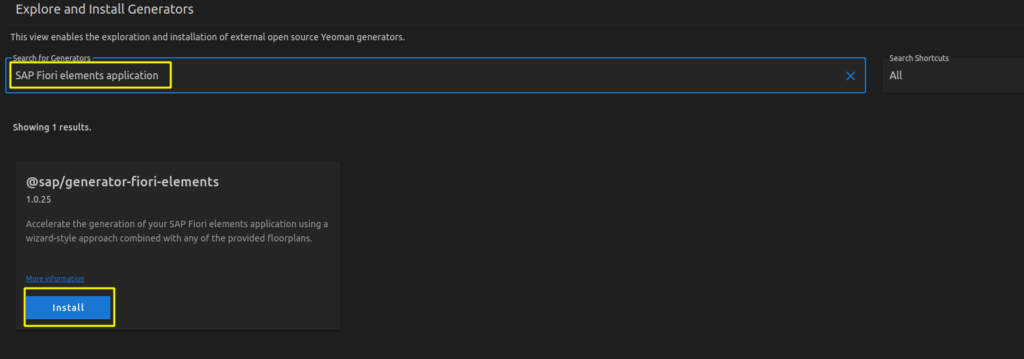
3. Select List Report Object Page
4. Select Connect to an OData Service as Data source and enter as URL http://localhost:4004/browse
5. Choose Books as the Main entity and texts as Navigation entity
6. Complete the mandatory information module name (e.g. bookshop) and Project folder path for storing your app. Of course, you can also fill in the optional information.
Step 3: Make changes in package.json and ui5.yaml required for using OpenUI5
package.json
{
"name": "fiorielements_openui5",
"version": "0.0.1",
"private": true,
"sapux": true,
"description": "A Fiori application.",
"keywords": [
"ui5",
"openui5",
"sapui5"
],
"main": "webapp/index.html",
"scripts": {
"start": "fiori run --open index.html",
"start-local": "fiori run --config ./ui5-local.yaml --open index.html",
"build": "ui5 build -a --clean-dest --include-task=generateManifestBundle generateCachebusterInfo",
"deploy": "fiori add deploy-config"
},
"devDependencies": {
"@sap/ux-specification": "latest",
"@sap/ux-ui5-tooling": "1",
"@ui5/cli": "2.5.0",
"@ui5/fs": "2.0.1",
"@ui5/logger": "2.0.0"
},
"ui5": {
"dependencies": [
"@sap/ux-ui5-tooling",
"@sap/open.fe"
]
},
"dependencies": {
"@sap/open.fe": "1.85.0"
}
}
ui5.yaml
specVersion: '2.2'
metadata:
name: 'fiorielements_openui5'
type: application
framework:
name: OpenUI5
version: "1.85.0"
libraries:
- name: sap.m
- name: sap.ui.core
- name: sap.uxap
- name: themelib_sap_fiori_3
server:
customMiddleware:
- name: fiori-tools-proxy
afterMiddleware: compression
configuration:
ignoreCertError: false # If set to true, certificate errors will be ignored. E.g. self-signed certificates will be accepted
backend:
- path: /browse
url: http://localhost:4004
- name: fiori-tools-appreload
afterMiddleware: compression
configuration:
port: 35729
path: webapp
Step 4: Run the V4 application
cd ~/projects/fiorielements_openui5
npm i
npm start
Now http://localhost:8080/index.html should be opened in your browser.
“Note: Clicking on the Go button in List Report application might request user and password. Please enter user alice, no password.”
Finally I got my list items.
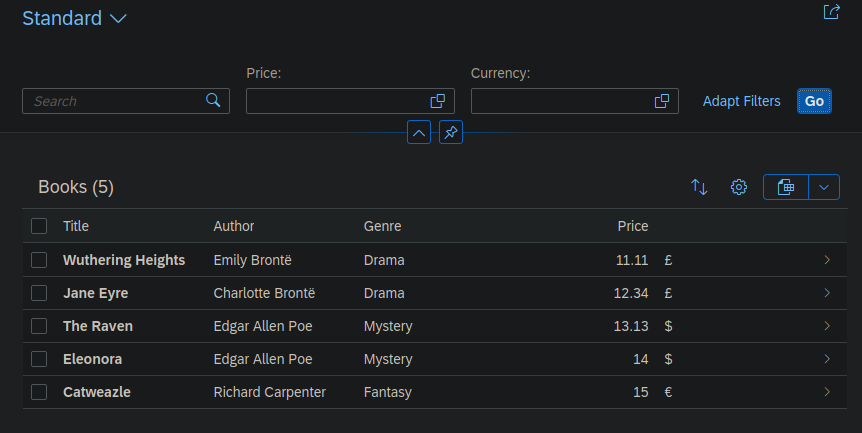
[Empfehlung] Regionale Shops für Lebensmittel und Spezialitäten mit Versand
Öl, Essig, Schnaps und Süßigkeiten: https://hafen-spezerei.de
Räucherfisch: https://inselklause.de/?post_type=product
Lakritze: https://www.sueshi-express.de/
Lokale Delikatessen: https://mutterland.de/
Spicy: https://crafthotsauce.com/
Naturprodukte: https://www.naturprodukte-mv.de/
Italienische Lebensmittel & Weine: https://www.andronaco.info/standorte/hamburg-billbrook/ (kein Versand)
Asiatische Lebensmittel: https://www.vinhloi.de/ (kein Versand)
Vegane/Vegetarische Lebensmittel: https://www.vantastic-foods.com/
Gewürze: https://www.ankerkraut.de oder https://vom-achterhof.de/
Kaffee: https://www.speicherstadt-kaffee.shop oder https://www.mein-eigener-kaffee.de/ oder https://www.roastmarket.de/
Tee: https://www.teekampagne.de/ oder https://teehaus-shila.de/
Erdbeeren und Spargel: https://www.hof-soltau.com/ (kein Versand)
[Nextcloud] Docker update 20.0.1 to 20.0.4 warnings
After pulling the latest Nextcloud image I got some warnings about missing indices, missing primary keys and about converting some column types to big int. The warnings could easily be fixed by running the suggested occ comands. Append “-no-interaction” to suppress the confirmation question (see docs).
docker exec --user www-data nextcloud-app php /var/www/html/occ db:add-missing-indices
docker exec --user www-data nextcloud-app php /var/www/html/occ db:add-missing-primary-keys
docker exec --user www-data nextcloud-app php /var/www/html/occ db:convert-filecache-bigint --no-interaction
