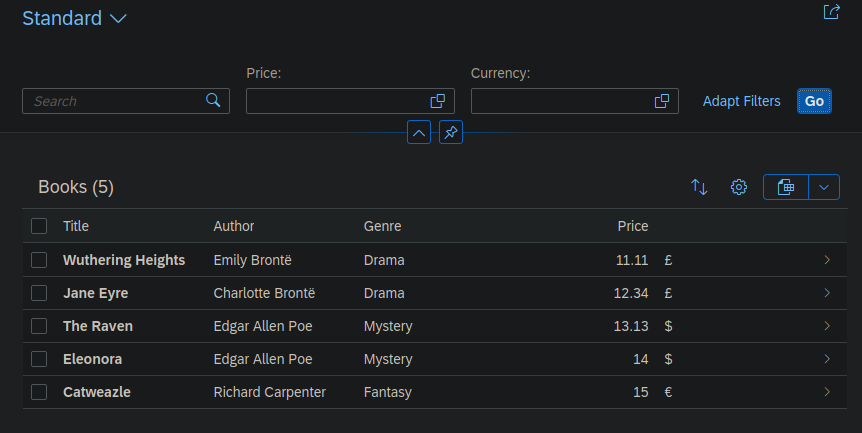Recently I found this blog post about the new SAP Fiori elements add-on for OpenUI5.
https://blogs.sap.com/2020/12/21/now-available-sap-fiori-elements-add-on-for-openui5/
It includes a little exercise to try it out for yourself. I wrote down all steps I had to make on my Linux Mint 20 installation.
These two links also helped me a lot.
https://github.com/sap-samples/cloud-cap-samples
https://cap.cloud.sap/docs/get-started/
Prerequisites (Node.js, Visual Studio Code, SAP Fiori tools, Git)
curl -sL https://deb.nodesource.com/setup_15.x | sudo -E bash -
sudo apt-get install -y nodejs
node --version
npm -v
Change npm’s default directory to prevent permission errors.
https://docs.npmjs.com/resolving-eacces-permissions-errors-when-installing-packages-globally
mkdir ~/.npm-global
npm config set prefix '~/.npm-global'
mkdir ~/.npm-global/lib
#add the following line to your .bashrc or .profile or .zshrc
export PATH=~/.npm-global/bin:$PATH
Step 1: Provide an OData V4 service
git clone https://github.com/sap-samples/cloud-cap-samples remote-odata-service
cd remote-odata-service
npm i
npm i -g @sap/cds-dk
cds watch fiori
Step 2: Generate a SAP Fiori elements List Report Object Page (LROP) app with Fiori tools
1. Open VSC, press Ctrl + P and search for > Fiori: Open Application Generator
2. Choose SAP Fiori elements application
In my case there was no default generator, so first I had to install it.
npm install -g @sap/generator-fiori-elements@latest
This can also be done directly in VSC.

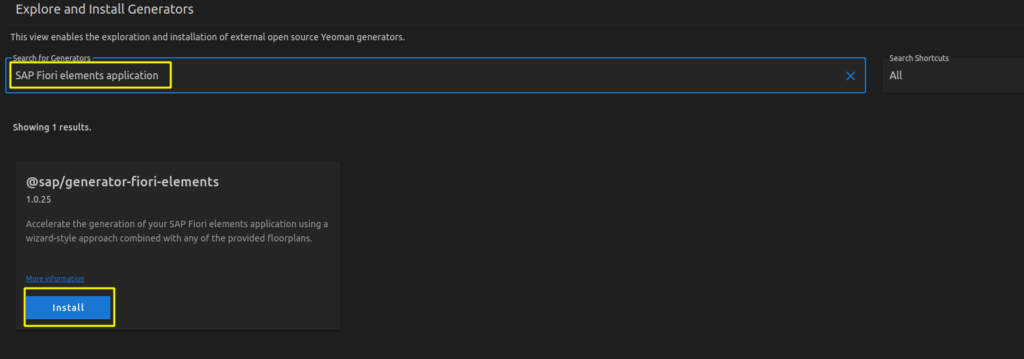
3. Select List Report Object Page
4. Select Connect to an OData Service as Data source and enter as URL http://localhost:4004/browse
5. Choose Books as the Main entity and texts as Navigation entity
6. Complete the mandatory information module name (e.g. bookshop) and Project folder path for storing your app. Of course, you can also fill in the optional information.
Step 3: Make changes in package.json and ui5.yaml required for using OpenUI5
package.json
{
"name": "fiorielements_openui5",
"version": "0.0.1",
"private": true,
"sapux": true,
"description": "A Fiori application.",
"keywords": [
"ui5",
"openui5",
"sapui5"
],
"main": "webapp/index.html",
"scripts": {
"start": "fiori run --open index.html",
"start-local": "fiori run --config ./ui5-local.yaml --open index.html",
"build": "ui5 build -a --clean-dest --include-task=generateManifestBundle generateCachebusterInfo",
"deploy": "fiori add deploy-config"
},
"devDependencies": {
"@sap/ux-specification": "latest",
"@sap/ux-ui5-tooling": "1",
"@ui5/cli": "2.5.0",
"@ui5/fs": "2.0.1",
"@ui5/logger": "2.0.0"
},
"ui5": {
"dependencies": [
"@sap/ux-ui5-tooling",
"@sap/open.fe"
]
},
"dependencies": {
"@sap/open.fe": "1.85.0"
}
}
ui5.yaml
specVersion: '2.2'
metadata:
name: 'fiorielements_openui5'
type: application
framework:
name: OpenUI5
version: "1.85.0"
libraries:
- name: sap.m
- name: sap.ui.core
- name: sap.uxap
- name: themelib_sap_fiori_3
server:
customMiddleware:
- name: fiori-tools-proxy
afterMiddleware: compression
configuration:
ignoreCertError: false # If set to true, certificate errors will be ignored. E.g. self-signed certificates will be accepted
backend:
- path: /browse
url: http://localhost:4004
- name: fiori-tools-appreload
afterMiddleware: compression
configuration:
port: 35729
path: webapp
Step 4: Run the V4 application
cd ~/projects/fiorielements_openui5
npm i
npm start
Now http://localhost:8080/index.html should be opened in your browser.
“Note: Clicking on the Go button in List Report application might request user and password. Please enter user alice, no password.”
Finally I got my list items.