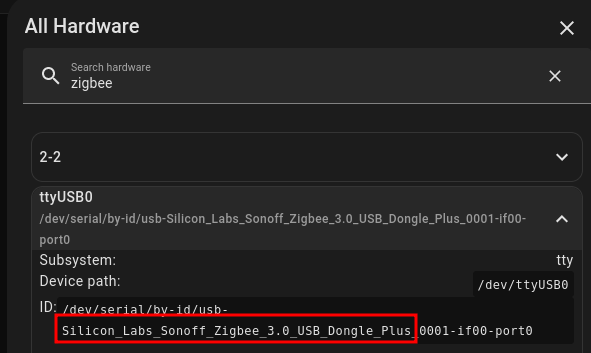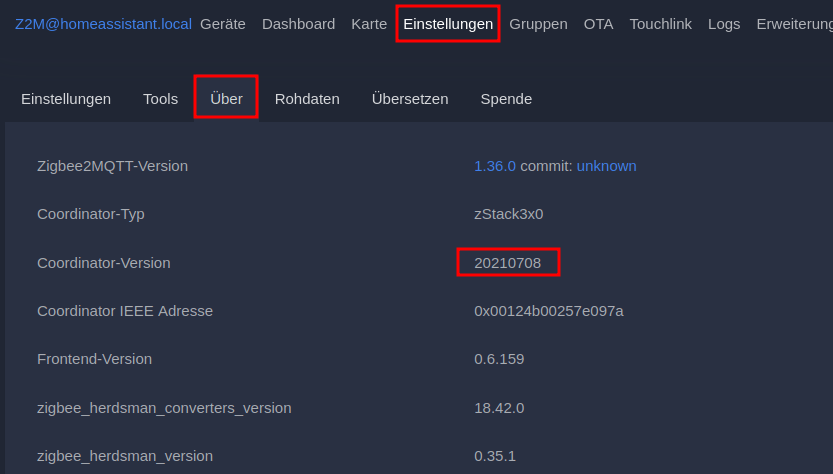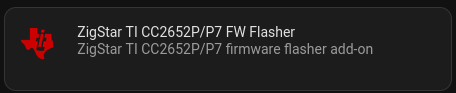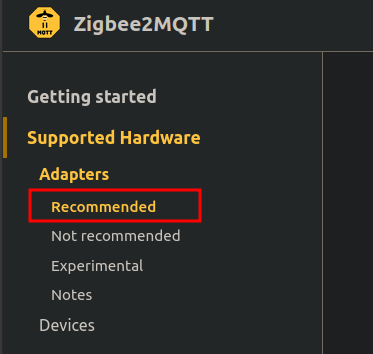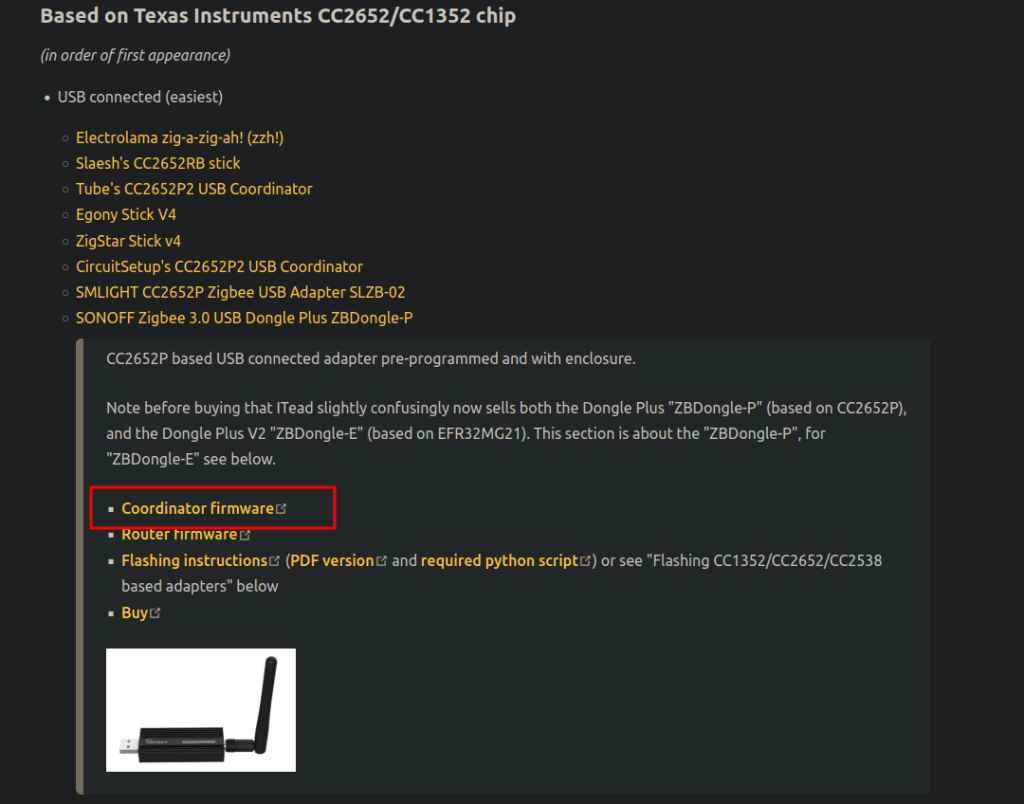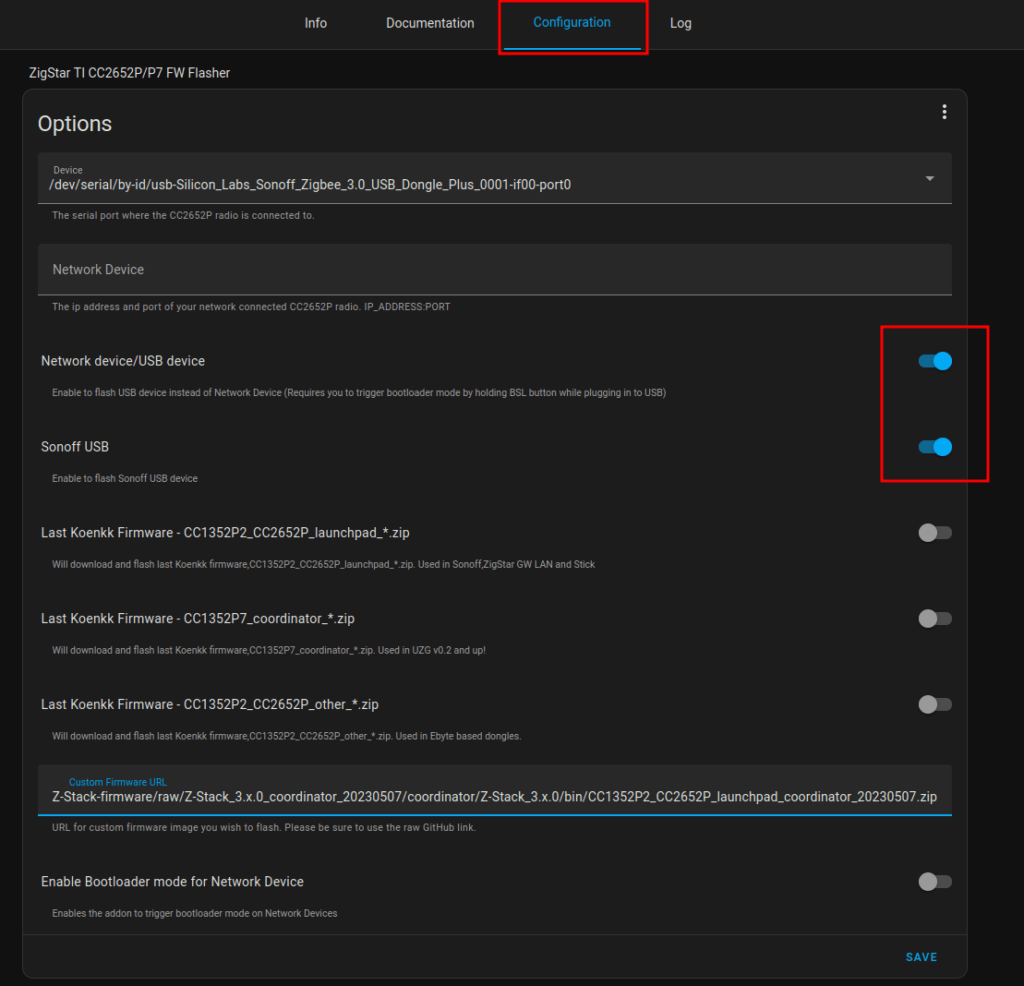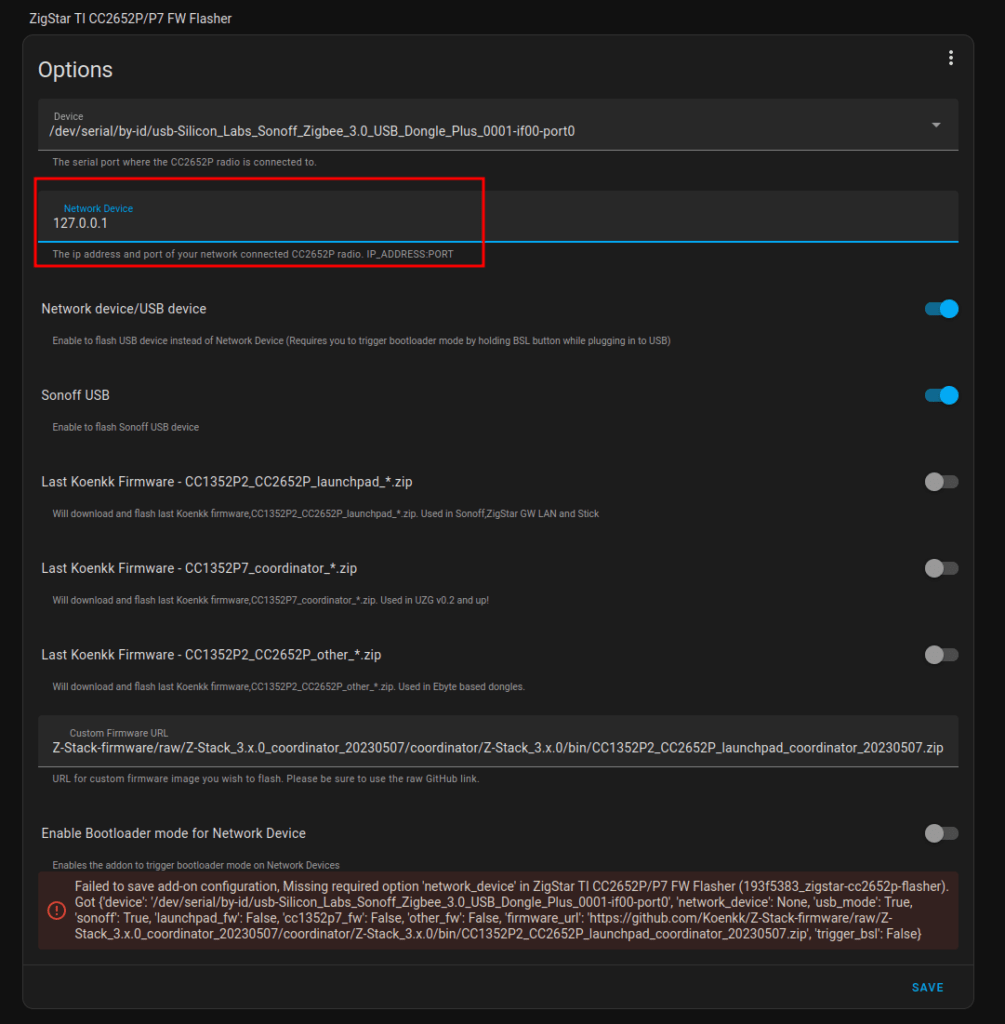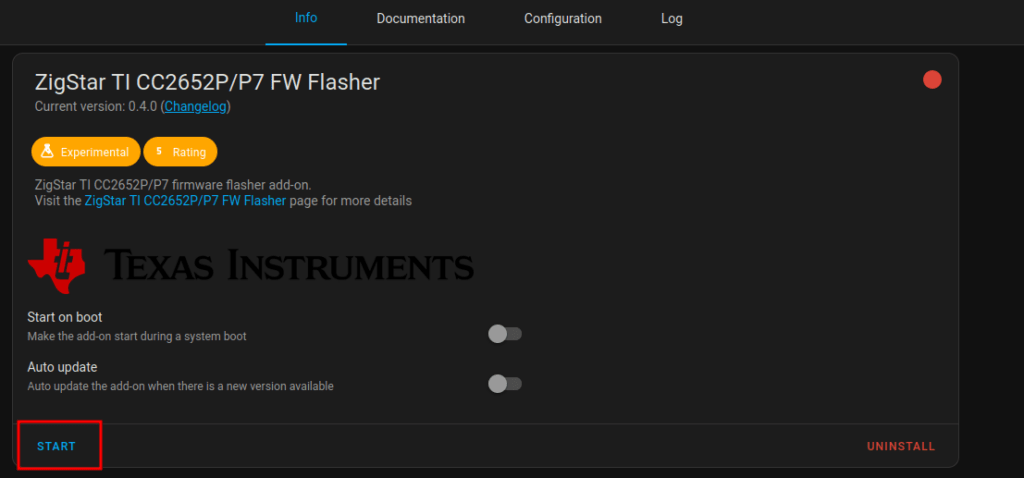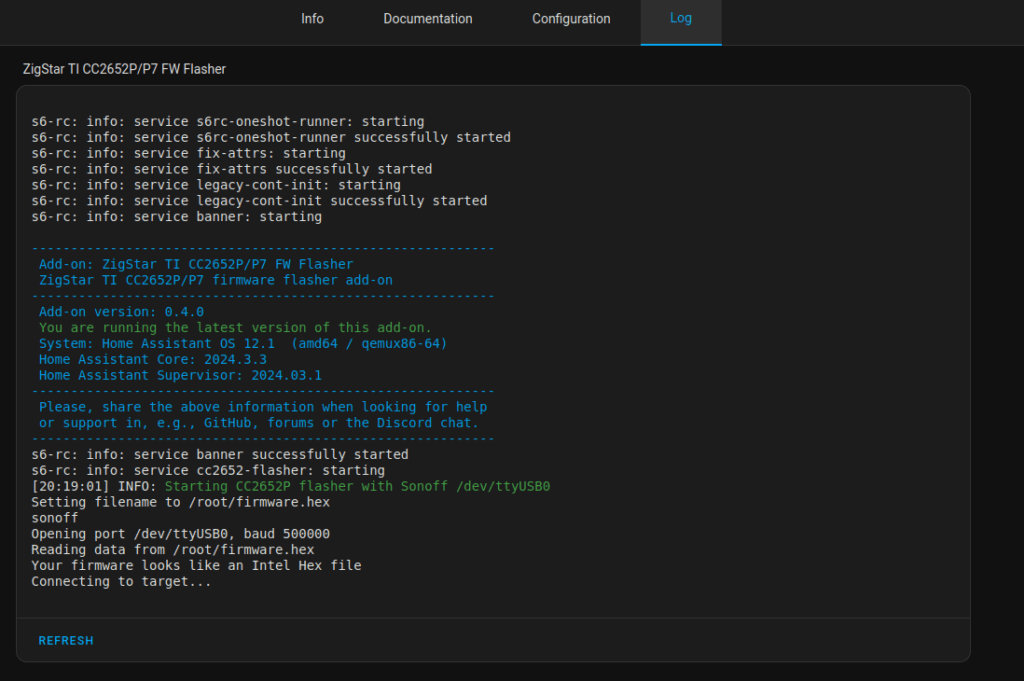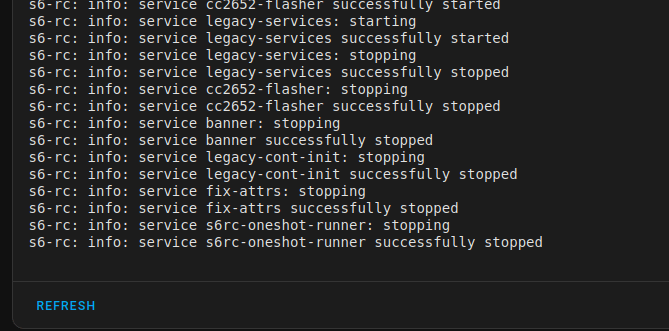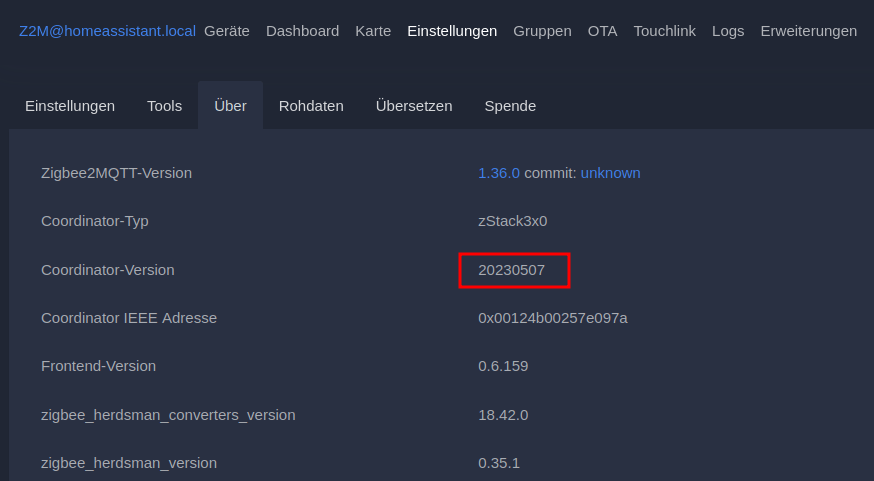Recently, I saw this video showing a super easy way to update the firmware of a SONOFF Zigbee Stick: https://www.youtube.com/watch?v=-_bE_PbZwO0
Just for reference, this was the way I did it previously: https://nocin.eu/home-assistant-update-firmware-on-sonoff-zigbee-usb-dongle-p/
Following just a few notes and screenshots, doing a firmware update using the SONOFF Dongle Flasher.
1. Optional: Check current firmware version
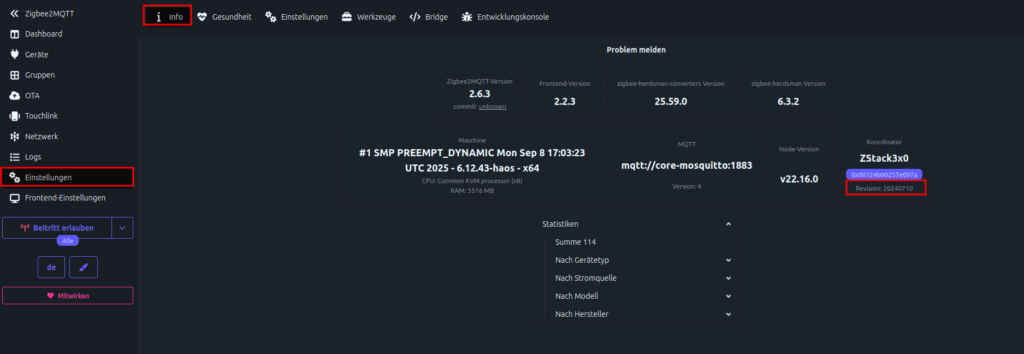
and compare with latest firmware version here
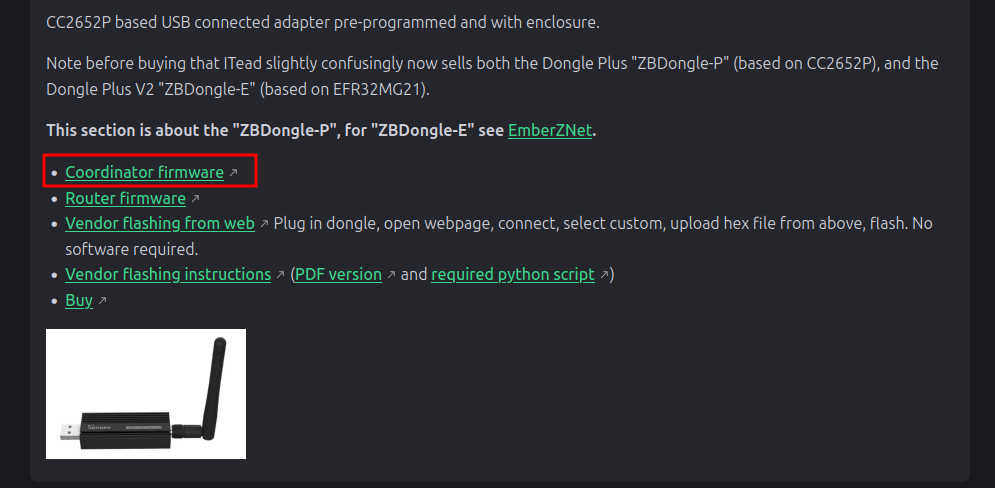
2. Do a backup
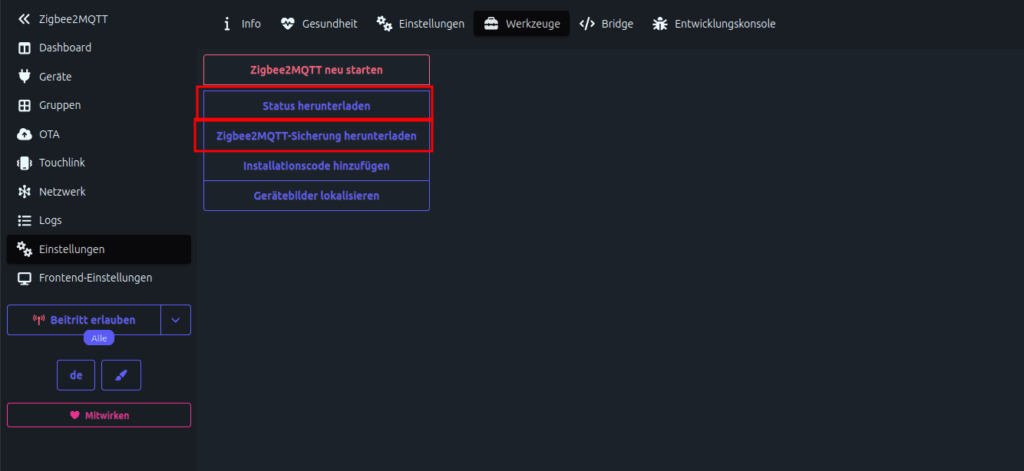
3. Stop Z2M and install the SONOFF Dongle Flasher
Install https://github.com/iHost-Open-Source-Project/hassio-ihost-addon
Start Add-on, open WebUI and hit the connect button. If your dongle is not found, simply manually add the device. The rest is pretty self-explanatory.
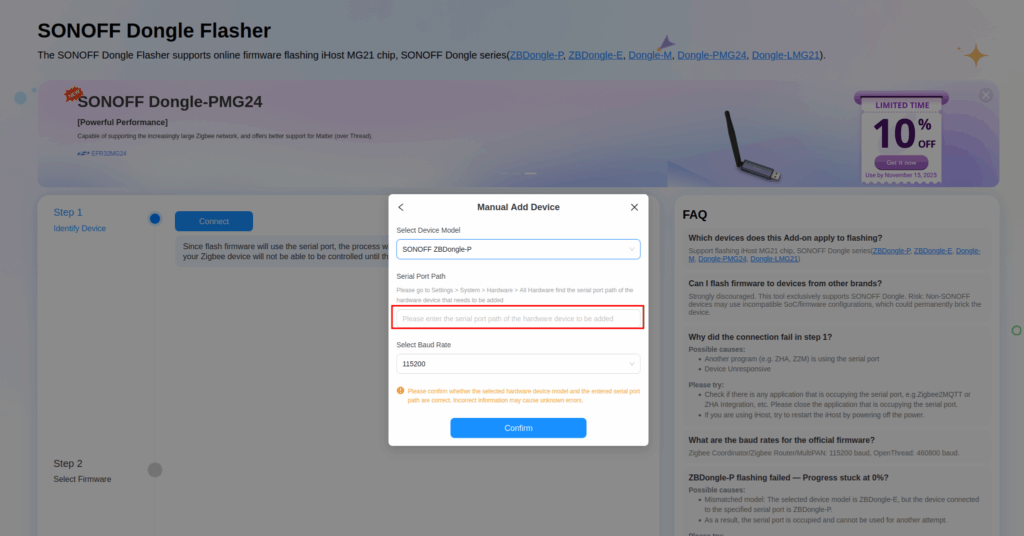
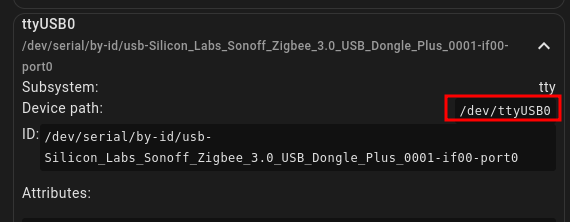
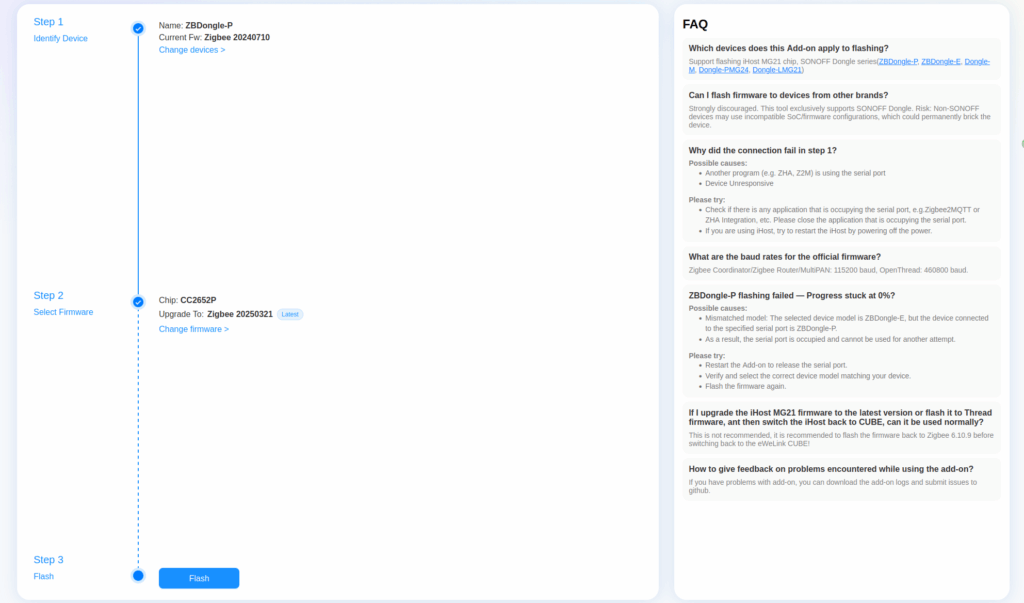
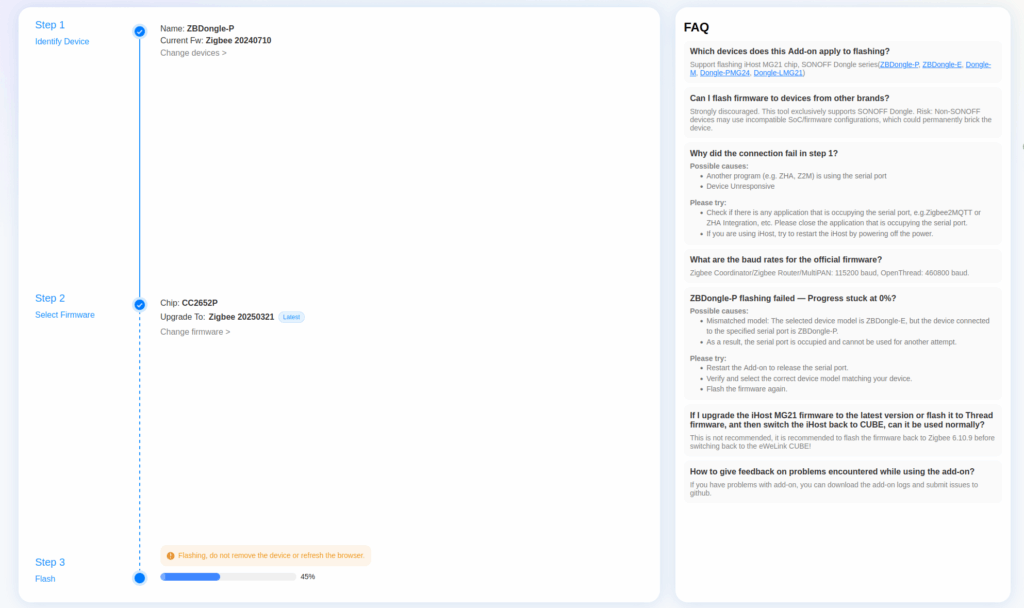
4. If flash was successful, stop SONOFF Dongle Flasher and Start Z2M again. Check new version in Z2M WebUI. And that’s it.