const asArray = x => Array.isArray(x) ? x : [ x ]
Tag: nodejs
[nodejs] base64 to buffer and vice versa
const myBase64File = "JVBERi0xLjQKJcOkw7zDtsOfCjIgMCBvYmoKPDwvTGVuZ3....."
const buffer = Buffer.from(myBase64File, "base64")
const base64 = buffer.toString("base64")
[nodejs] iterate through fetch response headers
https://github.github.io/fetch/#Headers
const response = await fetch("https://example.com/api")
for (const [key, value] of response.headers) {
console.log(key, value)
}
An alternative would be forEach()
response.headers.forEach((value, key) => {
console.log(value, key)
})
Or using the entries() iterator (ES8)
const headerIterator = response.headers.entries()
console.log(headerIterator.next().value)
console.log(headerIterator.next().value)
To add a new header just use set()
response.set(key, value)
[Postman] Visualize base64 image
If you have a service which returns a payload like the following (including a base64 encoded jpeg) you can display it directly in postman.
{
"photo": "/9j/4AAQSkZJRgABAgAAAQABAAD/2wBDAAMCAgMCAgMDAwMEAwMEBQgFBQQEBQoHBwYIDAoMDAsK\r\nCwsND..............",
"photoId": "192",
"mimeType": "image/jpeg"
}
This can be done with a few lines of code. In Postman navigate to the “Tests” tab:

and insert the following lines:
//output to postman console
console.log("PhotoId: " + pm.response.json()["photoId"]);
console.log("Base64: " + pm.response.json()["photo"]);
//output in visualize tab
let template = `<img src='{{img}}'/>`;
pm.visualizer.set(template, {
img: `data:image/jpeg;base64,${pm.response.json()["photo"]}`
});
In the “Visualize” tab you should now find your image
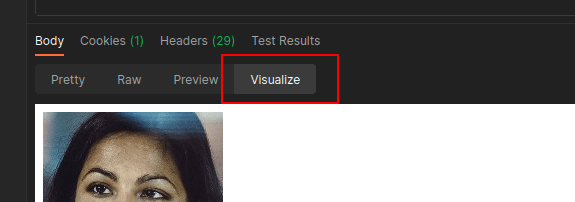
[nodejs] read and write a file
https://nodejs.dev/learn/reading-files-with-nodejs
https://nodejs.dev/learn/writing-files-with-nodejs
const fs = require("fs")
try {
// read from local folder
const localPDF = fs.readFileSync('PDFs/myFile.pdf')
//write back to local folder
fs.writeFileSync('PDFs/writtenBack.pdf', localPDF )
} catch (err) {
console.error(err)
}
Converting to Base64
try {
// read from local folder
const localPDF = fs.readFileSync('PDFs/myFile.pdf')
const localBase64 = localPDF.toString('base64')
//write back to local folder
fs.writeFileSync(`PDFs/writtenBack.pdf`, localBase64, {encoding: 'base64'})
} catch (err) {
console.error(err)
}
Reading and writing using streams with pipe
//read and write local file
const reader = fs.createReadStream("PDFs/myFile.pdf")
const writer = fs.createWriteStream('PDFs/writtenBack.pdf');
reader.pipe(writer)
[nodejs] APIs and Microservices Projects
These are my notes while doing the course APIs and Microservices on https://www.freecodecamp.org. I highly recommend it if you prefer to try things directly rather than watching videos.
Timestamp Microservice
https://repl.it/@nocin/boilerplate-project-timestamp#server.js
app.get("/api/timestamp/", (req, res) => {
res.json({ unix: Date.now(), utc: Date() });
});
app.get("/api/timestamp/:date?", (req, res) => {
//utc date?
let date = new Date(req.params.date)
if (date != "Invalid Date") {
res.json({unix: date.getTime(), utc: date.toUTCString()});
}
//unix timestamp?
const dateInt = parseInt(req.params.date);
date = new Date(dateInt).toUTCString();
if (date != "Invalid Date") {
res.json({unix: dateInt, utc: date});
}
//invalid input
res.json({ error: date });
});
Request Header Parser Microservice
https://repl.it/@nocin/boilerplate-project-headerparser#server.js
https://www.npmjs.com/package/express-useragent
https://www.npmjs.com/package/express-request-language
var useragent = require('express-useragent');
var cookieParser = require('cookie-parser');
var requestLanguage = require('express-request-language');
// stuff...
app.use(useragent.express());
app.use(cookieParser());
app.use(requestLanguage({
languages: ['en-US', 'zh-CN'],
cookie: {
name: 'language',
options: { maxAge: 24*3600*1000 },
url: '/languages/{language}'
}
}));
app.get("/api/whoami", (req, res) => {
res.json({"ipaddress": req.ip,
"language": req.language,
"software": req.useragent.source });
});
URL Shortener Microservice
https://repl.it/@nocin/boilerplate-project-urlshortener#server.js
require('dotenv').config();
const express = require('express');
const cors = require('cors');
const app = express();
const bodyParser = require('body-parser');
const dns = require('dns');
// Basic Configuration
const port = process.env.PORT || 3000;
app.use(cors());
app.use('/public', express.static(`${process.cwd()}/public`));
app.get('/', function(req, res) {
res.sendFile(process.cwd() + '/views/index.html');
});
app.use(bodyParser.urlencoded({extended: false}));
let urls = [];
//POST
app.post("/api/shorturl/new", function(req, res) {
const getHostnameFromRegex = (url) => {
// run against regex
const matches = url.match(/^https?\:\/\/([^\/?#]+)(?:[\/?#]|$)/i);
// extract hostname (will be null if no match is found)
return matches && matches[1];
}
hostname = getHostnameFromRegex(req.body.url);
console.log("Hostname: " + hostname);
// if no hostname found, return here
if (!hostname) res.json({ error: 'invalid url' });
// check if url is valid
dns.lookup(hostname, (error, addresses) => {
console.error(error);
console.log(addresses);
if (!error) {
let newUrl = { original_url : req.body.url, short_url : urls.length + 1};
urls.push(newUrl);
res.json(newUrl);
} else {
res.json({ error: 'invalid url' });
}
});
});
//GET
app.get('/api/shorturl/:num', function(req, res) {
for (let i = 0; i < urls.length; i++) {
console.log(urls[i].original_url);
if (urls[i].short_url == req.params.num) {
res.redirect(urls[i].original_url);
}
}
});
app.listen(port, function() {
console.log(`Listening on port ${port}`);
});
Exercise Tracker
https://repl.it/@nocin/boilerplate-project-exercisetracker#server.js
const express = require('express')
const app = express()
const cors = require('cors')
require('dotenv').config()
const bodyParser = require('body-parser');
const mongoose = require('mongoose');
app.use(cors())
app.use(express.static('public'))
app.get('/', (req, res) => {
res.sendFile(__dirname + '/views/index.html')
});
const listener = app.listen(process.env.PORT || 3000, () => {
console.log('Your app is listening on port ' + listener.address().port)
})
//BodyParser
app.use(bodyParser.urlencoded({ extended: false }));
//DB connect
mongoose.connect(process.env.MONGO_URI, { useNewUrlParser: true, useUnifiedTopology: true });
const { Schema } = mongoose;
//User Schema
const userSchema = new Schema({
username: { type: String, required: true },
});
const User = mongoose.model("User", userSchema);
//Exercise Schema
const exerciseSchema = new Schema({
userId: Schema.Types.ObjectId,
description: { type: String, required: true },
duration: { type: Number, required: true },
date: { type: Date, default: Date.now }
});
const Exercise = mongoose.model("Exercise", exerciseSchema);
//POST user to DB
app.post("/api/exercise/new-user", (req, res) => {
let user = new User({ username: req.body.username });
user.save((err, data) => {
//console.log("created User: " + data);
if (err) return console.error(err);
res.json({ username: data.username, _id: data._id });
});
});
//GET all users from DB
app.get("/api/exercise/users", (req, res) => {
User.find((err, usersFound) => {
if (err) return console.error(err);
//console.error("users found: " + usersFound);
res.json(usersFound);
})
});
//POST exercise form data
app.post("/api/exercise/add", (req, res) => {
let exercise = new Exercise({
userId: req.body.userId,
description: req.body.description,
duration: req.body.duration,
date: req.body.date ? req.body.date : Date.now()
});
exercise.save((err, data) => {
//console.log("created exercise: " + data);
if (err) return console.error(err);
User.findById(exercise.userId, (err, userFound) => {
if (err) return console.error(err);
//console.log("userFound " + userFound.username);
res.json({
_id: data.userId,
username: userFound.username,
date: data.date.toDateString(),
duration: data.duration,
description: data.description
});
});
});
});
//GET exercise log
app.get("/api/exercise/log", (req, res) => {
console.log(req.query.userId);
console.log(req.query.from);
console.log(req.query.to);
console.log(req.query.limit);
let userId = req.query.userId;
let limit = Number(req.query.limit);
//create query filter
let filter = {};
filter.userId = userId;
if (req.query.from && req.query.to) {
let fromDate = new Date(req.query.from);
let toDate = new Date(req.query.to);
filter.date = { $gte: fromDate, $lte: toDate };
}
console.log("Filter " + JSON.stringify(filter));
const queryExercises = (done) => {
Exercise.find(filter)
.limit(limit)
.exec((err, exercices) => {
if (err) return console.error(err);
done(exercices);
})
};
const paseExercises = (exercices) => {
let logArray = [];
for (let i = 0; i < exercices.length; i++) {
var obj = exercices[i];
logArray.push({
description: obj.description,
duration: obj.duration,
date: obj.date.toDateString()
});
}
console.log(logArray);
User.findById(userId, (err, userFound) => {
if (err) return console.error(err);
let logger = {
_id: userId,
username: userFound.username,
count: logArray.length,
log: logArray
};
res.json(logger);
});
}
//Execute Query
queryExercises(paseExercises);
});
File Metadata Microservice
https://repl.it/@nocin/boilerplate-project-filemetadata#server.js
https://www.npmjs.com/package/multer
var express = require('express');
var cors = require('cors');
require('dotenv').config()
var multer = require('multer')
var upload = multer({ dest: 'uploads/' });
var app = express();
app.use(cors());
app.use('/public', express.static(process.cwd() + '/public'));
app.get('/', function (req, res) {
res.sendFile(process.cwd() + '/views/index.html');
});
const port = process.env.PORT || 3000;
app.listen(port, function () {
console.log('Your app is listening on port ' + port)
});
//POST
app.post('/api/fileanalyse', upload.single('upfile'), (req, res, next) => {
res.json({ name: req.file.originalname, type: req.file.mimetype, size: req.file.size });
})
[nodejs] MongoDB and Mongoose Challenges
These are my notes while doing the course APIs and Microservices on https://www.freecodecamp.org. I highly recommend it if you prefer to try things directly rather than watching videos.
MongoDB is a database that stores data records (documents) for use by an application. Mongo is a non-relational, “NoSQL” database. This means Mongo stores all associated data within one record, instead of storing it across many preset tables as in a SQL database.
Mongo’s use of JSON as its document storage structure makes it a logical choice when learning backend JavaScript. Accessing documents and their properties is like accessing objects in JavaScript.
Mongoose.js is an npm module for Node.js that allows you to write objects for Mongo as you would in JavaScript.
MongoDB Atlas is a MongoDB Database-as-a-Service platform.
Install and Set Up Mongoose
Add mongodb and mongoose to the project’s package.json.
"dependencies": {
"body-parser": "^1.15.2",
"dotenv": "^8.2.0",
"express": "^4.12.4",
"mongodb": "^3.6.4",
"mongoose": "^5.11.15"
},
Store your MongoDB Atlas database URI in a private .env file as MONGO_URI. Replace user and password.
MONGO_URI=mongodb+srv://<User>:<Password>@cluster0.xvsqx.mongodb.net/<dbname>?retryWrites=true&w=majority
Connect to the database using the following syntax:
const mongoose = require('mongoose');
mongoose.connect(process.env.MONGO_URI, { useNewUrlParser: true, useUnifiedTopology: true });
Create a Model
Everything in Mongoose starts with a Schema. Each schema maps to a MongoDB collection and defines the shape of the documents within that collection.
const { Schema } = mongoose;
const personSchema = new Schema({
name: { type: String, required: true },
age: Number,
favoriteFoods: [String]
});
const Person = mongoose.model("Person", personSchema);
Create and Save a Record of a Model
The done() function is a callback that tells us that we can proceed after completing an asynchronous operation such as inserting, searching, updating, or deleting. It’s following the Node convention, and should be called as done(null, data) on success, or done(err) on error.
const createAndSavePerson = (done) => {
let max = new Person({name: "Max", age: 31, favoriteFoods: ["Pasta"]});
max.save((err, data) => {
if (err) return console.error(err);
done(null, data)
});
};
Create Many Records with model.create()
var arrayOfPeople = [
{name: "Max", age: 31, favoriteFoods: ["Pasta"]},
{name: "Toni", age: 21, favoriteFoods: ["Pizza"]},
{name: "Paul", age: 34, favoriteFoods: ["Bolo", "Penne"]}
];
const createManyPeople = (arrayOfPeople, done) => {
Person.create(arrayOfPeople, (err, people) => {
if (err) return console.error(err);
done(null, people);
});
};
Use model.find() to Search Your Database
Model.find() accepts a query document (a JSON object) as the first argument, then a callback. It returns an array of matches.
const findPeopleByName = (personName, done) => {
Person.find({name: personName}, (err, personFound) => {
if (err) return console.error(err);
done(null, personFound);
})
};
Use model.findOne() to Return a Single Matching Document from Your Database
Model.findOne() behaves like Model.find(), but it returns only one document (not an array), even if there are multiple items.
const findOneByFood = (food, done) => {
Person.findOne({favoriteFoods: food}, (err, personFound) => {
if (err) return console.error(err);
done(null, personFound);
})
};
Use model.findById() to Search Your Database By _id
When saving a document, MongoDB automatically adds the field _id, and set it to a unique alphanumeric key.
const findPersonById = (personId, done) => {
Person.findById({_id: personId}, (err, personFound) => {
if (err) return console.error(err);
done(null, personFound);
})
};
Perform Classic Updates by Running Find, Edit, then Save
const findEditThenSave = (personId, done) => {
const foodToAdd = 'hamburger';
Person.findById(personId, (err, person) => {
if(err) return console.log(err);
person.favoriteFoods.push(foodToAdd);
person.save((err, updatedPerson) => {
if(err) return console.log(err);
done(null, updatedPerson)
})
})
};
Perform New Updates on a Document Using model.findOneAndUpdate()
Use the function parameter personName as the search key. Set the person’s age to 20.
Note: You should return the updated document. To do that, you need to pass the options document { new: true } as the 3rd argument to findOneAndUpdate(). By default, these methods return the unmodified object.
const findAndUpdate = (personName, done) => {
const ageToSet = 20;
Person.findOneAndUpdate({name: personName}, {age: ageToSet}, { new: true }, (err, updatedDoc) => {
if (err) return console.error(err);
done(null, updatedDoc)
})
};
Delete One Document Using model.findByIdAndRemove()
const removeById = (personId, done) => {
Person.findByIdAndRemove(personId, (err, personDeleted) => {
if (err) return console.error(err);
done(null, personDeleted)
})
};
Delete Many Documents with model.remove()
const removeManyPeople = (done) => {
const nameToRemove = "Mary";
Person.remove({name: nameToRemove}, (err, personsDeleted) => {
if (err) return console.error(err);
done(null, personsDeleted)
})
};
Chain Search Query Helpers to Narrow Search Results
const queryChain = (done) => {
const foodToSearch = "burrito";
Person.find({favoriteFoods: foodToSearch})
.sort({name: 1}) //sort bei name
.limit(2) //only 2 results
.select({age: 0}) //hide age
.exec((err, twoPersonFound) => {
if (err) return console.error(err);
done(null, twoPersonFound)
})
};
[nodejs] Basic Node and Express
These are my notes while doing the course APIs and Microservices on https://www.freecodecamp.org. I highly recommend it if you prefer to try things directly rather than watching videos.
Node.js is a JavaScript runtime that allows developers to write backend (server-side) programs in JavaScript. Node.js comes with a handful of built-in modules (small, independent programs) that help facilitate this purpose. Some of the core modules include:
- HTTP: a module that acts as a server
- File System: a module that reads and modifies files
- Path: a module for working with directory and file paths
- Assertion Testing: a module that checks code against prescribed constraints
Express (not included by default) runs between the server created by Node.js and the frontend pages of a web application. Also handles the app’s routing.
https://github.com/freeCodeCamp/boilerplate-express/
Start a Working Express Server
Let’s serve our first string! In Express, routes takes the following structure: app.METHOD(PATH, HANDLER). METHOD is an http method in lowercase. PATH is a relative path on the server. HANDLER is a function that Express calls when the route is matched.
app.get("/", (req, res) => {
res.send("Hello Express");
});
Serve an HTML File
You can respond to requests with a file using the res.sendFile(path) method. This method needs an absolute file path. Use the Node global variable __dirname to calculate the path.
Send the /views/index.html file as a response to GET requests to the / path.
let absolutePath = __dirname + "/views/index.html";
app.get("/", (req, res) => {
res.sendFile(absolutePath);
});
Serve Static Assets
Using express middleware to serve static files (stylesheets, scripts, images): app.use(path, middlewareFunction)
let staticFilesPath = __dirname + "/public";
app.use("/", express.static(staticFilesPath));
Serve JSON on a Specific Route
A REST (REpresentational State Transfer) API allows data exchange in a simple way, without the need for clients to know any detail about the server.
let dataJson = {"message": "Hello json"};
app.get("/json", (req, res) => {
res.json(dataJson);
});
Use the .env File
The .env file is a hidden shell file that is used to pass environment variables to your application. Accessible from the app as process.env.VAR_NAME. Add variables to .env with this syntax: VAR_NAME=value
let dataJson = {"message": "Hello json"};
app.get("/json", (req, res) => {
if (process.env.MESSAGE_STYLE === "uppercase") {
dataJson.message = dataJson.message.toUpperCase();
};
res.json(dataJson);
});
Implement a Root-Level Request Logger Middleware
For every request, it should log to the console a string taking the following format: method path - ip. An example would look like this: GET /json - ::ffff:127.0.0.1.
app.use(function middleware(req, res, next) {
console.log(req.method + " " + req.path + " - " + req.ip);
next();
});
Chain Middleware to Create a Time Server
app.get('/now',
(req, res, next) => {
req.time = new Date().toString();
next();
},
(req, res) => {
res.json({time: req.time})
});
Get Route Parameter Input from the Client
route_path: ‘/:word/echo’
actual_request_URL: ‘/myString/echo’
req.params: {word: ‘myString’}
app.get("/:word/echo", (req, res) => {
res.json({"echo": req.params.word});
});
Get Query Parameter Input from the Client
route_path: ‘/name’
actual_request_URL: ‘/name?first=firstname&last=lastname’
req.query: {first: ‘firstname’, last: ‘lastname’}
app.get("/name", (req, res) => {
res.json({name: `${req.query.first} ${req.query.last}`})
});
Use body-parser to Parse POST Requests
POST is the default method used to send client data with HTML forms. In REST convention, POST is used to send data to create new items in the database (a new user, or a new blog post).
In these kind of requests, the data doesn’t appear in the URL, it is hidden in the request body. The body is a part of the HTTP request, also called the payload.
Add "body-parser": "^1.15.2", in your package.json as dependencie to parse the body data.
var bodyParser = require('body-parser');
app.use(bodyParser.urlencoded({extended: false}));
Get Data from POST Requests
Mount a POST handler at the path /name.
app.post("/name", function(req, res) {
res.json({name: `${req.body.first} ${req.body.last}`})
});
[nodejs] Managing Packages with NPM
These are my notes while doing the course APIs and Microservices on https://www.freecodecamp.org. I highly recommend it if you prefer to try things directly rather than watching videos.
The Node Package Manager (npm) is a command-line tool to share and control modules (or packages) of JavaScript code written for use with Node.js.
When starting a new project, npm generates a package.json file. This file lists the package dependencies for your project. Since npm packages are regularly updated, the package.json file allows you to set specific version numbers for each dependency. This ensures that updates to a package don’t break your project.
npm saves packages in a folder named node_modules. These packages can be installed in two ways:
- globally in a root
node_modulesfolder, accessible by all projects. - locally within a project’s own
node_modulesfolder, accessible only to that project.
The package.json file is the center of any Node.js project or npm package. It stores information about your project, similar to how the <head> section of an HTML document describes the content of a webpage. It consists of a single JSON object where information is stored in key-value pairs.
https://github.com/freeCodeCamp/boilerplate-npm/
{
"name": "fcc-learn-npm-package-json", // your project name
"author": "Max Mustermann",
"description": "A project that does something awesome",
"keywords": [ "descriptive", "related", "words", "freecodecamp" ],
"license": "MIT", // inform users of what they are allowed to do with your project
"version": "1.2.0", // describes the current version of your project
"dependencies": {
"package-name": "MAJOR.MINOR.PATCH", // Semantic Versioning
"express": "^4.14.0",
"moment": "~2.10.2" // handy library for working with time and dates.
}
}
PATCHes are bug fixes and MINORs add new features but neither of them break what worked before. Finally, MAJORs add changes that won’t work with earlier versions. Find a more detailed explanation here.
To allow an npm dependency to update to the latest PATCH version, you can prefix the dependency’s version with the tilde (~) character.
The caret (^) will allow both MINOR updates and PATCHes.
