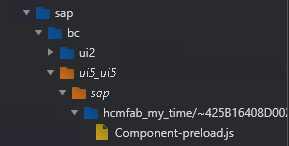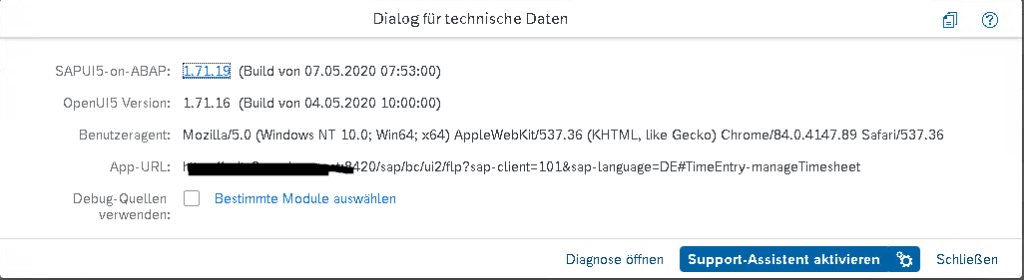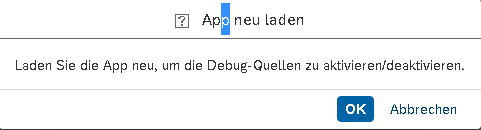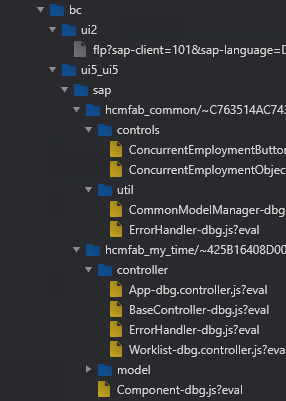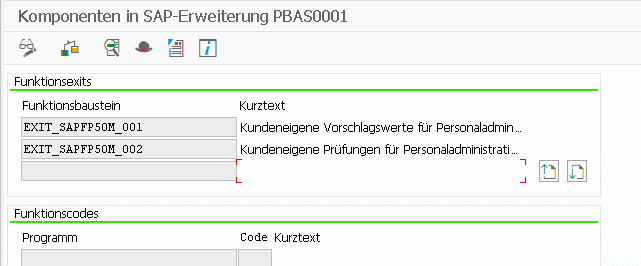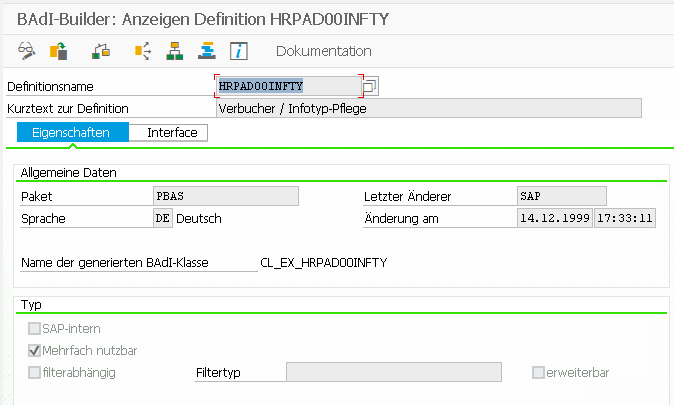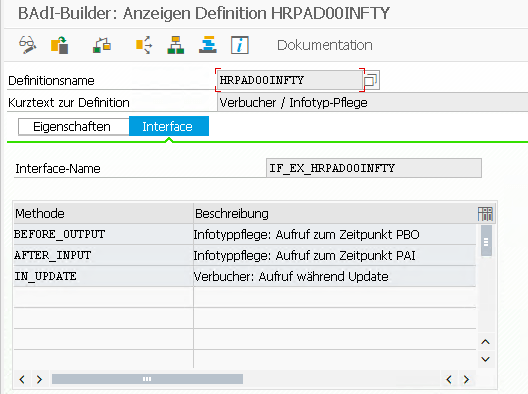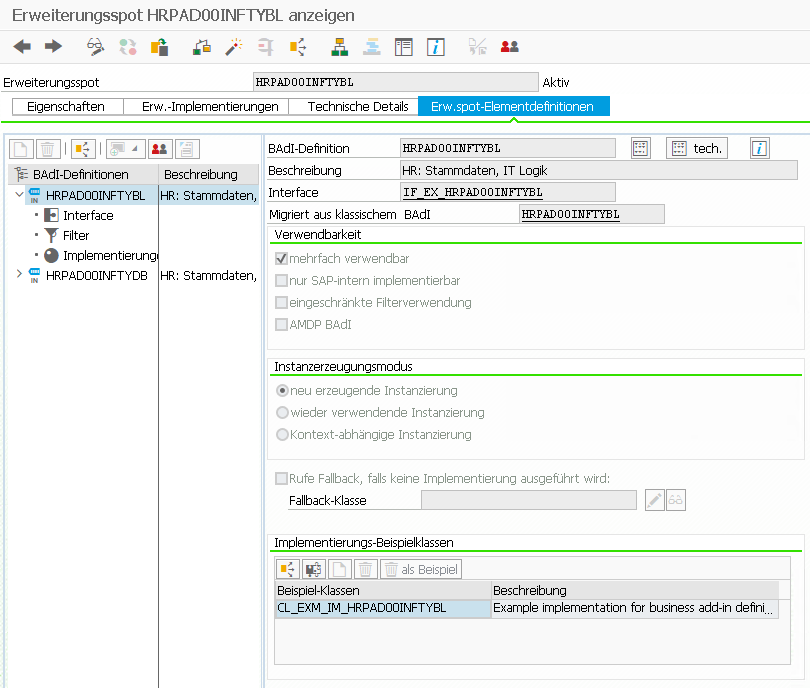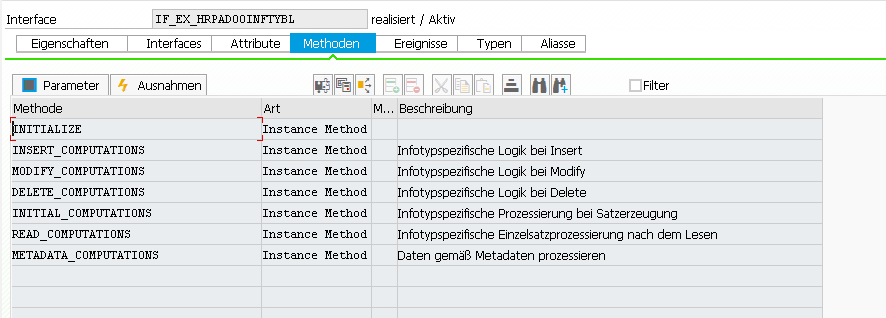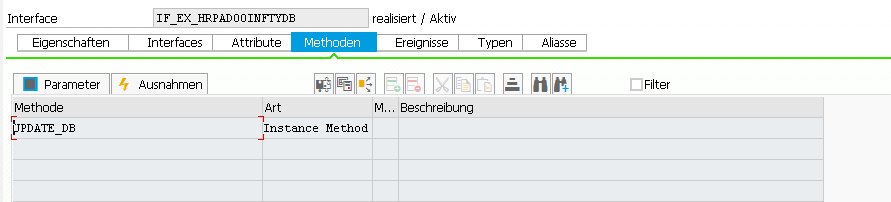Button für das Kopieren einer Zeile hinzufügen.
<Table id="itemsTable" items="{oModel>/ITEMS}">
<columns>
<Column id="splitColumn" hAlign="Center" demandPopin="false">
<Text text="{i18n>SPLIT}"/>
</Column>
</columns>
<items>
<ColumnListItem>
<cells>
<Button press="onSplitPressed" id="SPLIT_ROW" icon="{= ${oModel>CUSTOM_ITEM} === true ? 'sap-icon://delete' : 'sap-icon://add'}"/>
</cells>
</ColumnListItem>
</items>
</Table>
Nur neu hinzugefügte Zeilen sollen auch wieder gelöscht werden dürfen, daher werden manuell hinzugefügte Zeilen markiert mit CUSTOM_ITEM = True;
Via Expression Binding wird dann das erforderliche Icon bestimmt.

onSplitPressed: function (oEvent) {
var oContext = oEvent.getSource().getBindingContext("oModel");
var path = oContext.getPath();
var oModel = oContext.getModel();
var oItems = oModel.getProperty("/ITEMS");
var index = path.substr(path.length - 1);
//selektiertes Item lesen
var oItem = oModel.getProperty(path);
//was soll passieren? Zeile hinzufügen oder entfernen?
if (oItem.CUSTOM_ITEM !== true) {
//Neues Item anlegen
var oNewItem = JSON.parse(JSON.stringify(oItem));
//Markiere neue Zeile, da nur diese auch wieder gelöscht werden darf
oNewItem.CUSTOM_ITEM = true;
// +1 weil Zeile soll ja nach der Aktuellen einfügt werden
index++;
oItems.splice(index, 0, oNewItem);
} else {
// Item löschen
oItems.splice(index, 1);
}
oModel.setProperty("/ITEMS", oItems);
},