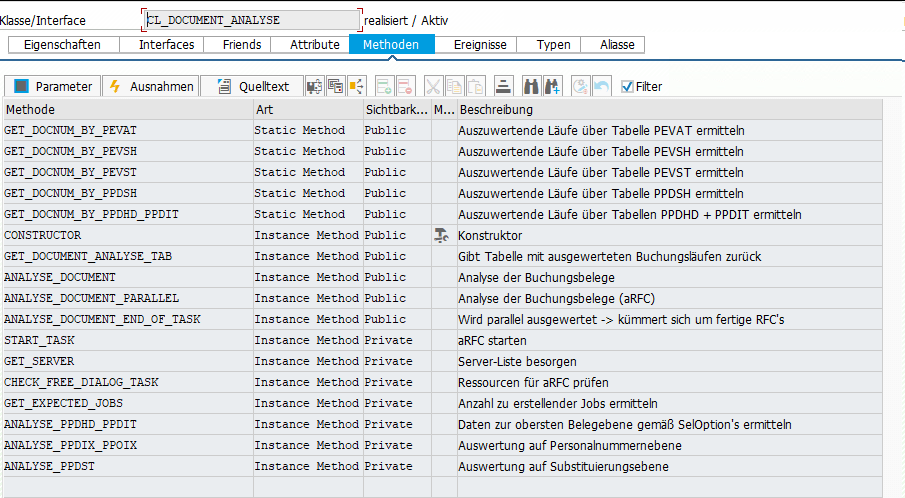SE84 → Enter Package Name, e.g. ODATA_HCMFAB_CRE_LRQ
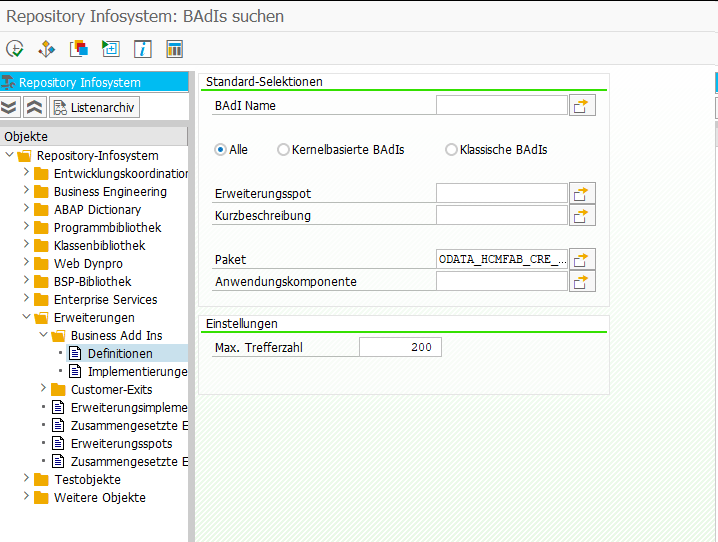
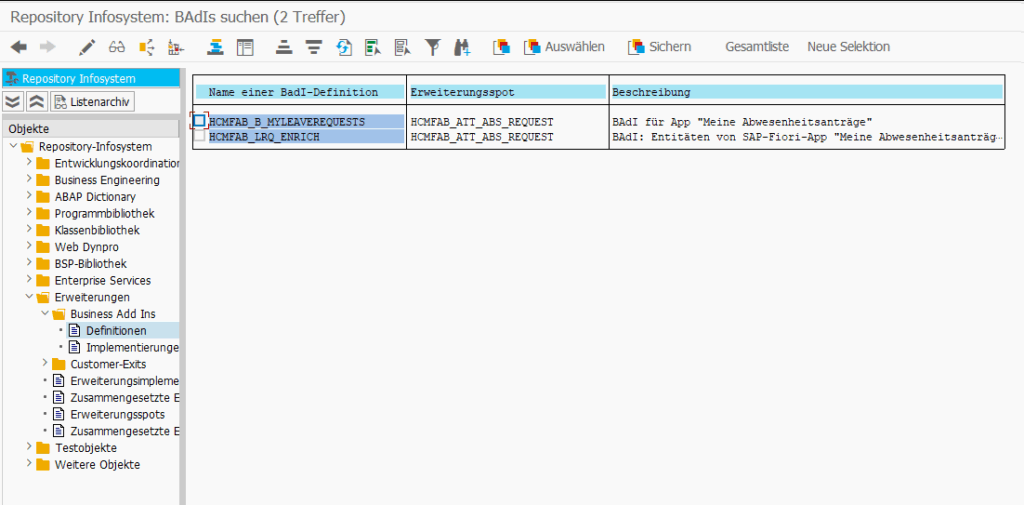
Da ich es immer wieder nachschauen muss, schreibe ich es hier mal auf.
PARAMETERS p_pernr TYPE pernr_d OBLIGATORY MATCHCODE OBJECT prem.
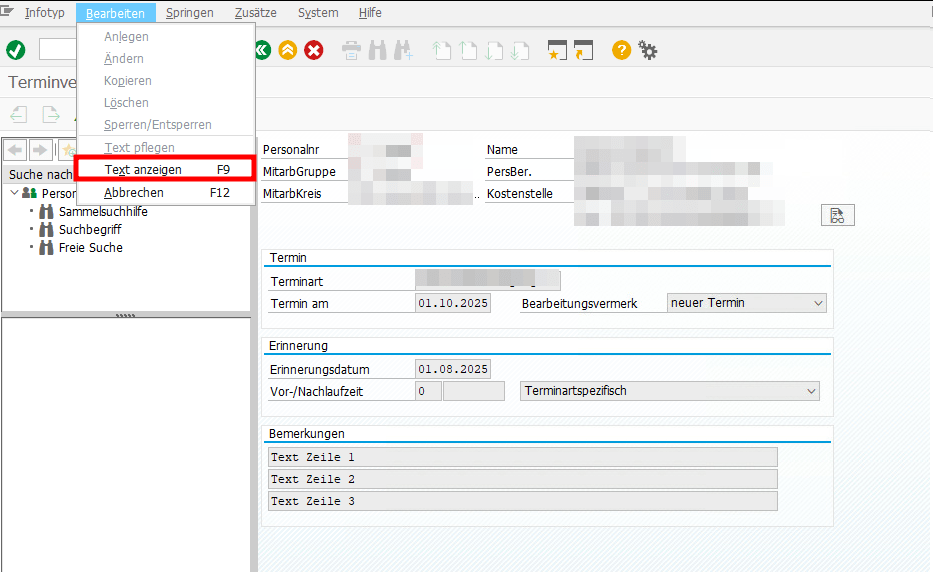
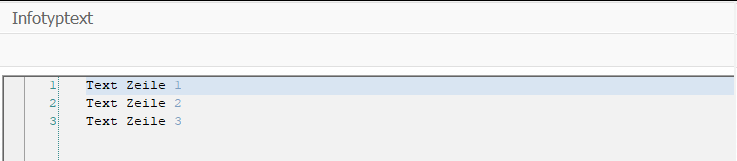
DATA infotype_text TYPE TABLE OF hrwpc_s_infotype_text.
CALL FUNCTION 'HRWPC_RFC_IT0XXX_TEXT_GET'
EXPORTING
pskey = CORRESPONDING pskey( p0019 )
TABLES
infotype_text = infotype_text.
DATA(text) = REDUCE #( INIT str = || FOR line IN infotype_text NEXT str = str && | | && line-textline ).
Bisher kenne ich keine “offizielle” Klasse der SAP für die Sachbearbeiterermittlung. Auf jedem System dafür eine neue Helper Klasse/Methode anzulegen finde ich aber auch nervig. Ich nutze daher diese Klasse aus dem Notification Tool Paket P99_NT, nicht optimal, erfüllt aber seinen Zweck.
cl_hrpay00_nt_read_db=>get_admin_data( EXPORTING iv_pernr = pernr-pernr
IMPORTING es_sacha = DATA(es_sacha)
ev_usrid = DATA(ev_usrid)
ev_sbmod = DATA(ev_sbmod)
es_p0001 = DATA(es_p0001) ).
You can use SM30 and View V_T591C to configure whether USRID or USRID_LONG should be used for a subtype of infotype 0105.
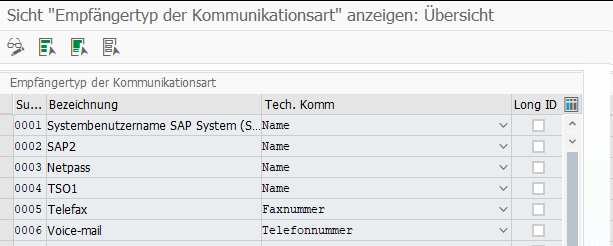
Beim Einrichten der 1-Stufigen Genehmigung von Urlaub mit dem Standard Workflow 21500001 bin ich in folgenden Fehler gelaufen in der Inbox nach Drücken des Genehmigungsbuttons.

Merkwürdigerweise wurde der Urlaubsantrag erfolgreich genehmigt und trotzdem gab es eine Fehlermeldung. Nach kurzem debuggen war auch klar warum. Der Antrag wurde erst erfolgreich genehmigt und dann wurde das gleiche Coding nochmal durchlaufen und führte zu einer Kollisionsmeldung.

Daraufhin habe ich mir den BAdI /IWWRK/BADI_WF_BEFORE_UPD_IB angeschaut. Dort konnte ich zwei Implementierungen zum Thema Leave Approval finden und in beiden war der Workflow 21500001 als Filterkriterium eingetragen. Das erklärte, warum die Genehmigungslogik zweimal durchlaufen wurde.

Daraufhin habe ich nach einem Hinweis gesucht und folgenden gefunden: 2658528. Der beschreibt zwar eine andere Fehlermeldung, aber die Lösung war genau die Aussage, die ich gesucht habe.

Die Implementierung HRMSS_LEAVE_APPROVAL musste also deaktiviert werden. Ich habe das über die SE19 gemacht, auch wenn das bedeutete, dass ich nun als letzter Änderer eines SAP-Objekts drin stehe. Anscheinend geht es auch über den Funktionsbaustein ENH_BADI_IMG_ACTIVITY_TOGGLE wie hier beschrieben.
DATA(service_manager) = NEW cl_hrpp_ws_service_manager( ).
SELECT * INTO TABLE @DATA(lt_t52el) FROM t52el WHERE molga = '01' AND symko <> @space AND endda >= @pn-begps. " Verknüpfung Lohnart zu symbolischen Konto
SELECT * INTO TABLE @DATA(lt_t52ek) FROM t52ek. " Symbolische Konten
SELECT * INTO TABLE @DATA(lt_t52ep) FROM t52ep. " Kontierungsarten
LOOP AT lt_t52el INTO DATA(ls_t52el). " Ermittle je Lohnart die symbolischen Konten (1:n)
TRY.
DATA(ls_t52ek) = lt_t52ek[ symko = ls_t52el-symko ]. " Ermittele Kontierungsart
DATA(ls_t52ep) = lt_t52ep[ koart = ls_t52ek-koart ]. " Ermittele Typ des symbolischen Kontos
DATA(process) = CONV ktosl( 'HR' && ls_t52ep-kttyp ).
CATCH cx_sy_itab_line_not_found.
CONTINUE.
ENDTRY.
service_manager->hrpp_fi_acct_det_hr( EXPORTING companycode = pernr-bukrs
process = process " Vorgangsschlüssel
symb_acct = ls_t52el-symko
eg_acct_det = CONV #( '1' ) " Überleitung FI/CO: Mitarbeitergruppierung Kontenfindung: alle Mitarbeiter
IMPORTING gl_account_debit = DATA(account_debit)
gl_account_credit = DATA(account_credit)
return_tab = DATA(return_tab) ).
IF line_exists( return_tab[ type = 'E' ] ).
CONTINUE.
ENDIF.
" Lese Sachkonto Text
service_manager->hrpp_gl_acc_getdetail( EXPORTING companycode = pernr-bukrs
glacct = account_debit
language = sy-langu
text_only = abap_true
IMPORTING account_detail = DATA(account_detail) ).
ENDLOOP.
TRY.
DATA(messsage_handler) = NEW cl_hrpa_message_list( ).
cl_hrpa_masterdata_enq_deq=>enqueue_by_pernr( tclas = cl_hrpa_tclas=>tclas_employee
pernr = 1
message_handler = messsage_handler ).
cl_hrpa_masterdata_enq_deq=>dequeue_by_pernr( tclas = cl_hrpa_tclas=>tclas_employee
pernr = 1 ).
CATCH cx_hrpa_violated_assertion.
ENDTRY.
Hilfreiche Reports:
Einige relevante Tabellen:
Die Klasse CL_DOCUMENT_ANALYSE hilft die Verknüpfung der Tabellen zu verstehen