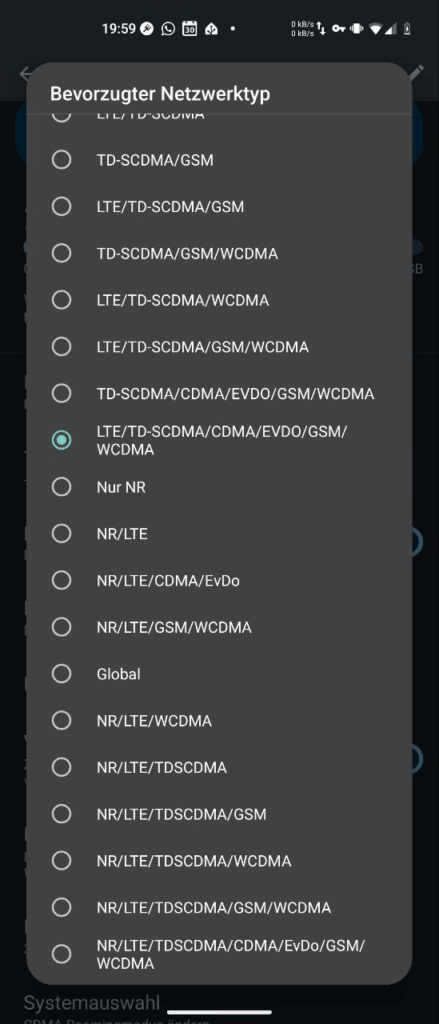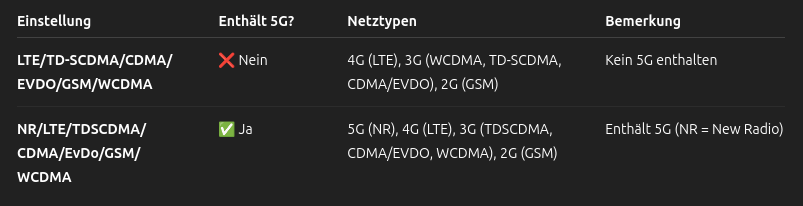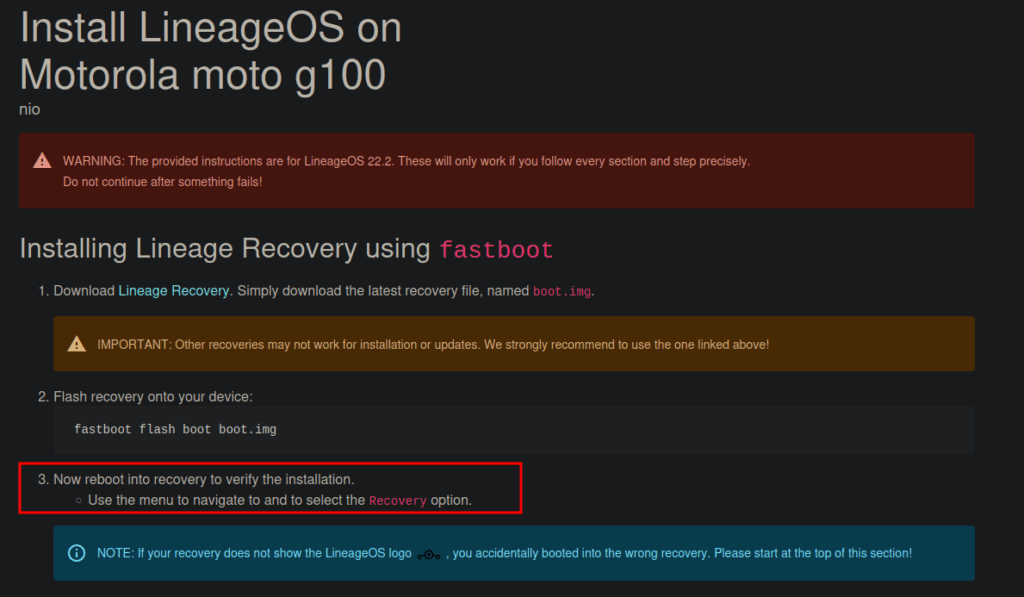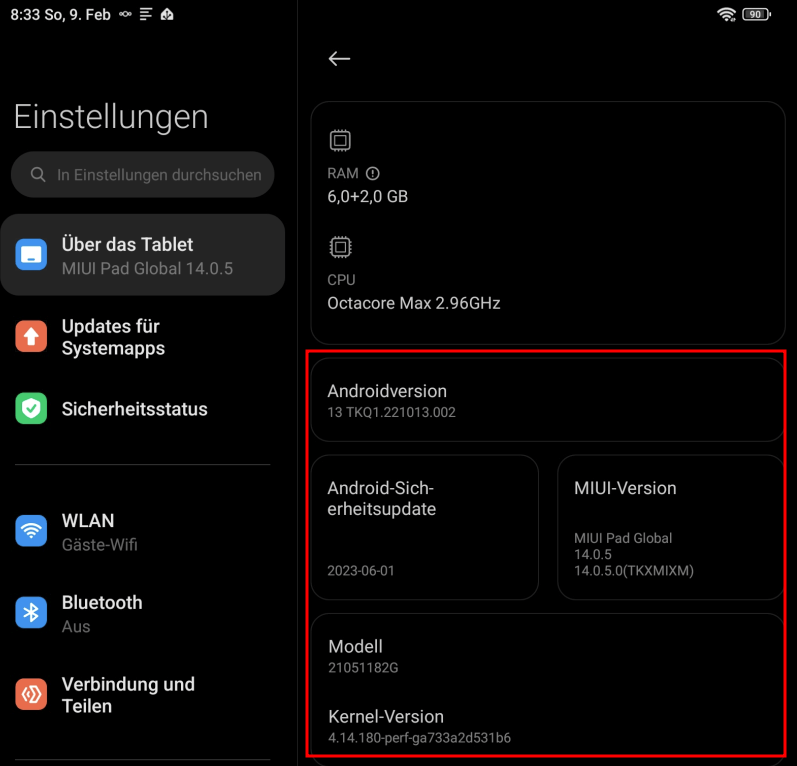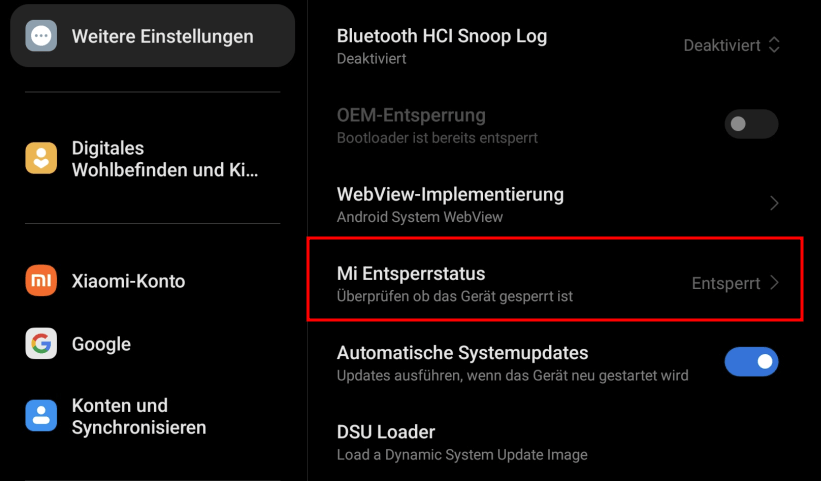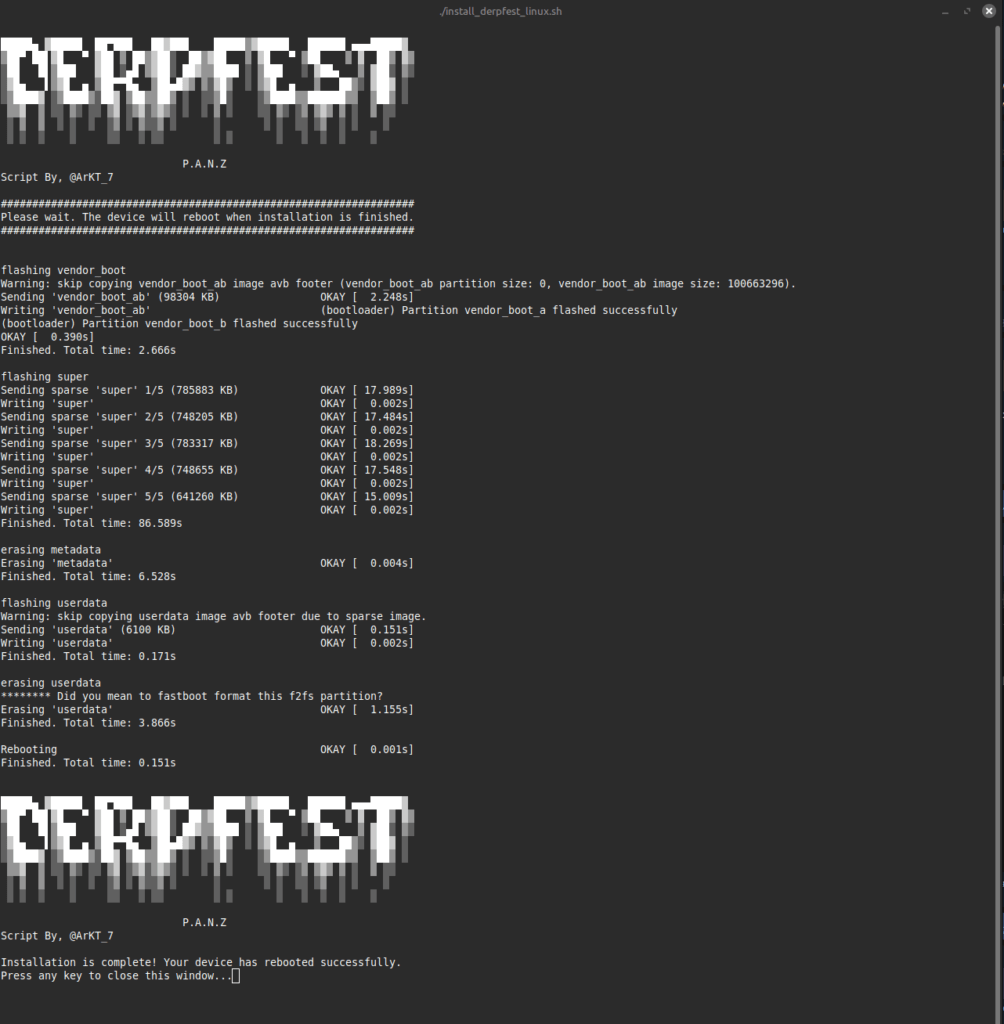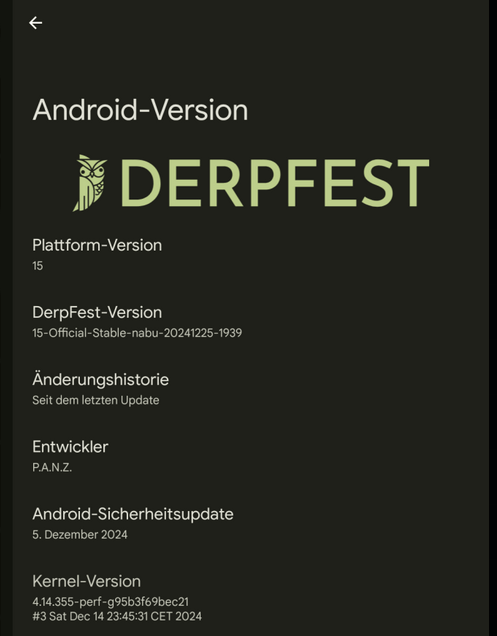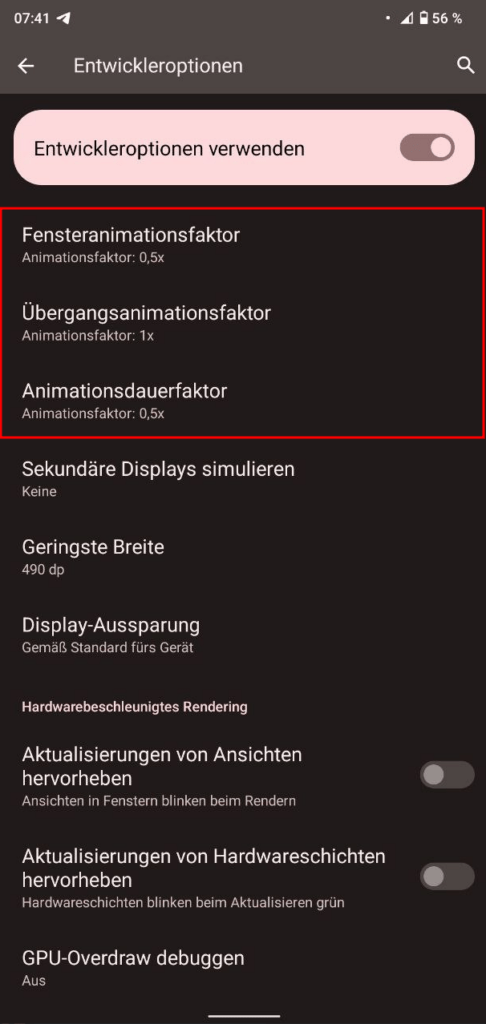I don’t remember exactly when and how I found all this out, but I have noticed that many people don’t know many features/gestures.
- If you double tap with one finger on the left or right of the screen, you can skip 10 seconds (I guess most people know this). If you tap more often, it can skip multiples of 10 seconds.
- If you double tap with two fingers, you can skip to the next chapter (if the video has chapter marks).
- If you simply tab and hold with one finger, you can fast forwards with 2x speed.
- If you are watching a video, you can simply swipe up to view the video in full screen (will turn video into landscape mode) or swipe down to exit full screen mode.
- In full screen mode, pinch with two fingers to zoom in or out. Then pan = move to that corner you want to look closer.
- When searching for a specific scene, press and hold on the progress bar and then slightly swipe upwards. You get a larger progress bar, which contains preview images for the respective timestamps, and through which you can easily scroll.
And there are probably others that I don’t know about…